PowerToys is a handy tool for Windows users that has features you wish were natively available in the operating system. The latest version, 0.80, is out now and packs a few more new features, including improvements to “Peek” and “Desire State Configuration” support.
The PowerToys Peek feature lets you preview files on your Windows PC without opening them in the dedicated app. It is similar to the Preview pane option in File Explorer and can preview more file types.
You can now preview WebP images using the Peek feature. In addition, you can preview WebM video files and audio files of commonly used formats. File Explorer falls short in these areas and cannot preview video and audio files. Remember that you can preview WebP files in the File Explorer’s preview pane.
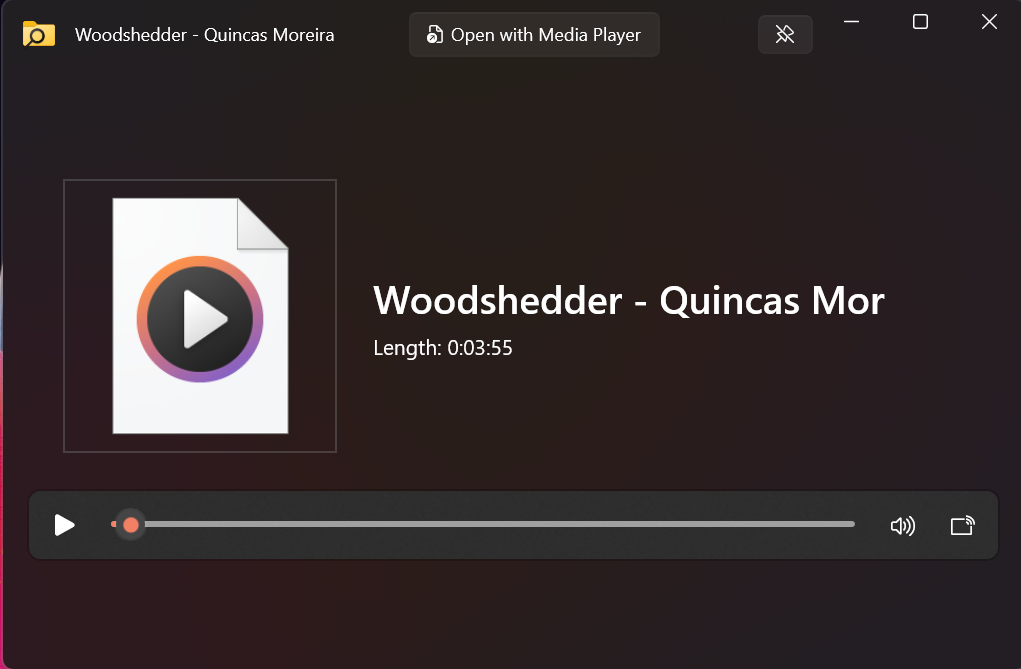
The default shortcut to launch the Peek window is Ctrl + Space, but you can change it to something else in the app’s settings. It works both in the File Explorer and on the desktop. After previewing, you can also open the file in the dedicated app by clicking the app option suggested in the top bar.
Another addition is the Desired State Configuration support. You can now use Winget from the Terminal to configure the PowerToys installation.
Other highlight updates include an update to the Windows App SDK dependency on version 1.5.1. It will improve the overall user interface bugs that existed in the previous versions.
PowerToys version 0.80 also includes many bug fixes. The full changelog on GitHub describes them. If you don’t use the app, you can download it from the Microsoft Store or GitHub.
Microsoft is already planning to introduce a PowerToys feature to its accessibility settings in Windows 11 24H2.
Windows 11 24H2 will come with a Pointer Indicator
The Power Indicator is directly borrowed from the Mouse Pointer Crosshairs feature of PowerToys mouse utilities. It adds a crosshair on the screen, making it easy to locate the mouse pointer.
While the feature may look weird to normal users, it will help users with vision problems to locate the cursor easily.
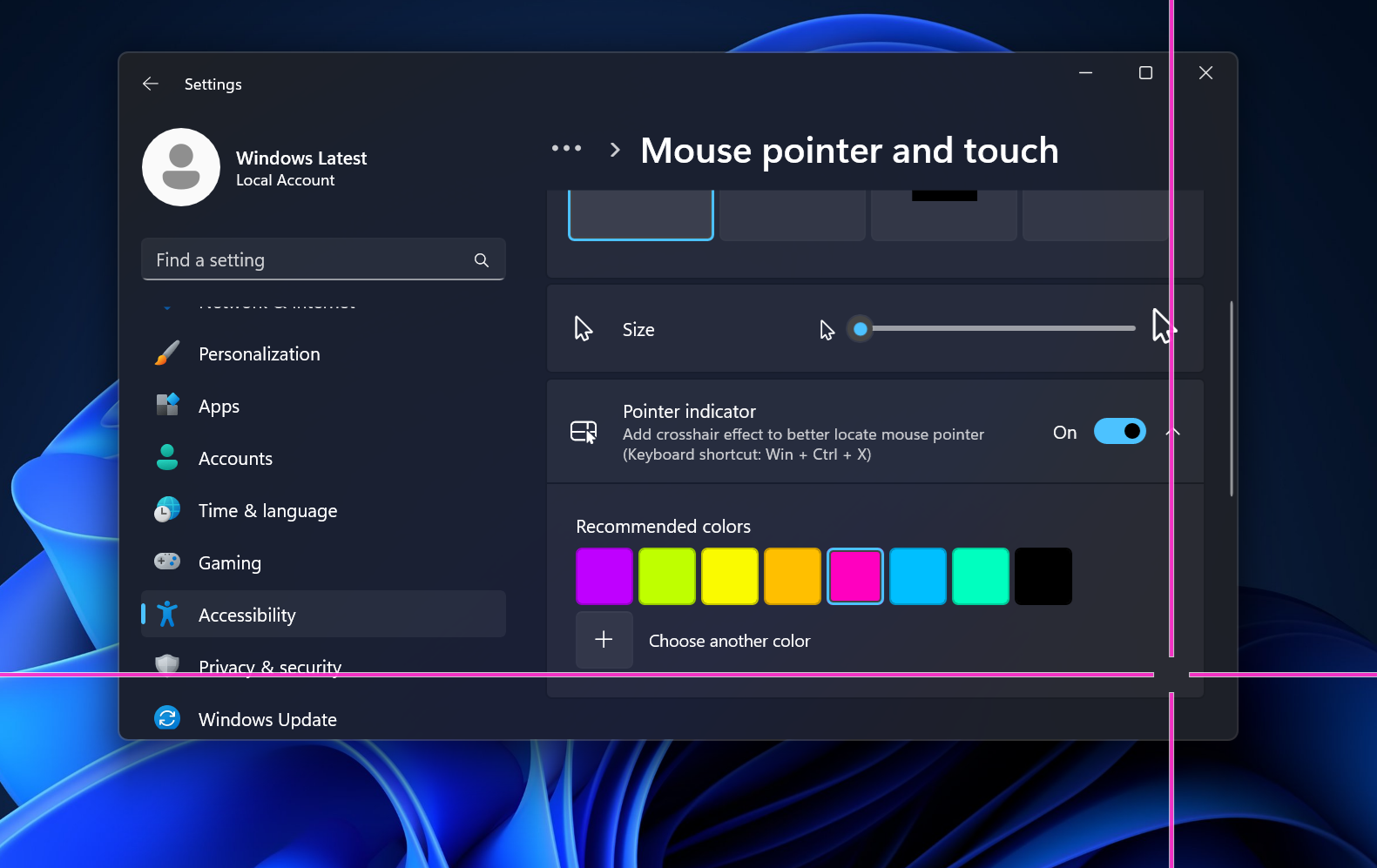
The current state of the Pointer Indicator in Windows 11 Insider only has a color customization option. But in PowerToys, you can also manipulate the size of the crosshair, its border, and much more.
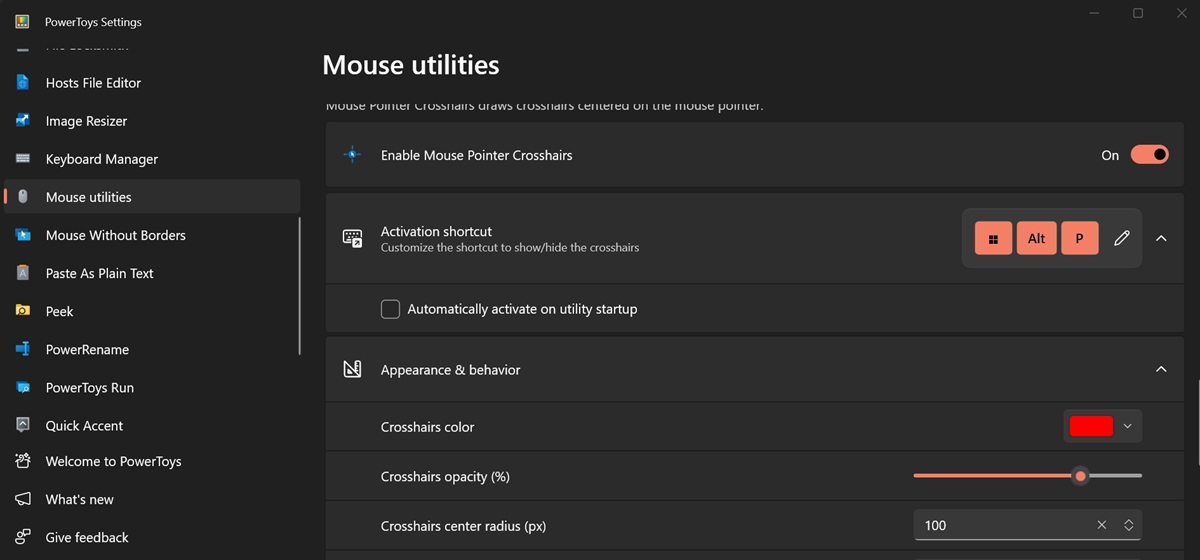
It might be intentional because normal users don’t need this much customization, as PowerToys is a niche utility for power users.
Recently, PowerToys introduced the Command Not Found tool, which helps you download missing packages while running commands in PowerShell.
The post PowerToys now lets you easily peek at WebP, WebM files in Windows 11 & 10 appeared first on Windows Latest
