If Google Chrome or other apps/browsers are crashing after installing the KB5034129 update, you can try removing the .exe file from the registry to fix the broken apps.
KB5034129 for Windows Server 2022 is a mandatory Patch Tuesday 2024 update that breaks Microsoft Edge, Chrome and Firefox. Enterprises and individuals report that their browsers and apps like Adobe now open with a blank window. This has been confirmed by Windows Latest in our tests.
Microsoft released the KB5034129 update for Windows 10-based Windows Server 2022 on January 9 with several improvements. This includes fixes for issues that affect InTune or hybrid joined devices. It also fixed a bug where Microsoft Excel stops responding when you try to share an Excel sheet as a PDF in Outlook.
KB5034129 is a mandatory update, and most of the companies have rushed to install it as it fixes the Wi-Fi adapter issues. However, many people told us the Windows Server 2022 update causes browsers like Microsoft Edge, Google Chrome, and Mozilla’s Firefox to open with a blank white page.
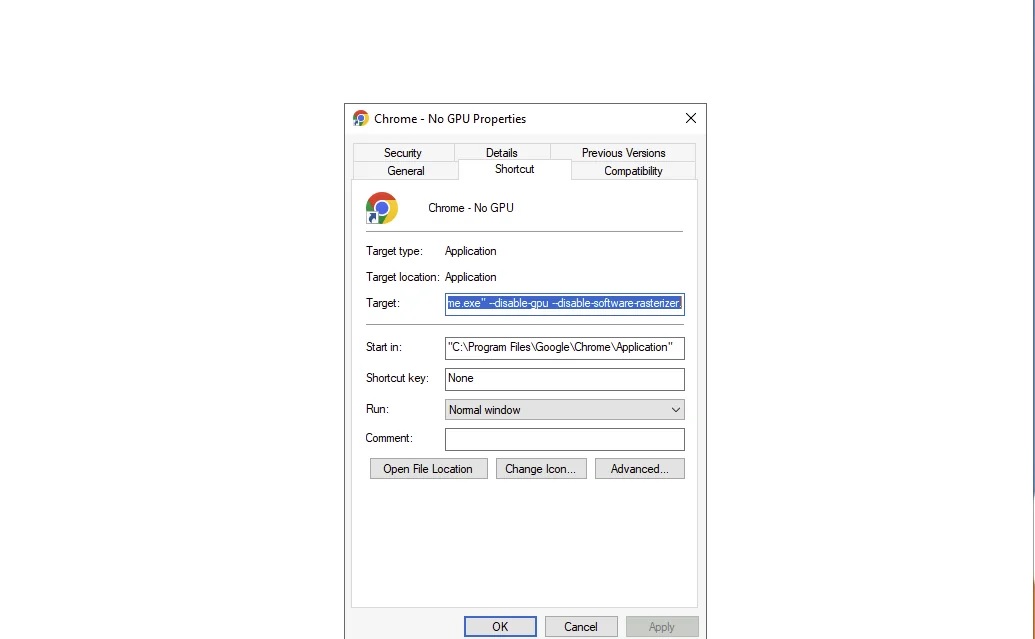
In one example, a user explained that Edge consumed about 50% of CPU usage with 12 Edge processes and 8-10 Windows error reporting processes running. This issue also led to disk space filling up, but it only affected some of their terminal servers.
Following the update, Chrome would open to a blank screen, and logging indicated a GPU load failure. Attempts to fix the issue, including updating VMWare Tools, trying the latest Chrome Beta, and reinstalling Chrome, were unsuccessful. The only solution was to remove the problematic update.
According to a bug post on Mozilla forums, this bug also affects Firefox.
In our tests, we discovered that removing the registry key “chrome.exe” found at HKEY_LOCAL_MACHINESOFTWAREMicrosoftWindows NTCurrentVersionImage File Execution Options resolves the issue.
Or you can open PowerShell and run the following command to delete the .exe:
reg.exe delete "HKLMSOFTWAREMicrosoftWindows NTCurrentVersionImage File Execution Optionschrome.exe" /f
You can also rename chrome.exe to something like chrome_test.exe, and Chrome will start working again.
These steps do not require a reboot and work in most cases.
Other problems with KB5034129
Additionally, some of our readers are encountering installation issues with KB5034439 and KB5034129
They reported error code 0x80070643 and problems when installing the security patch, even on newly built Server 2022 VMs from the official ISO.
These VMs have a standard 200GB virtual HDD with a 573MB recovery partition, indicating that the issue is not related to imaging or a flawed base image.
The post Windows Server 2022 KB5034129 crashes Edge, Chrome and Firefox with white screen appeared first on Windows Latest
