Do you see “Caps Lock On” and “Num Lock On” notifications on your screen after a recent update on your Windows 11 (and Windows 10) HP PC? You’re not alone. You can safely disable “Caps Lock On” or other padlock alerts by killing off the “HP System Event Utility” process in Task Manager and disabling it in startup apps.
Several users told Windows Latest that they’re seeing weird screen alerts when they hit the caps or num locks, and they’re unable to figure out what went wrong. Thankfully, after some digging, we know HP System Event Utility is causing the problem.
So, what exactly is “HP System Event Utility,” and why is it showing caps lock on or off alerts on Windows? HP’s event utility is typically preinstalled on HP PCs and allows users to manage their HP hardware function key. On April 25, it was updated and installed for more people with a new feature that shows on-screen “indicators” for all padlocks.
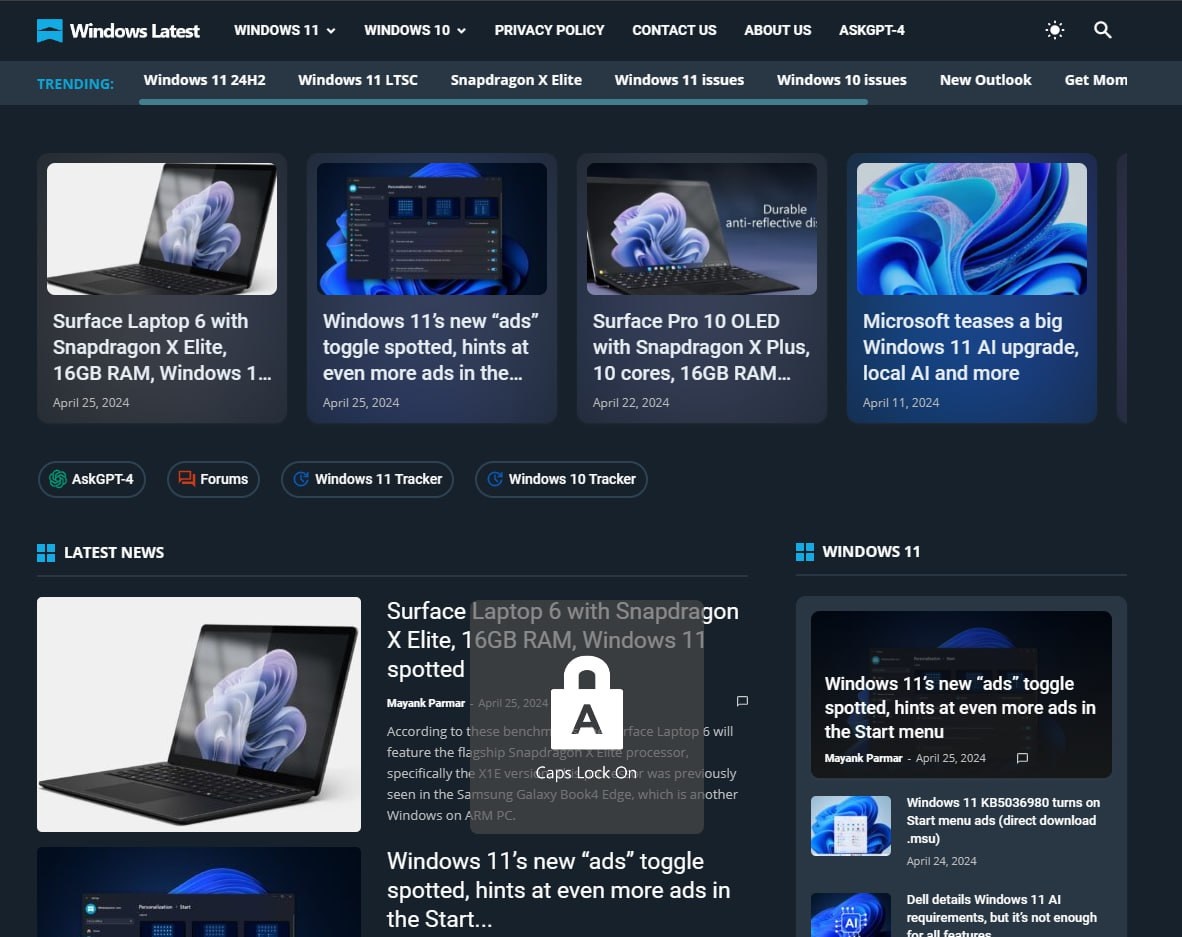
While the app is harmless, it enables an unwanted “caps lock on” notification on the screen when you hit the caps key to turn it on or off in Windows.
Windows Latest observed that HP updated the System Event Utility program on one of our devices on April 25. The app was auto-installed on one of our devices through its HP Support Assistant.
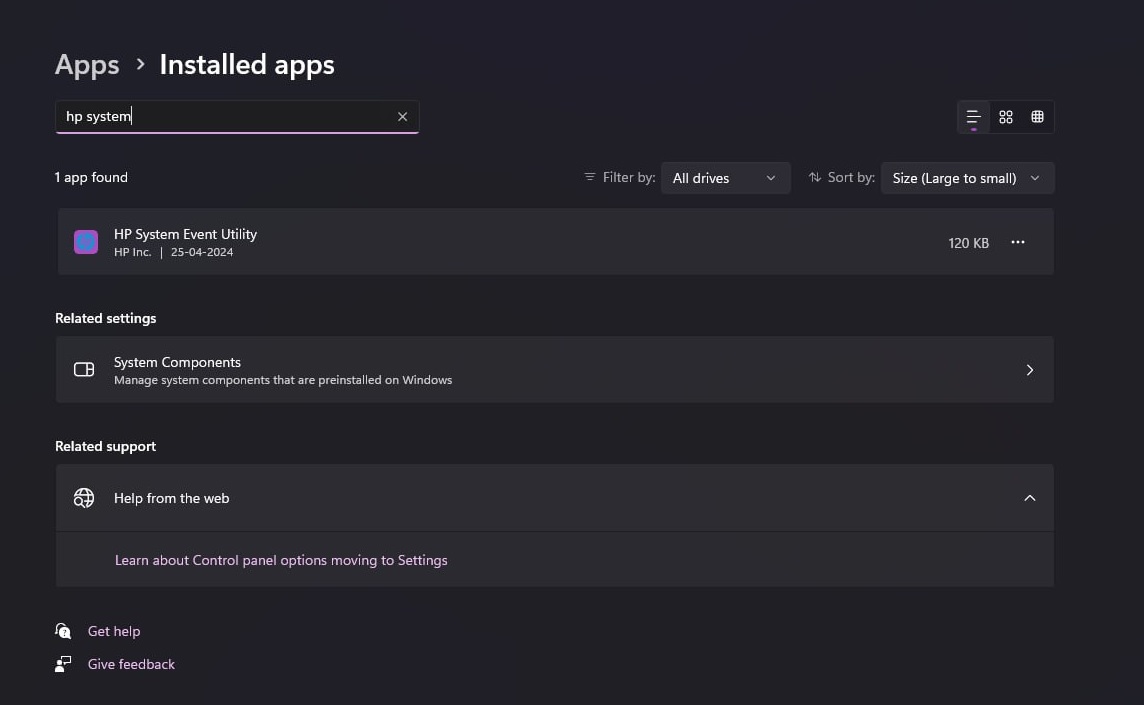
If you hate these large “Caps Lock On” or “Num Lock On” alerts on the screen, follow these steps to turn them off:
- Open Task Manager > Processes. Right-click the HP System Event Utility process and stop it.
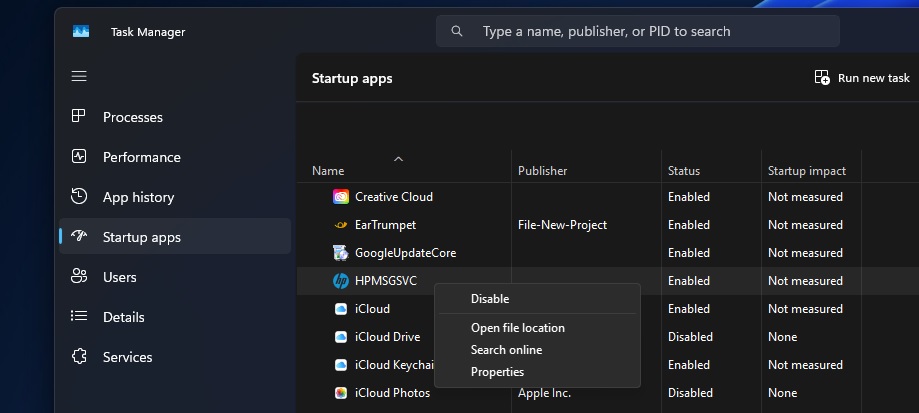
- Open Task Manager > Startup apps, and disable all HP-related startup apps.
Once done, you’ll no longer see the caps lock on or off and similar alerts for padlocks on your PC.
You can also remove HP System Event Utility by going to Settings > Apps > Installed apps, but we don’t think that’s needed. This app is necessary for the customization of function keys.
Not Microsoft’s fault
While Microsoft previously installed the HP Smart app via the Microsoft Store on some devices, this week’s incident is not the company’s fault.
According to sources close to Microsoft, a Windows Update did not install HP System Event Utility.
If the app is installed, it was either installed through the HP Support app or when you purchased the device. When the app is installed, you’ll see a giant alert or notification for caps and number lock keys on the screen above any app, video, or game.
The notification is an indicator that the caps lock was turned on or off. However, the alert stays on the screen for a while, and some users don’t like it.
The post HP adds a Caps Lock On notification to Windows 11, but you can disable appeared first on Windows Latest
