Microsoft is aware of an issue that causes some Windows updates to fail, but it has still shipped Windows 11 KB5034848 with the bug. As a result, some of you may run into installation problems after downloading the KB5034848 update, which is required to turn on the optional Moment 5 features. This update also crashes explorer.exe on reboot.
KB5034848 is an optional update, so it will not download or install automatically on your system.
However, suppose you check for updates and manually select ‘download and install’ on the Windows Update page in the hope of getting Windows 11 Moment 5. In that case, the patch will repeatedly fail with the following errors: 0x800f0922, 0x800f0982 and 0x80070002.
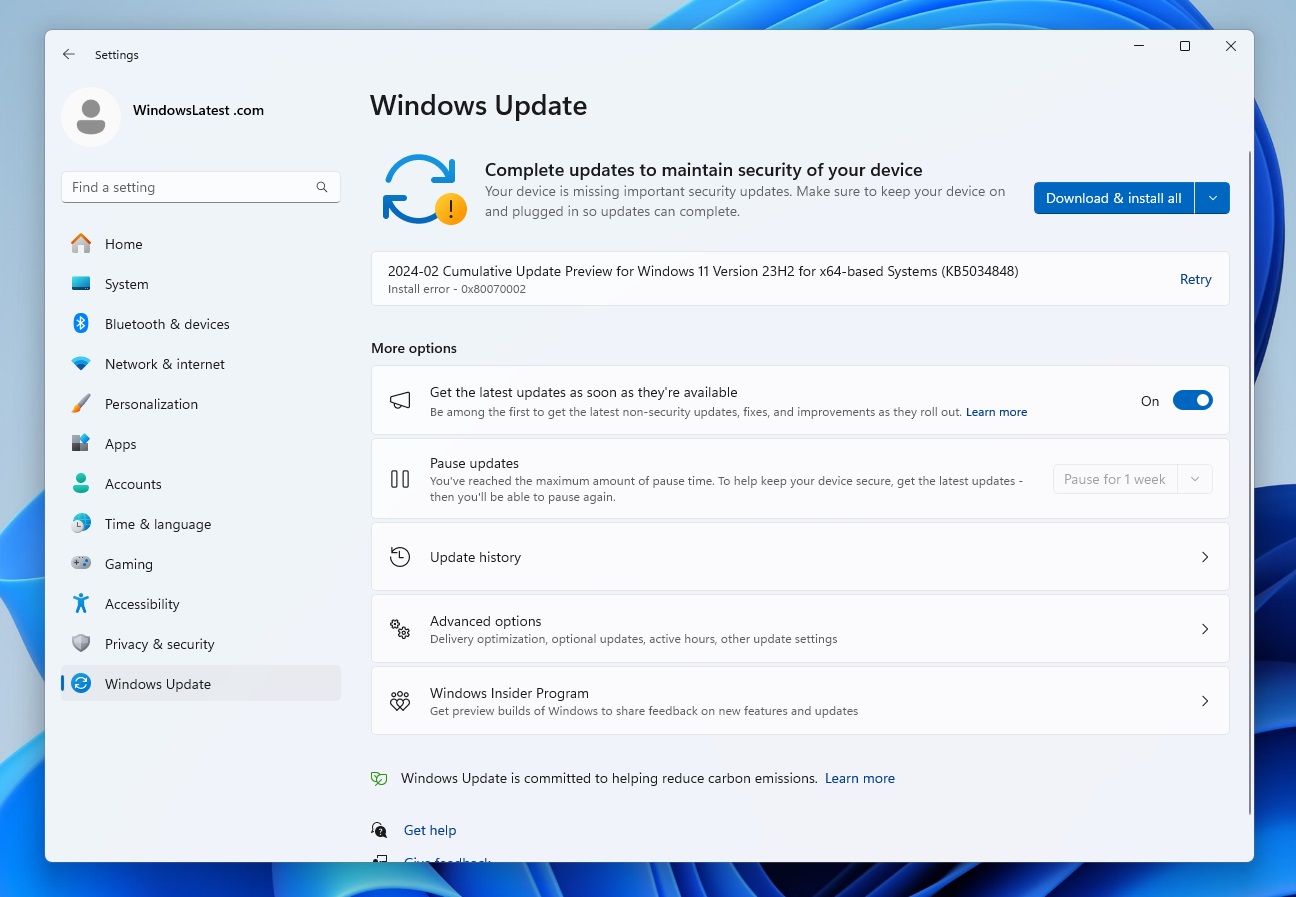
I’ve personally experienced the installation failures on one of our my devices when trying to install KB5034848. As shown in the above screenshot, the patch titled “2024-02 Cumulative Update Preview for Windows 11 Version 23H2 for x64-based Systems (KB5034848)” fails with “Install error – 0x80070002”.
But that’s not the only error some of you may encounter. In our tests, we also experienced an issue where Windows attempted a reboot but immediately started rolling back the update. In some cases, the process failed at 96%, with the Windows Update stating:
“Something didn’t go as planned. No need to worry – undoing changes. Please keep your computer on”.
Microsoft confirms Windows 11 KB5034848 issues
In a statement, Microsoft confirmed it is aware of reports that the February 29 update might fail to install.
Additionally, the company’s support staff told me Windows Update failures would be resolved in an upcoming release, but no specifics were promised.
The good news is there’s a workaround. If you’re affected and unable to install any update from Windows Update, you can try deleting the hidden folder C:$WinREAgent by heading to File Explorer > Local Disk C (or system drive), but first make sure the hidden folders or files are visible:
- In File Explorer, select Options, and click View tab.
- From there, select Show hidden files, folders, and drives option. Finally, click OK to save the changes and close the window.
Now, you can return to the system drive where Windows is installed and delete the C:$WinREAgent folder.
Or you can open Command Prompt (admin) and run the following command to delete the folder:
rd /s /q "C:$WinREAgent"
Once done, check for updates again or reboot the system and try checking for updates.
Explorer.exe is still crashing for some people
A bug that crashes explorer.exe when rebooting Windows was first reported in KB5034204 (January 2024 Update) and is still present in the February 2024 optional update.
Windows 11’s February 2024 optional update also causes an issue where the explorer.exe process crashes, especially when restarting or turning off the system.
One user told us that after playing games, when they try to shut down their PC, they get an error message about explorer.exe:
“The instruction at 0x00007FFB20563ACa referenced memory at 0x0000000000000024. The memory could not be written. Click on OK to terminate the program,” the error message titled “explorer.exe – Application Error”.
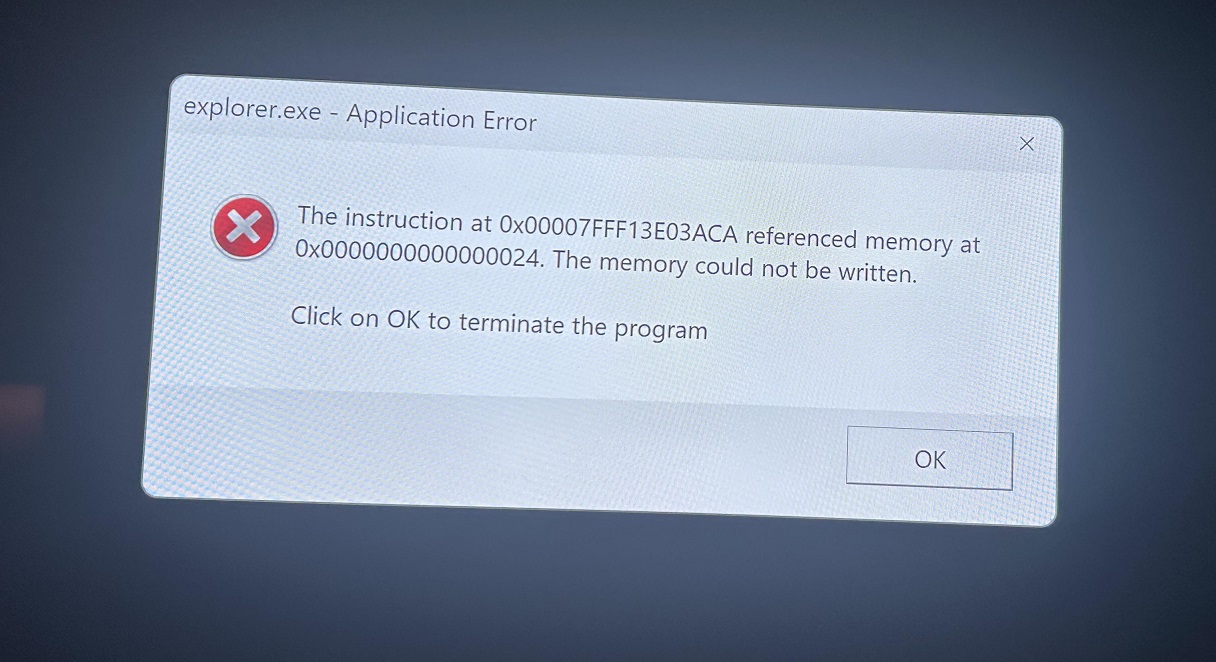
This message suggests a problem with how the File Explorer’s memory was used, but it’s unclear what caused the crash and whether Microsoft is aware of the reports.
The post Microsoft confirms Windows 11 KB5034848 issues appeared first on Windows Latest
