Windows 11 has a new built-in wizard tool that will soon let you change the compression method, level, and other settings when archiving files or folders. Microsoft is testing the new “Creative archive” feature in Windows 11 Build 26040 or newer, and it’s coming to the stable builds in the coming weeks.
If you’ve ever downloaded an archived file in .zip, tar, GZ, and other formats, you would have used an extra program or apps like WinRAR or 7 Zip to extract its content. Windows 11 gained support for Zip, TAR, GZ and other formats last year, and Microsoft is now adding a new tool to make the process even easier.
Starting with Windows 11 Build 26040 (Canary) or newer, it is possible to manually select the archive format and change the compression method and compression level. When you select a file and click “Compress to”, you can choose between Zip (default) and “Additional options”.
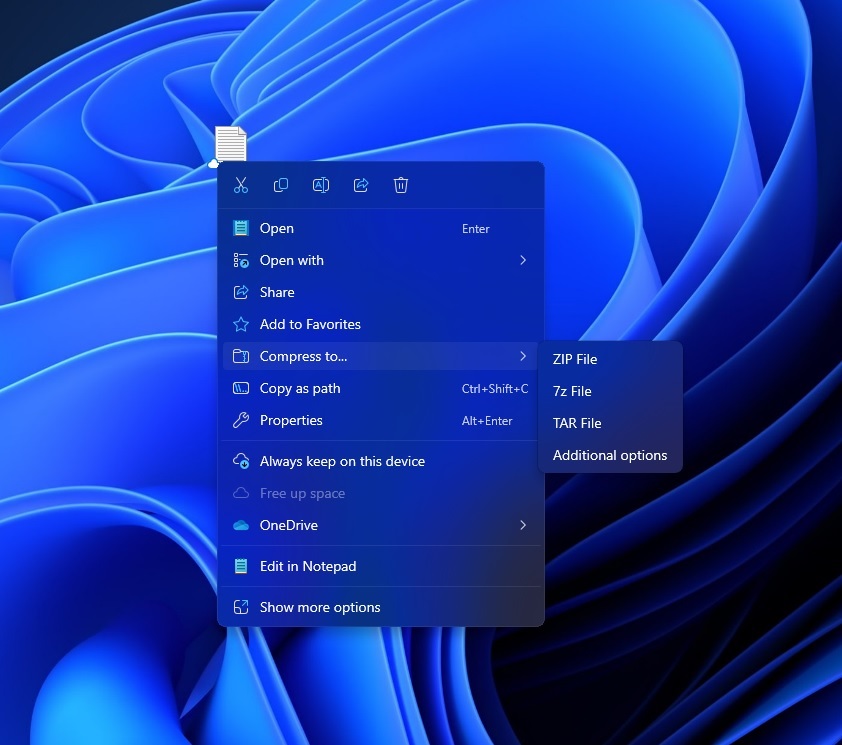
The additional options button opens a new “Create Archive” wizard that lets you switch between 7zip, TAR, and ZIP archive formats. These are just different ways to store the files.
Similarly, it lets you decide how the files are compressed to take up less room.
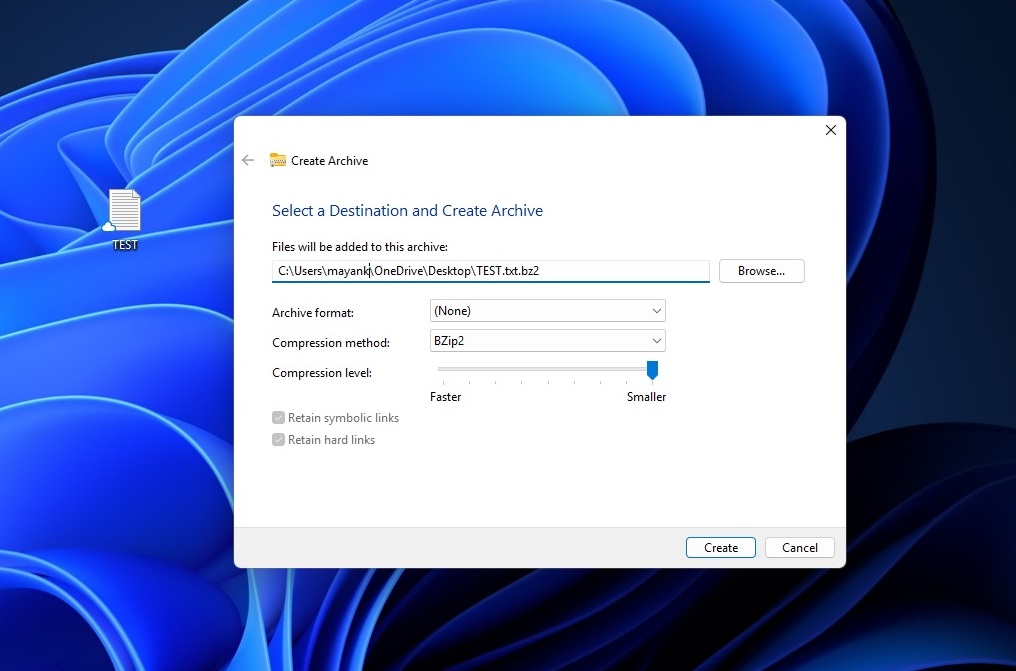
Different methods can be used, but what you can choose depends on the format you picked. The options are Store (which doesn’t compress at all), Deflate (a common way that shrinks files), BZip2, Xz, Standard, LZMA1, and LZMA2 (these are just different methods that can make files smaller).
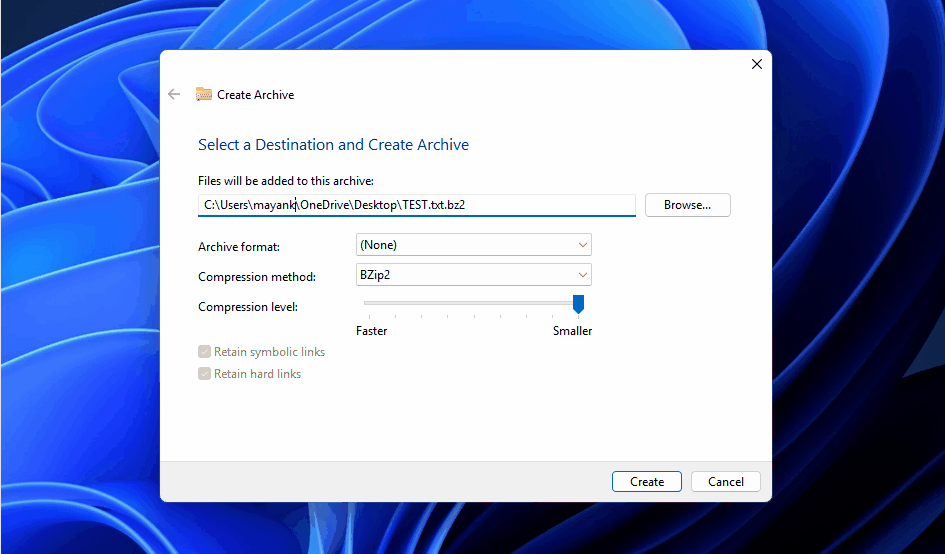
You can also change the compression level. This is a number from 0 to 9 that tells Windows how much to try to shrink the files. A higher number means the files will take up less space, but it might take longer to reduce the size.
As you can see in the above screenshot, Microsoft has added two toggles or special options – Retain symbolic links and hard links. If you select the option, Windows will make sure that certain types of shortcuts in the files are kept the same when compressed into the archive.
Windows 11’s new tool compresses files to make them smaller and more organized, giving you different choices on how to do that.
So, how does the whole integration work so smoothly? Microsoft previously confirmed the company used the open-source lib archive project, a library of file archive formats, to bring the native archive functionality to Windows 11.
Thanks to the open-source tool integration, Microsoft may also enable support for additional file formats in future, such as XAR and LZH.
The post Windows 11 native archive will let you change compression level, method and more appeared first on Windows Latest
