PowerPoint’s Reuse Slides feature, which has been available for over a decade, will be removed in January 2026. Microsoft says PowerPoint Reuse slide was a duplicate feature, and it no longer makes sense to have it. But what are your other options? You can use the “New window” feature to duplicate the deck or just drag and drop slides.
What is Reuse in PowerPoint?
You can always manually copy slides from another PowerPoint, but the experience is not exactly perfect. Also, with Reuse slide in PowerPoint, you can copy the entire deck, and then edit it with new content without losing out on the formatting, such as your company’s logo or footer/header design.

When you choose ‘Reuse slides‘ in the PowerPoint toolbar, it opens a panel on the right side, which allows you to choose the slides you want to reuse and whether you want to retain the formatting or just the content.

In an advisory on Microsoft 365 Admin Centre, Microsoft argues that it’s removing the Reuse slides feature, as there are other ways to use material from different PowerPoint presentations. This feature will be removed from Windows 11 and macOS in January 2026, and you won’t be able to turn it back on.
“We will begin retiring this feature starting in December 2025 and expect to complete in January 2026,” Microsoft noted in a support document spotted by Windows Latest. “Users should update documentation and consider alternative slide reuse methods.”
I understand there are other ways to import an entire deck, but people still prefer Reuse Slide because they are familiar with it.
How to keep using the “Reuse slides” feature in PowerPoint?
I’ve some ideas that would give you 90% same experience:
- Open a new PowerPoint and the source deck.
- Then, you enter split mode on Windows. Have your new PowerPoint on the left side and the existing presentation on the right side that you want to reuse.
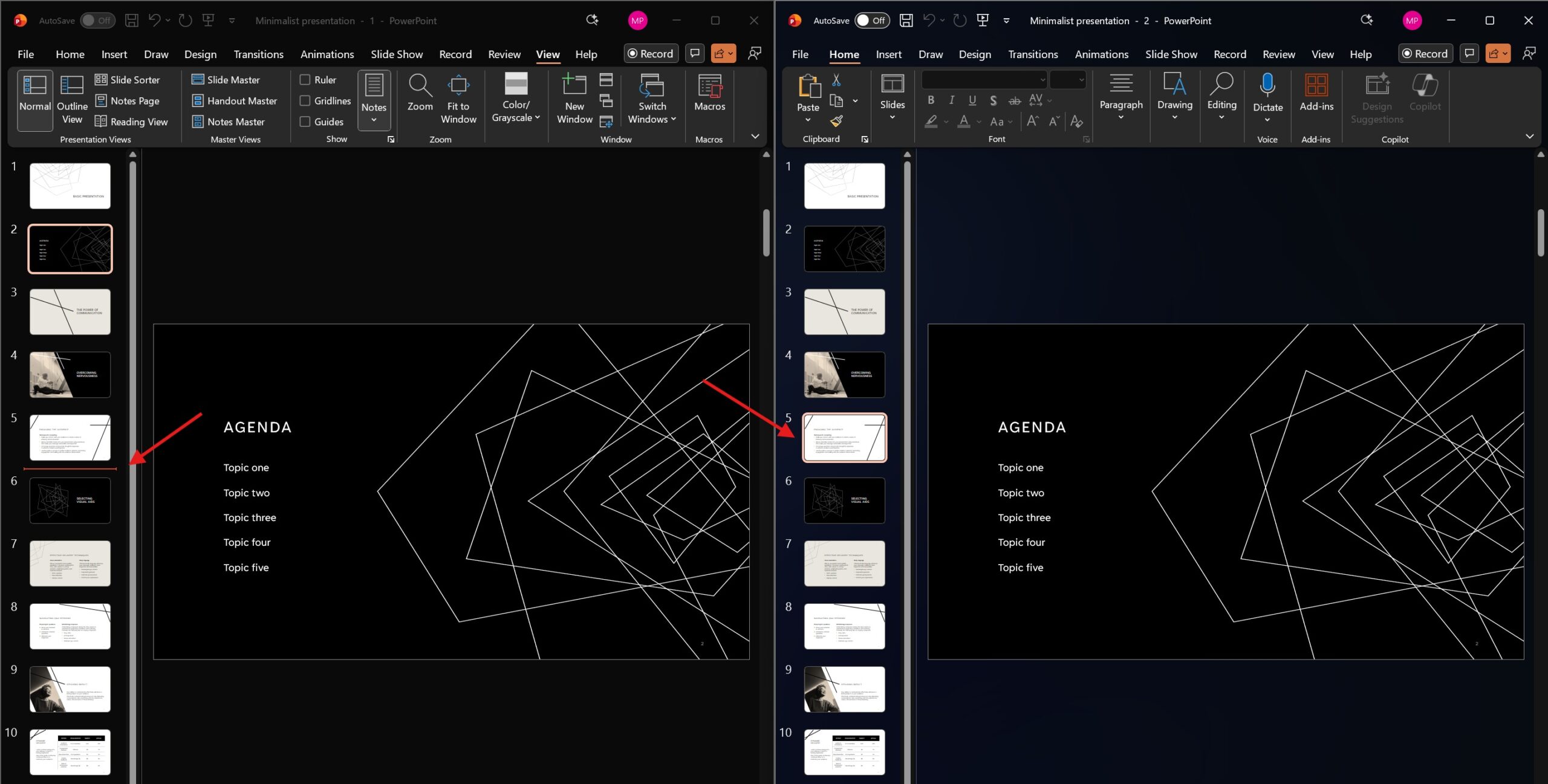
- Now, simply select the slides you want to use and drag and drop them to the new PowerPoint.
This will retain all your animations and media in most cases.
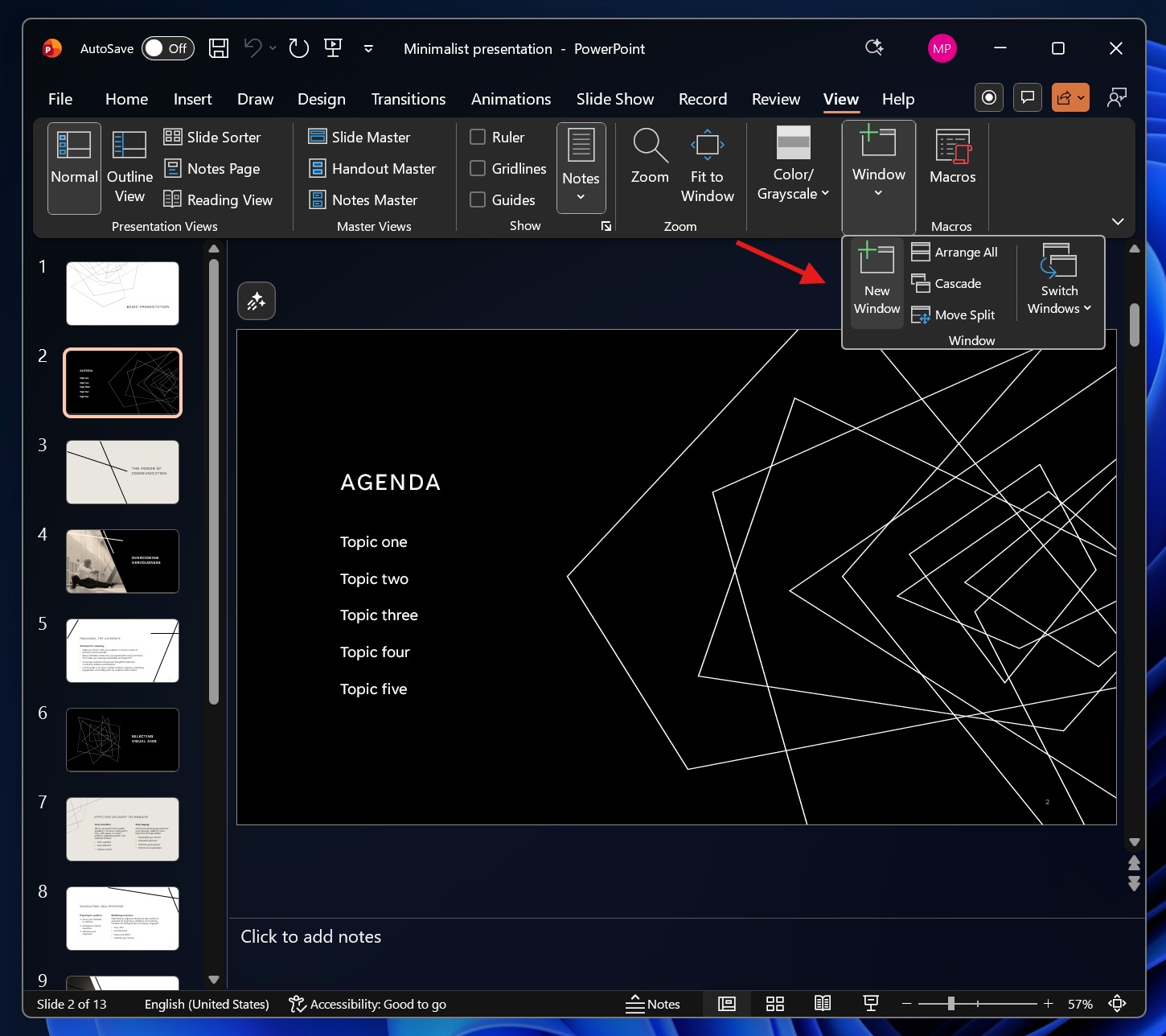
However, if you want to duplicate the entire presentation, simply navigate to the ‘View‘ tab and select ‘New window.’ It will duplicate your existing PowerPoint presentation, but make sure to save it with a separate file name.
“New window” is possibly the best replacement for “Reuse slide” in PowerPoint, but Reuse slides still offers greater control because you can pick specific slides and choose formatting in a sidebar.
The post Microsoft PowerPoint is removing “Reuse slides” on Windows & macOS, as it continues to add Copilot features appeared first on Windows Latest
