On October 14, 2025, Microsoft is ending support for “OneNote for Windows 10 (legacy),” which is a UWP version of the note-taking app built specifically for touch PCs in the old days. This doesn’t mean you won’t be allowed to use OneNote on the old operating system. You can keep using the new OneNote app, which is made for Windows 11.
Earlier this year, Microsoft confirmed that it intentionally made the sync feature work more slowly if you use OneNote UWP for Windows 10.
For those unaware, OneNote for Windows 10 or OneNote UWP is a modern app designed for touch screen devices and is based on the Universal Windows Platform (UWP). It shipped with Windows 10, but it’s no longer maintained. In the Microsoft Store, the app has a clear “Legacy” label in the title, but it enjoys a positive rating of 4.6 because it runs really well.
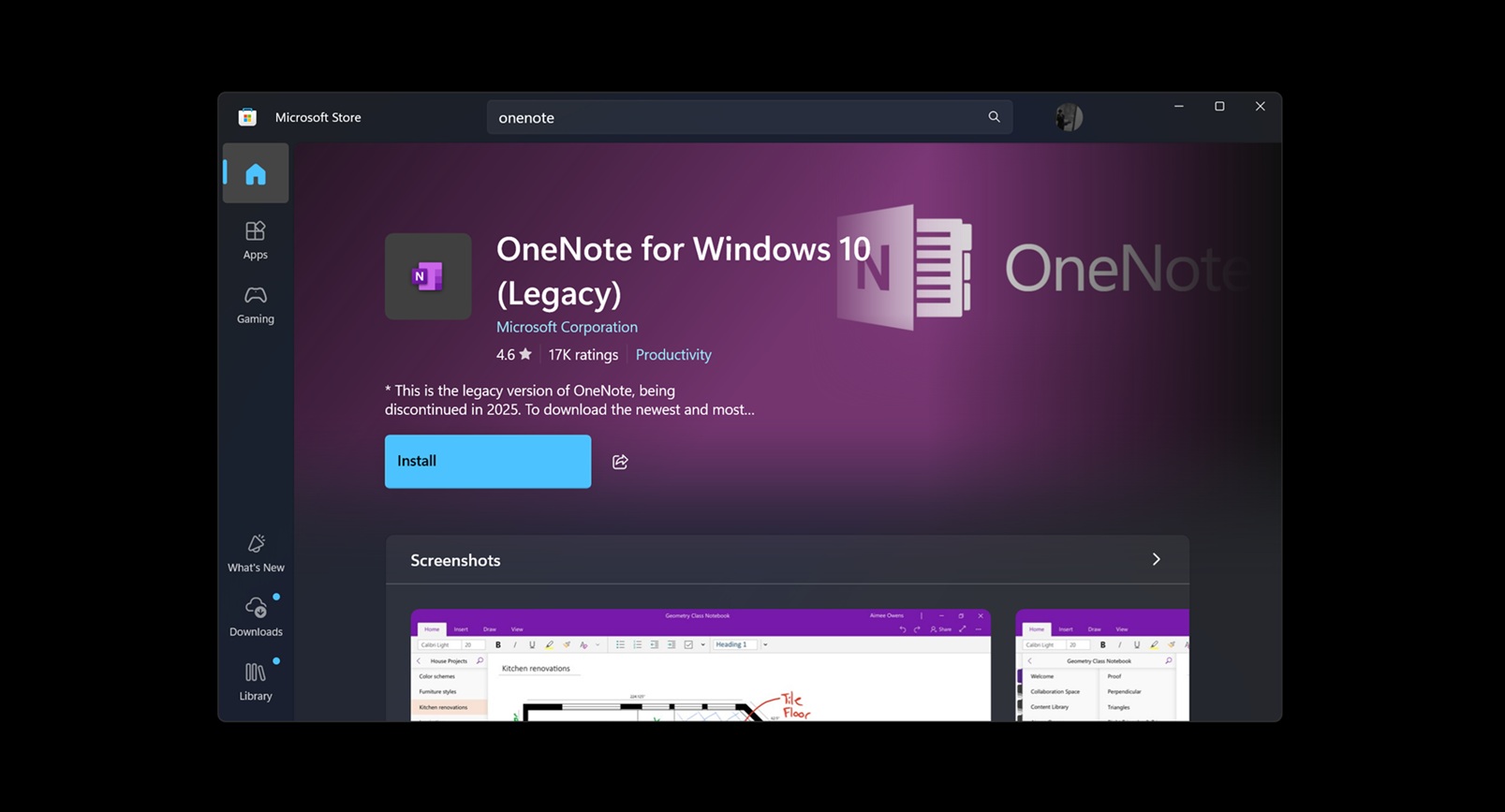
Don’t confuse it with the new version included with Office and Microsoft 365 version, which is new. It’s the legacy OneNote app that ships pre-included with Windows 10 that’s going away for good. Microsoft wants you to switch to the newer version because it’s dropping support and maintenance for the old app and the operating system altogether.
What’ll happen to your OneNote app data?
Microsoft confirmed that the app will turn into a read-only mode after October 14, 2025, barely two months from now. So you’ll be sort of locked into the app and can only see your data up to that point. You won’t be able to edit the notes or sync them to other devices after the end of the support date.
The obvious move is to migrate to the newer version of the app that’s available for Windows 11 and Microsoft 365 users. But before hastily switching apps, you must sync your notebooks to the OneDrive account. You need to do this when you’ve saved the notes locally.
As you can see in the below screenshot, you’re affected when the app’s titlebar reads “OneNote for Windows 10.” If your notes are not syncing to OneNote, make sure you do it before switching to new OneNote. To sync, right-click on each notebook and then select the Sync this notebook option.
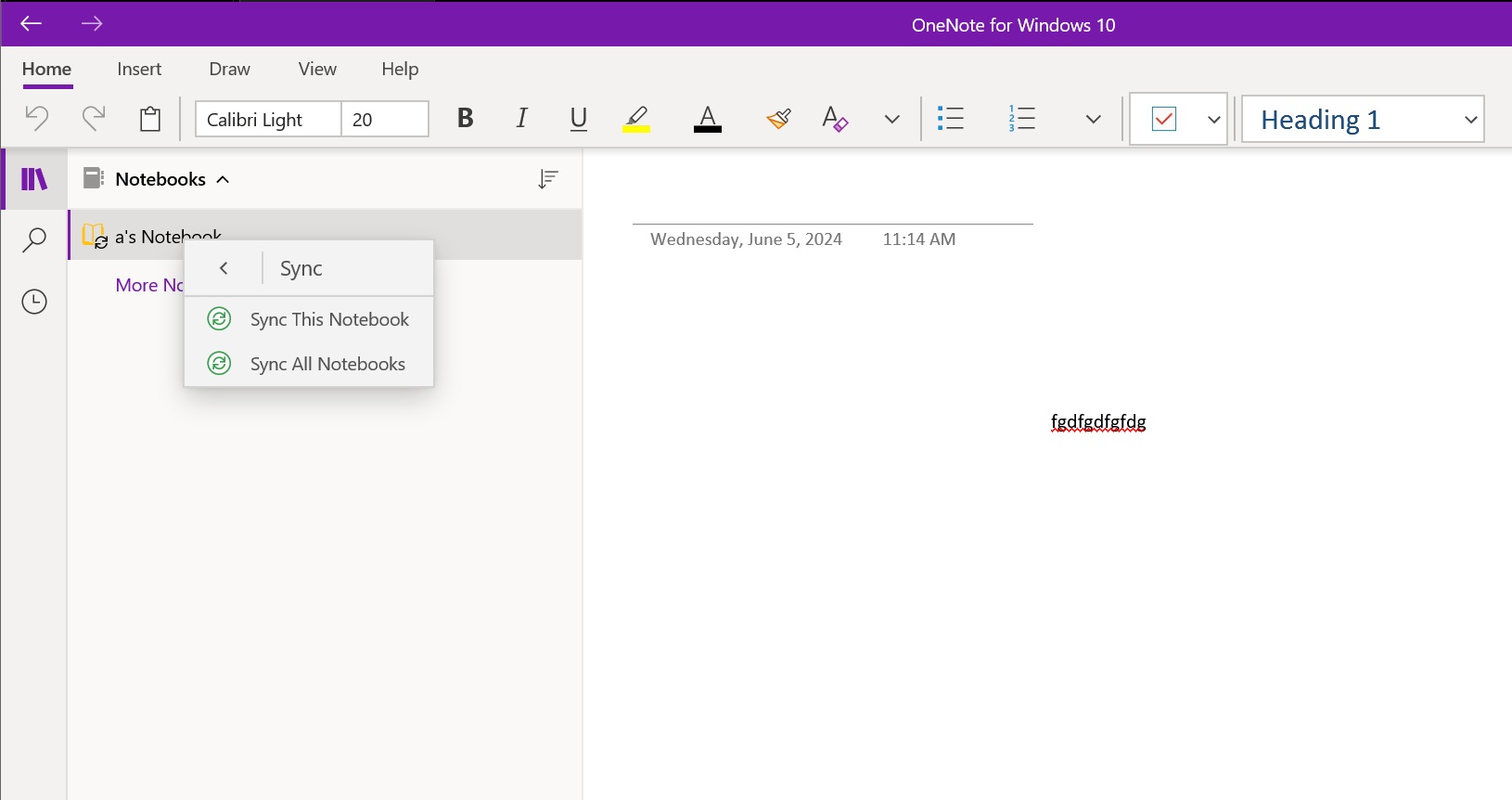
If you have multiple notebooks, selecting the sync all notebooks option will ensure that every piece is backed up to the cloud.
After that, you can use the in-app migration option to switch to the new app.
It’s exactly how Microsoft migrated everyone from the old Mail and Calendar app to the new Outlook. But this migration isn’t as coercive as the Outlook app, as you need to manually sync it.
You can also download the new app from Microsoft and set it up with your Microsoft account. The data doesn’t restore automatically, and you must use the Open backups option to bring back all the new Notebooks to the new OneNote app.
Microsoft accounts are a big part of all native Windows apps, and even Sticky Notes and Notepad force you to use one now.
In our tests, Windows Latest spotted that Microsoft is showing an in-app banner that warns you about OneNote for Windows 10 end of life, and there’s a ‘Switch now’ button that redirects you to the new OneNote for Windows 11.
“This version of OneNote will reach the end of support on October 14, 2025, and become read-only. Switch to the new OneNote app to keep editing and get the latest features,” Microsoft noted.

If you wonder how the experience is with the new OneNote, it’s exactly what you expect from most MS products. The internet complaint list isn’t as long as what you see with the new Outlook, and users experience occasional freezes with text actions, but that could be an isolated issue.
The post Legacy OneNote for Windows 10 app is retiring on October 14, 2025 appeared first on Windows Latest
