You can use the Win key + Shift + R keyboard shortcut to start screen recording, but that’s not a new feature. As first spotted by Windows Latest, there’s a new feature that allows you to automatically select an app window and record its content.
I am a staunch advocate for anything Snipping Tool-related in Windows 11. It’s a fantastic app that has outgrown my expectations. After recently receiving a few Text Actions upgrades, Microsoft is now adding window selection to video capture. It’ll also support live annotations for screenshots.
Right now, if I’ve to record a screen, I have to manually drag the selection tool to highlight an active window, which is not perfect every time. Either something gets cropped, or I capture too much, which is a pain to edit. Since it’s not a snapshot, I have to crop the video later on.
Snipping Tool already has an option to select an active window for screenshot capture, but doesn’t offer the same for video capture. You’ll soon be able to select a window for video capture and avoid accidentially capturing rest of the screen.
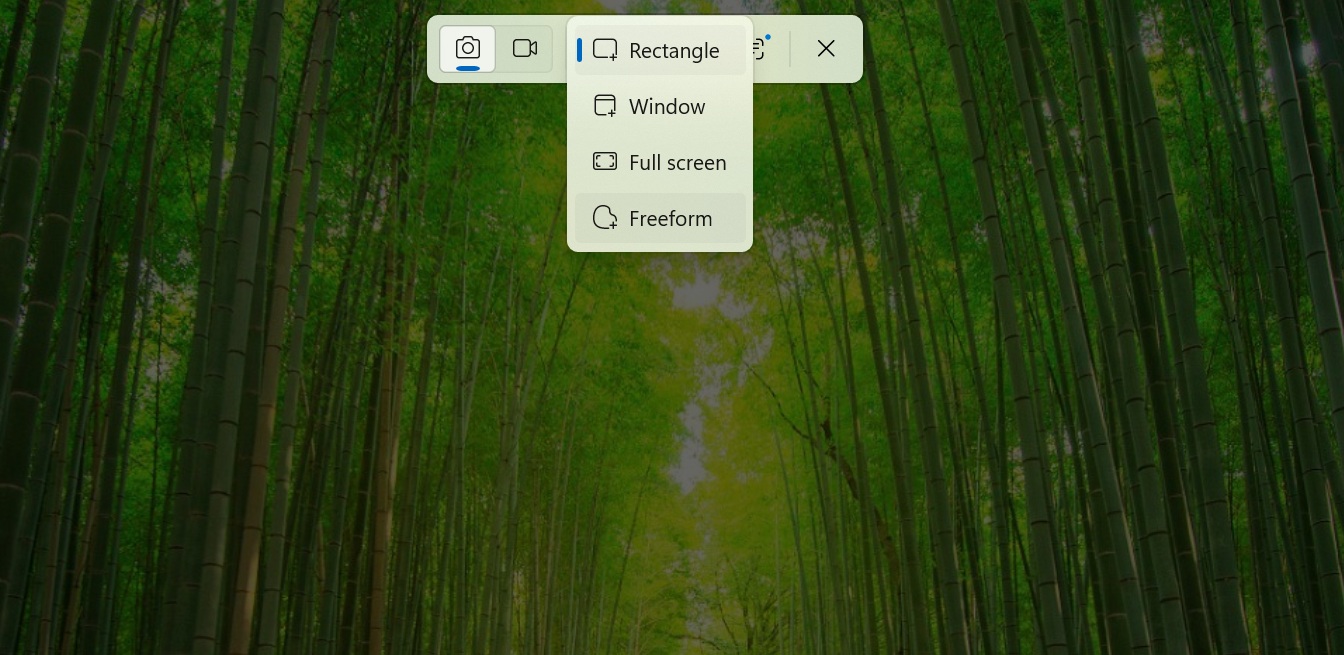
This feature isn’t rolling out to everyone, but Windows Latest spotted it in the Canary channel. To test the feature, I installed the latest version of Snipping Tool 2022.2507.14.0. When you click on the video capture icon, the Snipping area option will show the window option.
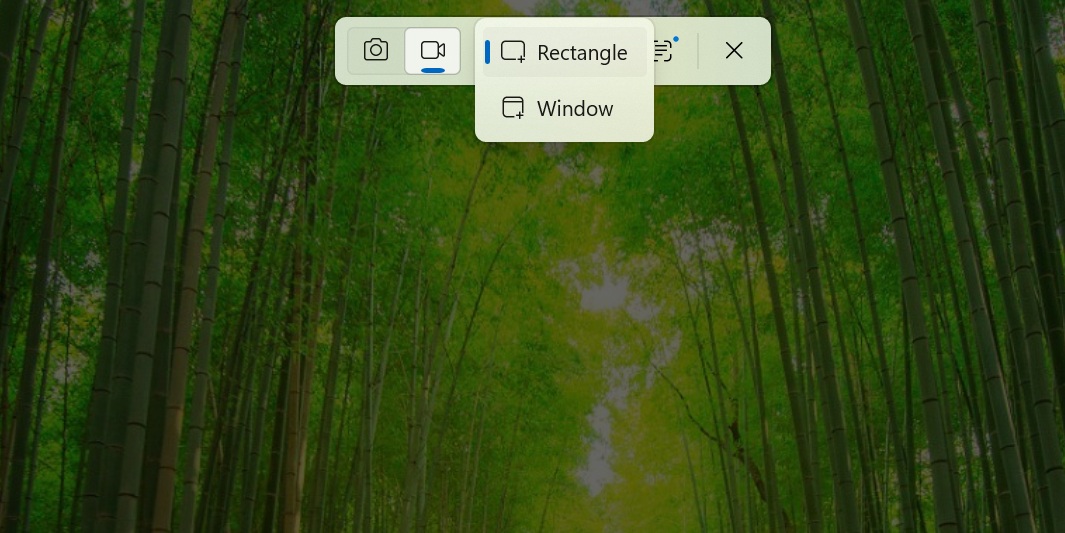
Then it will automatically highlight the selection area around the open window. It doesn’t have a window switching option, so you will need to first open the active window and then launch the video capture tool.
Live annotations in Snipping Tool
Recently, Snipping Tool added the ability to use Text Actions without capturing a screenshot. You can copy all the text from a selected area without screen capture and saving the file. Building on those lines, the tool will soon offer a live screenshot annotation feature.
Phantomofearth dug out this hidden feature, which basically adds the whole annotation toolbar to the screen capture window. It doesn’t work as of now, and most buttons are just duds, but you can basically edit the area you want to capture beforehand and then snap it.
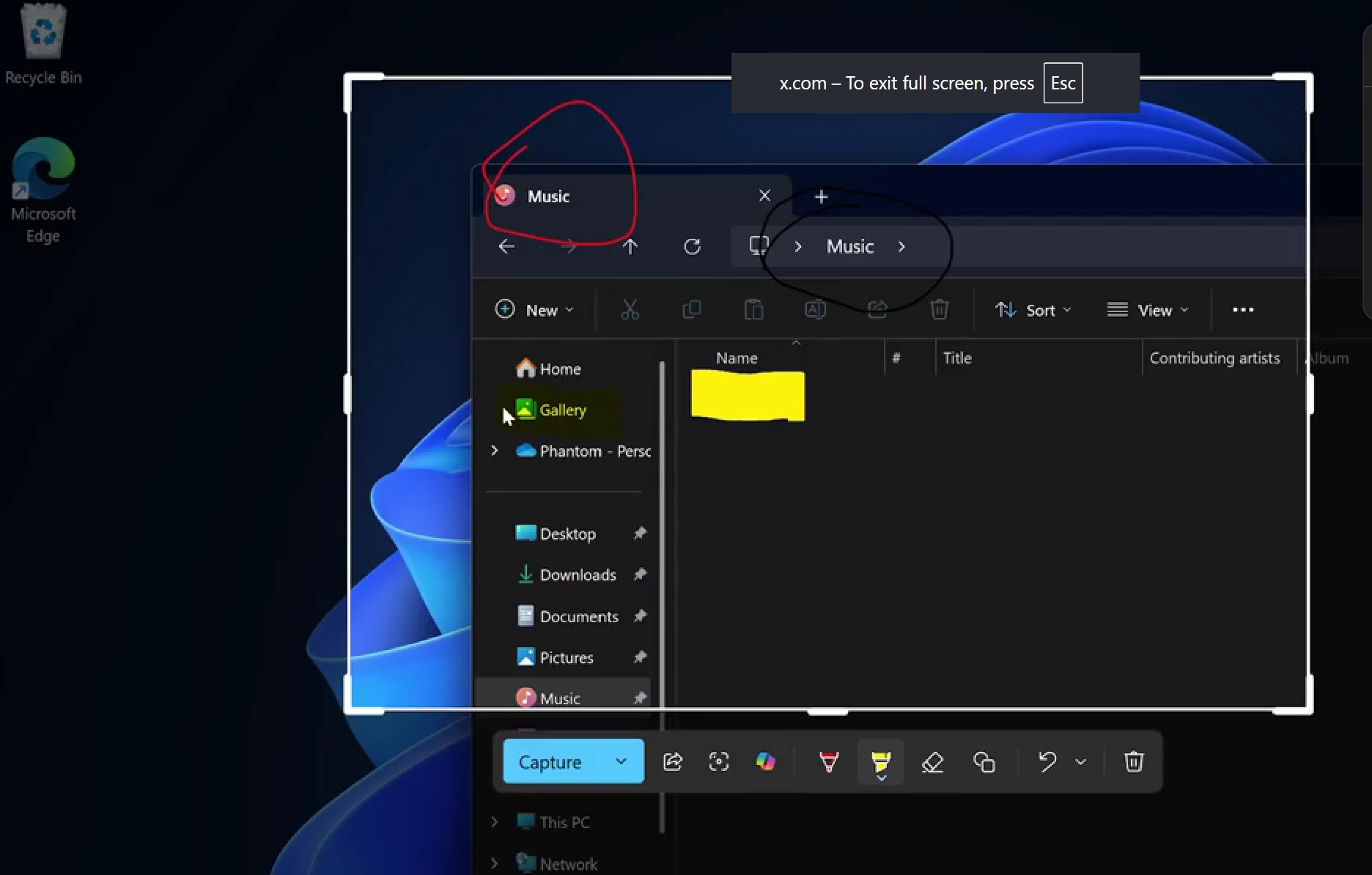
File Explorer with new open file/folder location and Copilot button
In addition to Snipping Tool, File Explorer is getting new features. Last year, File Explorer improved the right-click context menu by adding labels to the most common file actions. I was fairly impressed with it because the menu iconography made it confusing to identify anything.
Now, the Recent, Favorites, and Shared subsection under the Home page will receive a few file action buttons. These buttons will appear on hover and will let you find the file location, use Copilot for more details, and a three-dots button to conjure the context menu.
![]()
I find the third one least useful of the bunch because I can open more options by a right-click rather than waiting for the hover animation to appear.
The post Windows 11 can now screen record specific app windows using Win + Shift + R (Snipping Tool) appeared first on Windows Latest
