Microsoft Store is not missing out on the AI wave, and it’s deeply integrating Copilot. While the app store already has an AI-powered “Hub” section, Copilot integration makes it more interesting. In our tests, Windows Latest noticed that the Copilot button automatically shows up when we view product pages, but it simply opens the Copilot app.
As you can see in the above screenshot, when you browse product pages of any app or game, you’ll notice an animated Copilot button floating in the bottom right corner. When you click the Copilot button, it opens an AI overlay that answers some quick questions about the product. In this case, we’re browsing the Candy Crush Jelly Saga page.
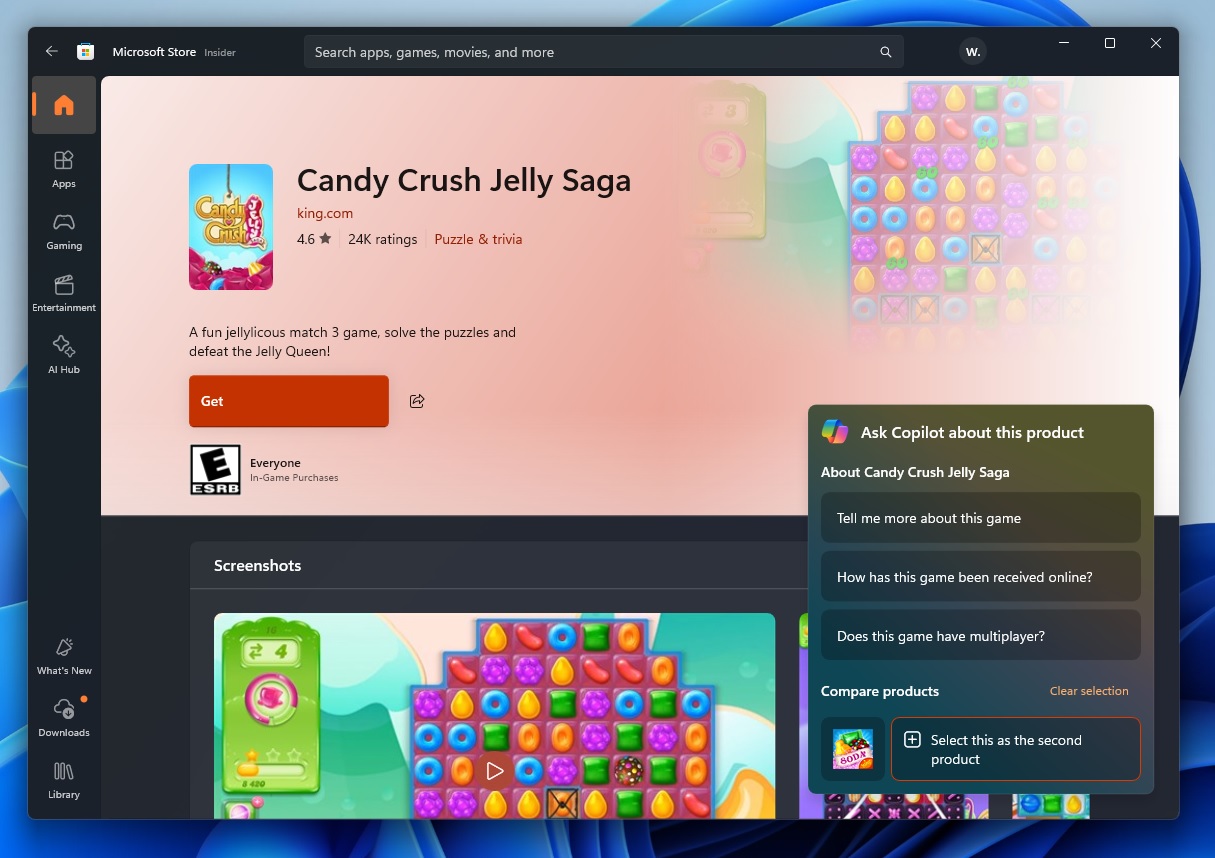
The Copilot overlay in the Microsoft Store has a small panel with a heading that says “Ask Copilot about this product.” Then, you’ll see bubbles with questions, such as “Tell me more about this game,” “How has this game been received online?” and “Does this game have multiplayer?”
Microsoft is hoping that the Copilot integration could increase the engagement in the Store because you can easily learn more about the product, and there’s also an option to compare products.
However, when I clicked on these buttons, Microsoft Store literally redirected me to the Copilot app with a simple prompt.

This isn’t really deep integration or AI getting integrated inside the Store, but instead, Microsoft is extracting information from the product page and auto-generating a prompt based on what you have selected in the Copilot Overlay.
For example, I added Candy Crush Jelly Saga and Candy Crush Soda Saga to the comparison menu in Copilot overlay inside the Microsoft Store:
The Store generated an AI prompt that tries to explain the difference between the two Candy Crush games. And that’s all.
Microsoft Store’s Copilot isn’t that fun, but it does have the potential to engage users and increase usage of Copilot. Plus, it can also encourage users to download these store apps.
However, Microsoft Store isn’t just getting Copilot integration.
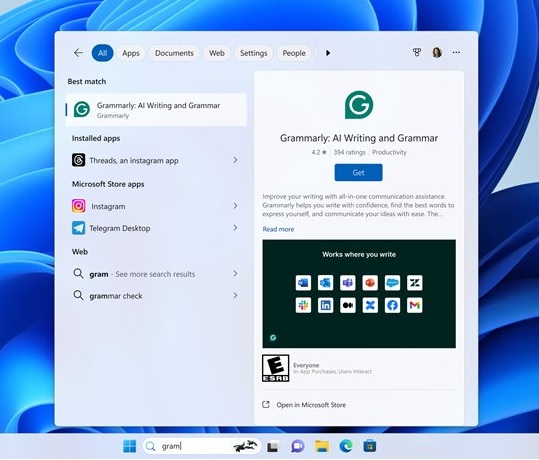
As Windows Latest previously spotted, Windows search will soon allow you to download and install apps directly from the search results.
This means you’ll be able to type the app in the Windows Search results, and if it’s not installed, you’ll see the Store page inside the search results.
It has a ‘Get’ button to start the download and installation of the app directly from the Windows Search.
These changes will begin rolling out to everyone in the coming weeks. From what I’ve seen, no, you cannot turn off these features.
The post Windows 11 Microsoft Store tests Copilot integration to increase app downloads appeared first on Windows Latest
