Windows 11’s Notepad now lets you generate tables, which means you can create tidy notes, book lists, or to-do sheets. Tables support in Notepad is rolling out, and it will become available for everyone in the coming weeks.
Earlier this year, Notepad was updated with rich text formatting support. This allows you to format texts in Notepad using tools like bold, italic, underline, bullet points, etc. Now, Microsoft is adding support for tables.
Tables in Notepad are similar to MS Word, but it’s simpler

As someone who uses Microsoft Word daily, I actually found Notepad’s table integration a far easier option. To add a table, you just need to use the new Table button on the formatting toolbar.
When you click it, you will see a small pop-up that lets you choose how many columns and rows you want, for example, 3×4. If you need a specific size, Notepad can also show the “Insert table” dialog, where you can type the exact number of columns and rows, then press Insert.
Notepad has advanced formatting support, which means it now understands Markdown-style tables too.
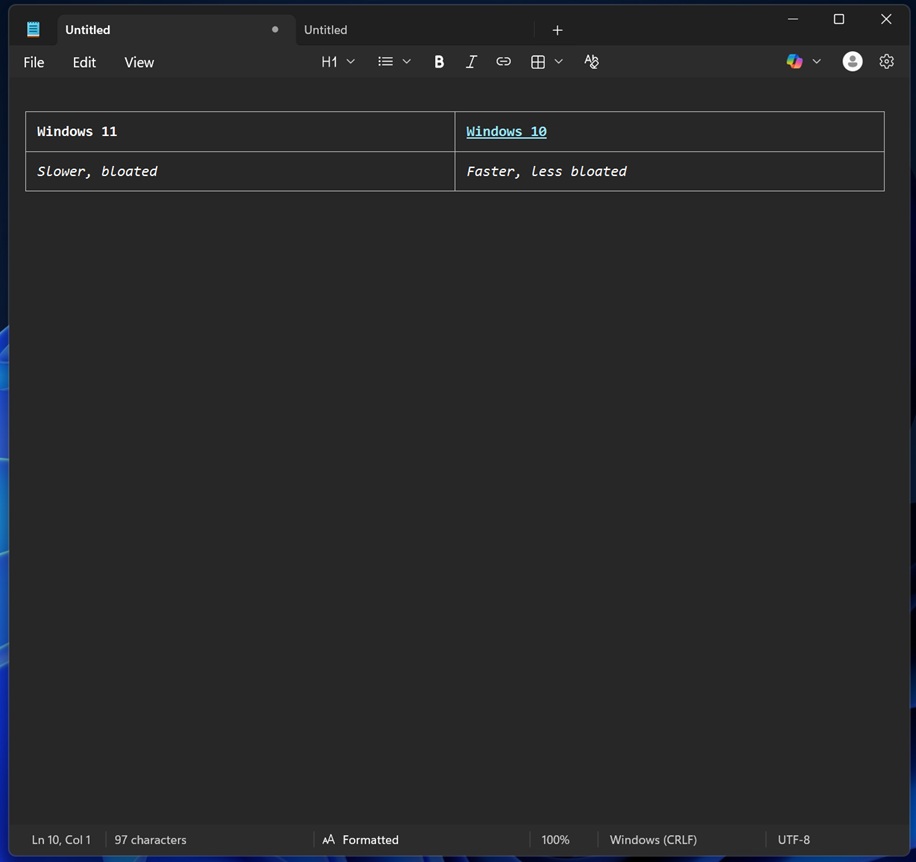
In the above case, I created a simple table that compares Windows 11 with Windows 10, and I’ve used formatting options like bold, italic and even hyperlink within the table.
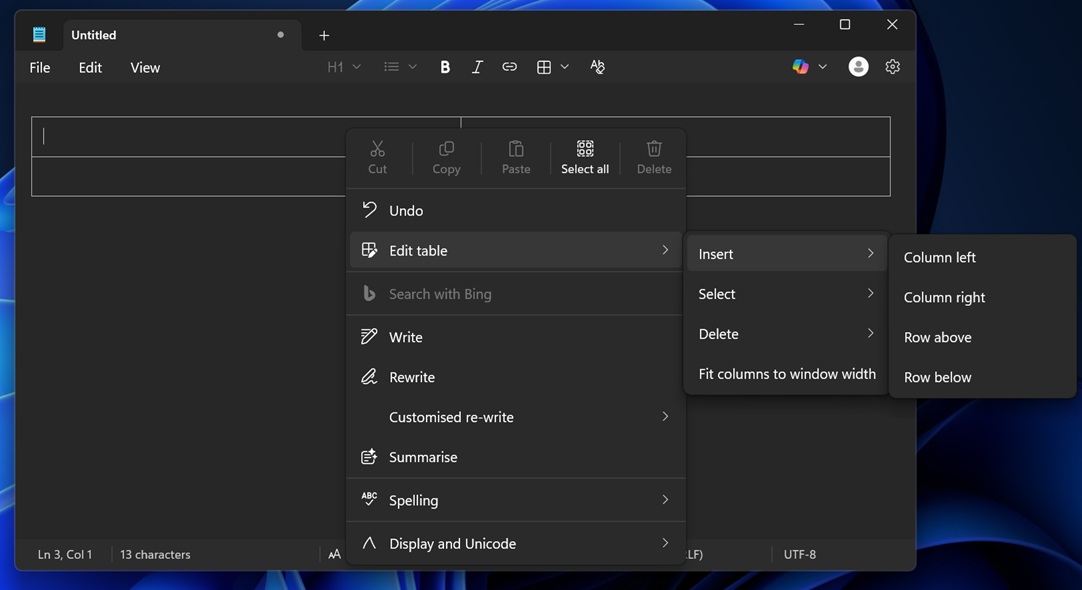
You can easily edit tables by just right-clicking anywhere. Or just use the table menu in the toolbar. For example, you can edit a table and insert or delete rows and columns, or remove the whole table.
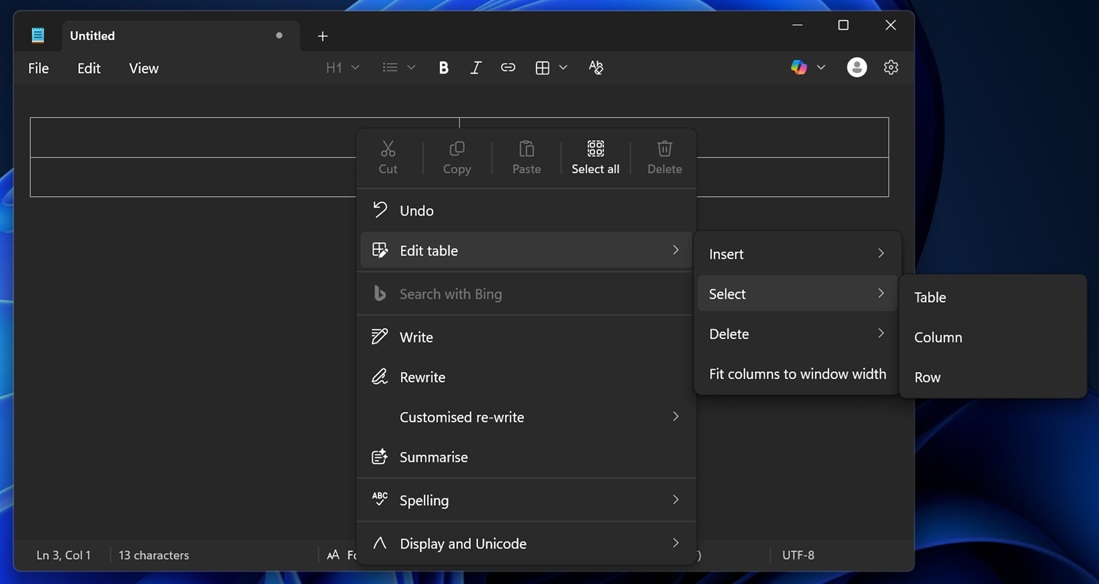
You can also quickly select a whole row, column, or the entire table, and there is an option to “Fit columns to window width.” This is my favourite feature as it allows the Table to stretch to the width of the Notepad.
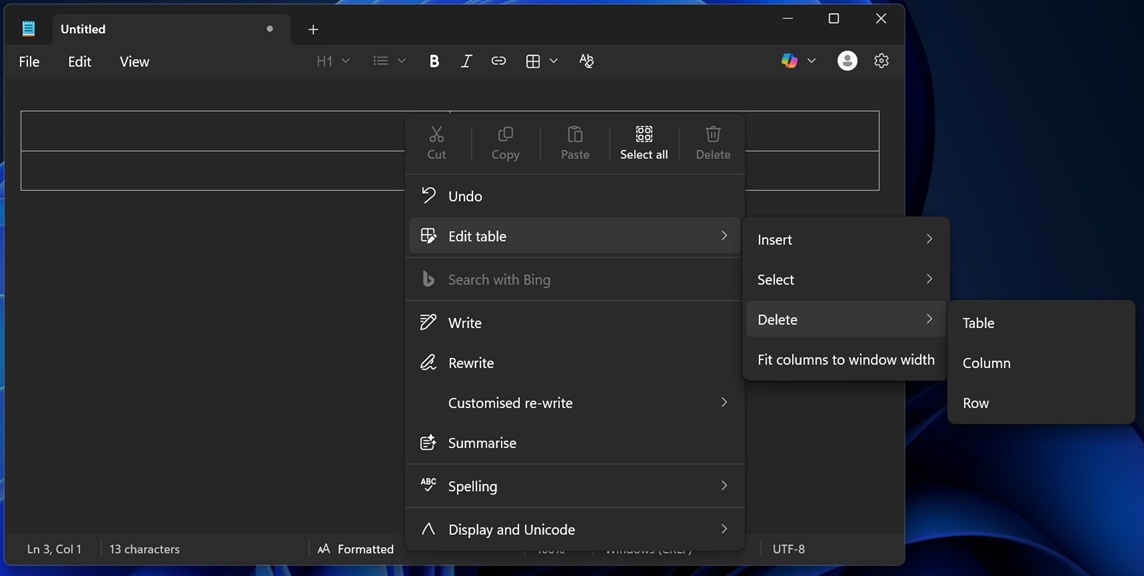
Does it hurt performance?
Notepad is not as simple as it used to be. It has got text formatting, which we like, but at the same time, it keeps adding new AI features. You might wonder if these features add up to performance issues. In our tests, Windows Latest observed that formatting or table integration in Notepad is lightweight, and it doesn’t hurt the performance.
However, some of you may not like having many options in Notepad, as that may defeat the purpose of a ‘simple’ text editor. Thankfully, you can turn off most features in Notepad.

As you can see in the above screenshot, if you click the cog icon to open Settings, you should be able to turn off most of the features. This includes formatting, which removes bold, italic, or table options from the toolbar. In fact, you can also turn off Notepad’s ability to recover recently edited files.
Notepad has Copilot for those who pay for Microsoft 365 Copilot, and it can be disabled from the Settings. But remember that these toggles just ‘hide’ features in the app. This would mean the AI remains integrated into Notepad, but it’s not pinging Microsoft’s AI servers unless you turn on the feature.
The post Windows 11 Notepad now lets you create tables like in Microsoft Word, and it’s free appeared first on Windows Latest
