Microsoft is rolling out the new Windows 11 November 2025 Update. The update, dubbed KB5068861, has a build number 26200.7171 and includes major upgrades to the Start menu and Taskbar, along with a few important bug fixes as well.
Do note that, in typical Microsoft fashion, you may not get to see all the features at once, even after you update your PC. Most of the visible changes in this update come from the October non-security preview (KB5067036) that Microsoft has now rolled into the November cumulative update.
New Windows 11 update brings the most customizable version of the Start menu
Microsoft faced a ton of complaints when they made the bold decision to split the Start menu into a pinned and recommended apps section and the All apps section with Windows 11. Now, the Start menu has a cleaner single-page layout.
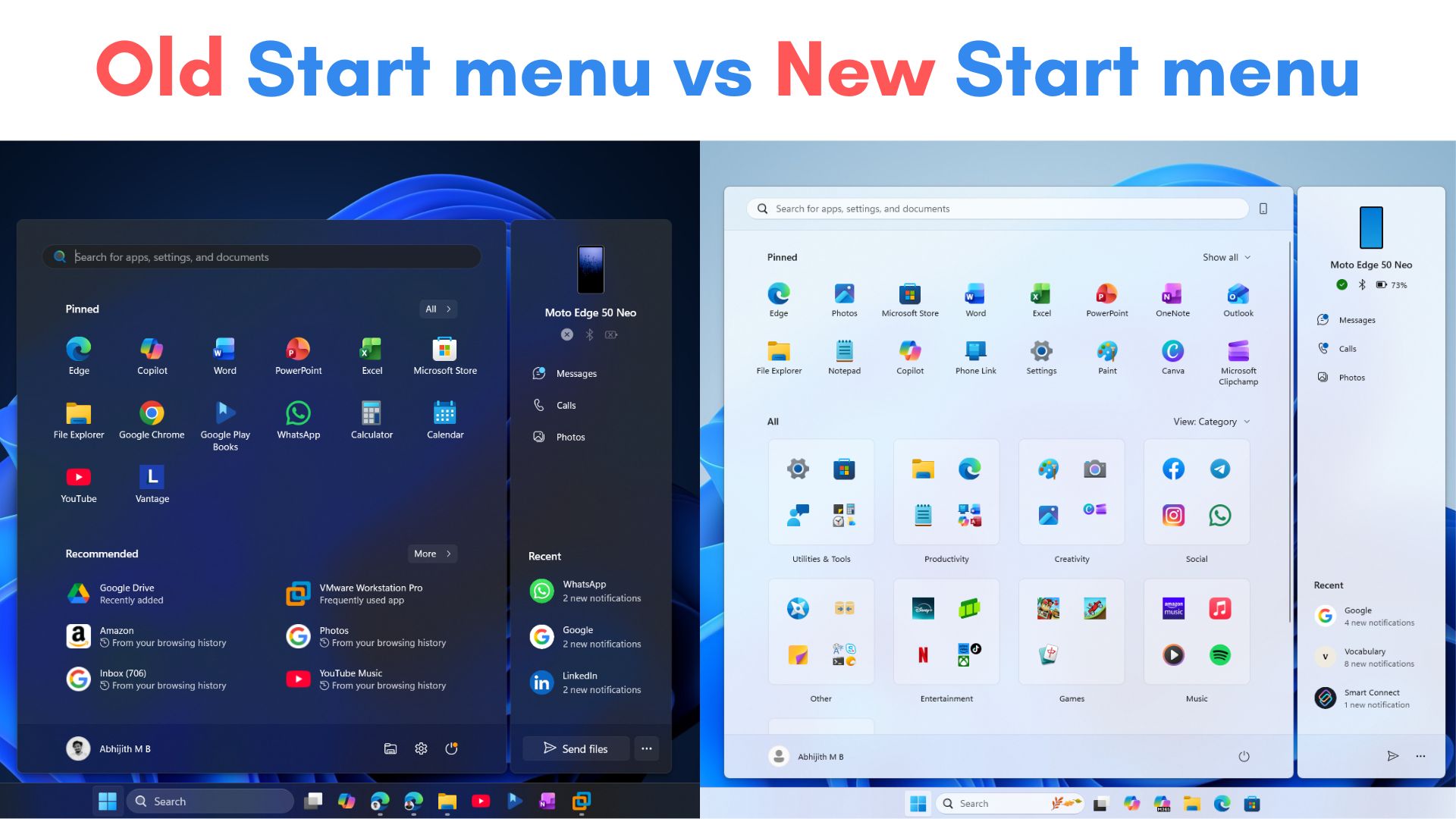
There is a scrollable All section which sits under your pinned apps, so you no longer have to bounce between separate pages. You can choose to keep the vertical list of all apps, similar to Windows 10. But after you update, you may see the default look of all apps change into a category view.
All your apps will be automatically grouped into different categories. The more variety of apps you have, the more categories your Start menu will create. In our tests, we found that different PCs get different kinds of categorizations, because no two PCs are the same, unless they have the same apps installed.
Also, a new category will be formed only if that particular group of apps are more equal to or more than three. For example, if you don’t have at least 3 games installed, there won’t be a games category, and the one or two games you have may occupy space in the Entertainment or Other category.
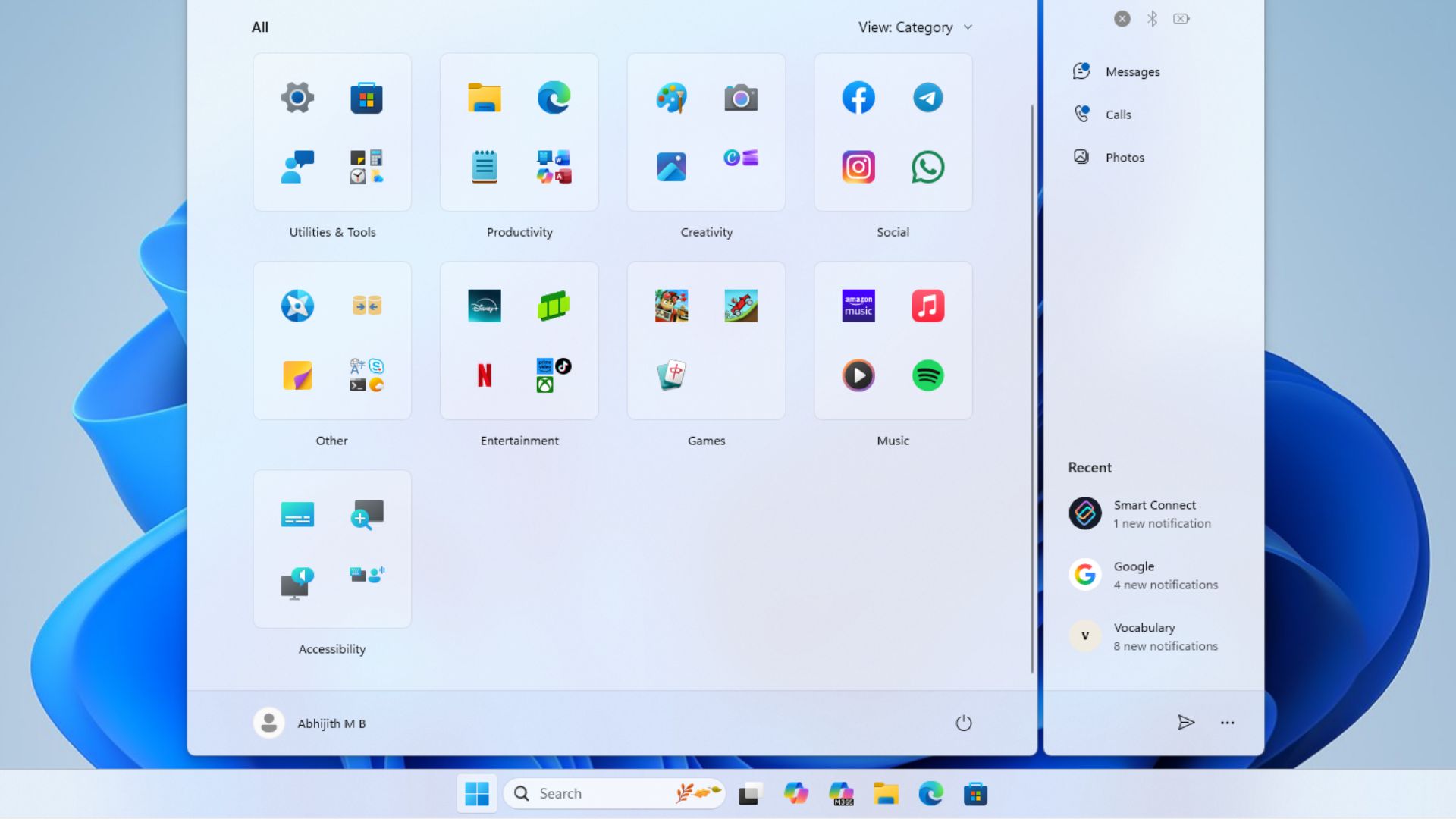
In my PC, the Category view grouped all my apps into Utilities & Tools, Productivity, Creativity, Social, Other, Entertainment, Games, Music, and Accessibility. Unfortunately, we can’t change the order of these categories; dragging on a “Tile” is not possible, which is a shame, and would have brought so many memories from the Windows Phone era.
But you can also choose a Grid view, which is a simpler, straightforward alphabetical list with wider rows. It looks like the homescreen of Android phones from yesteryear, and I would have preferred a modern look for the Grid view.
If you don’t like either of these styles, you can go for the regular List view, which is now easier to use since there is only one pane in the Start menu.
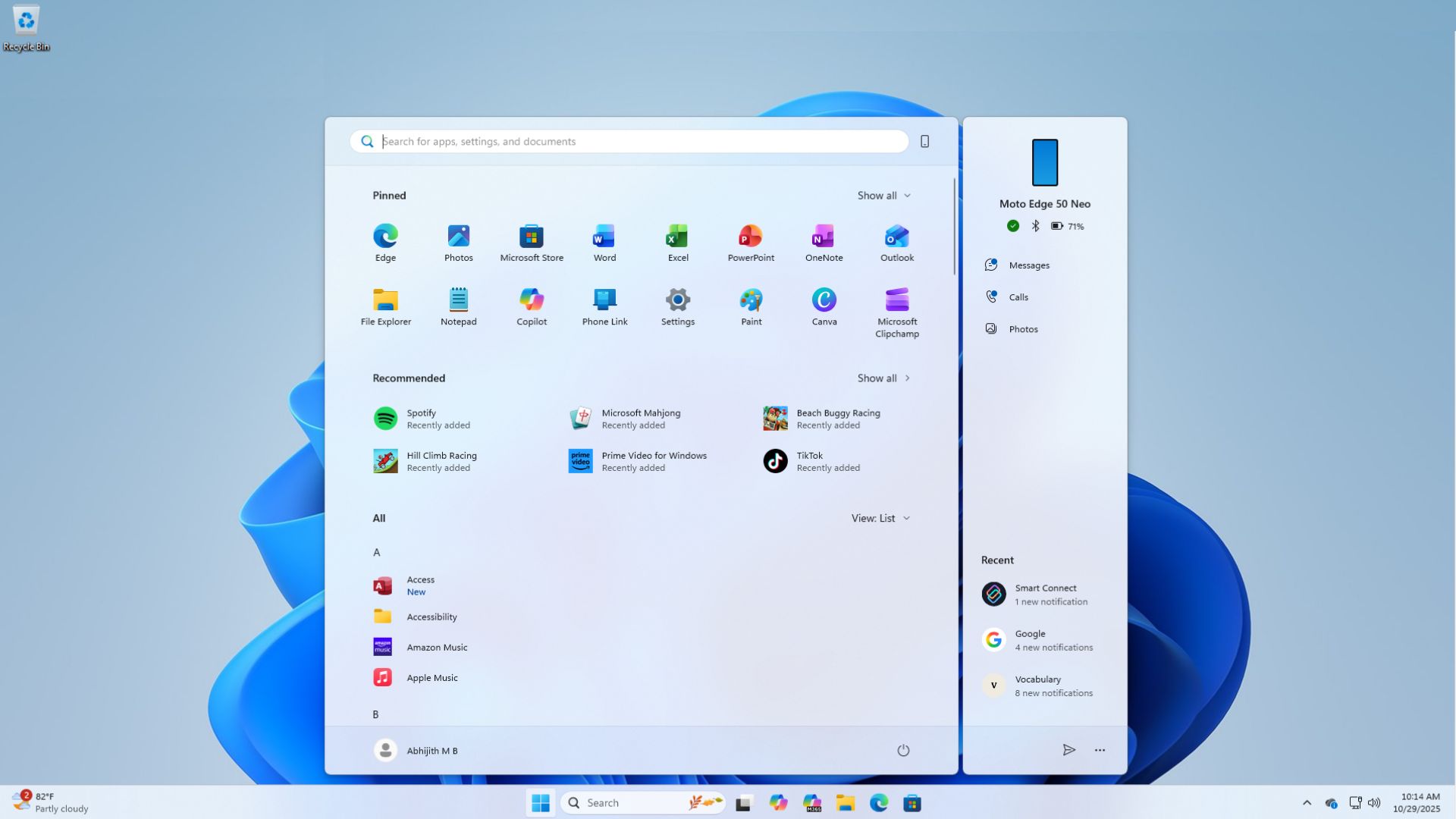
Windows now decides how much content to show on the screen depending on your display size and resolution. On larger monitors, the Start menu automatically expands to show more pins and recommendations. Although we feel that the new Start menu is now a little too big for our liking.
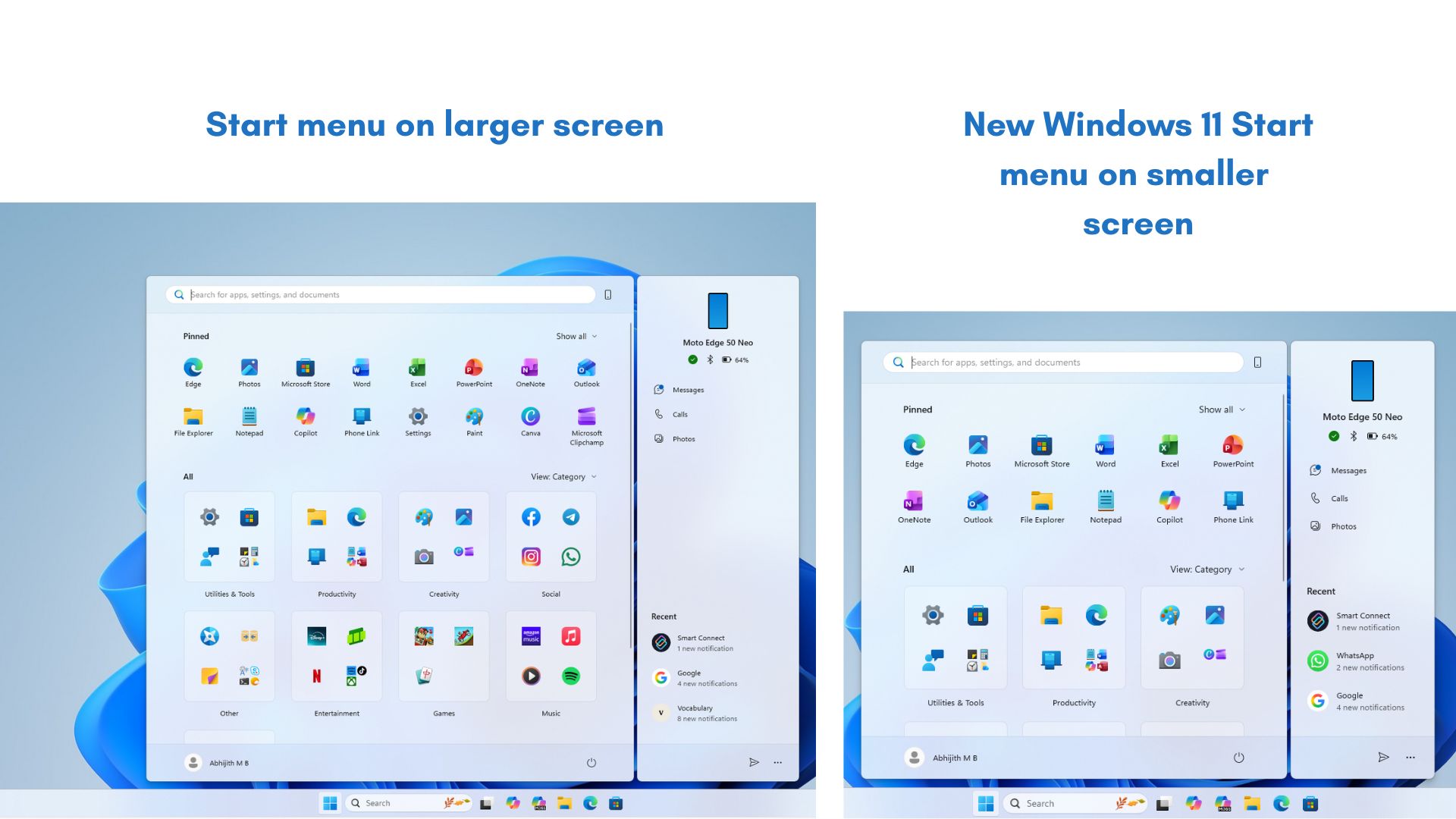
And speaking of recommendations, if it bothers you too much, you can now turn off the Recommendation section entirely by going to Settings > Personalization > Start.
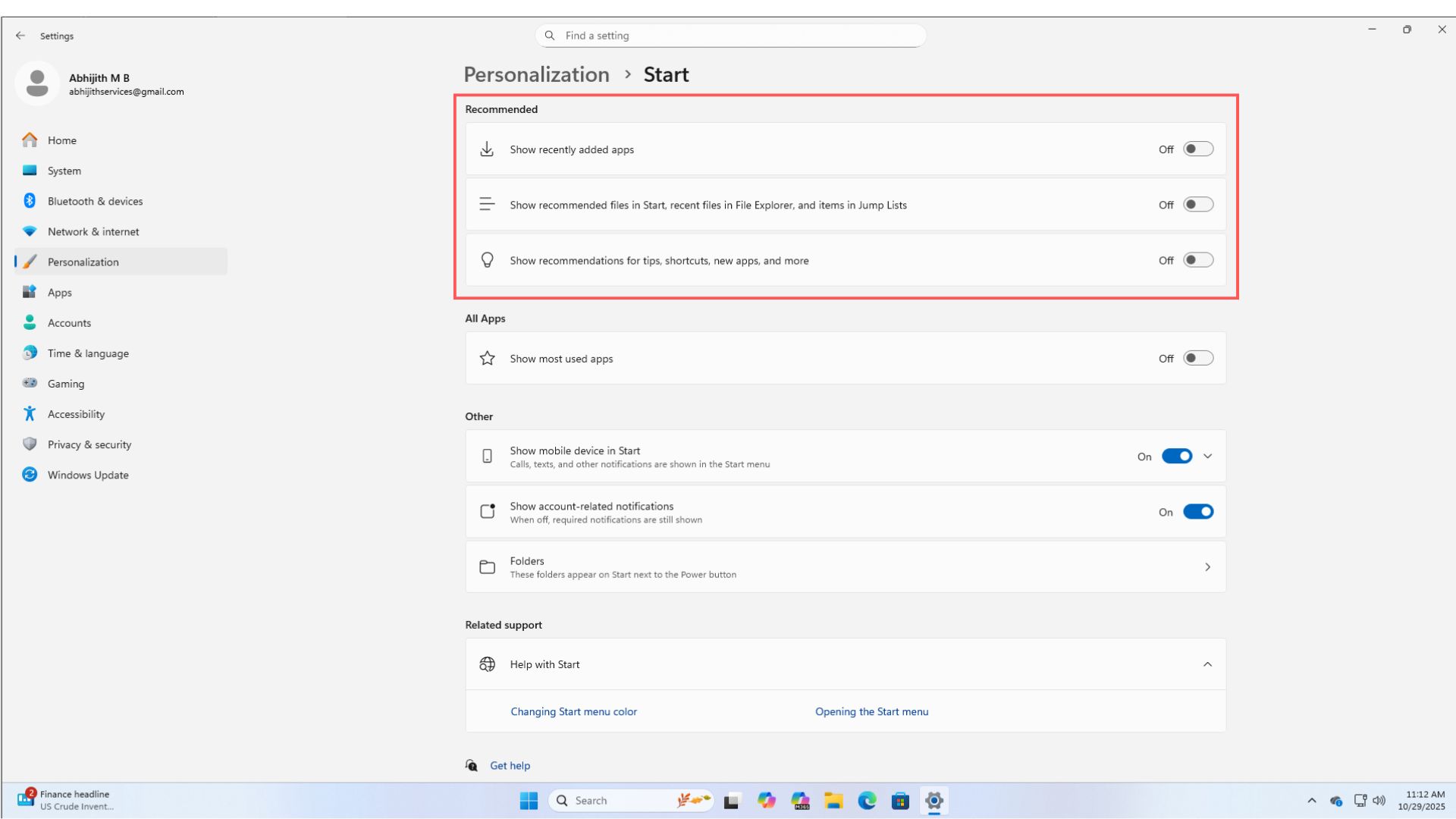
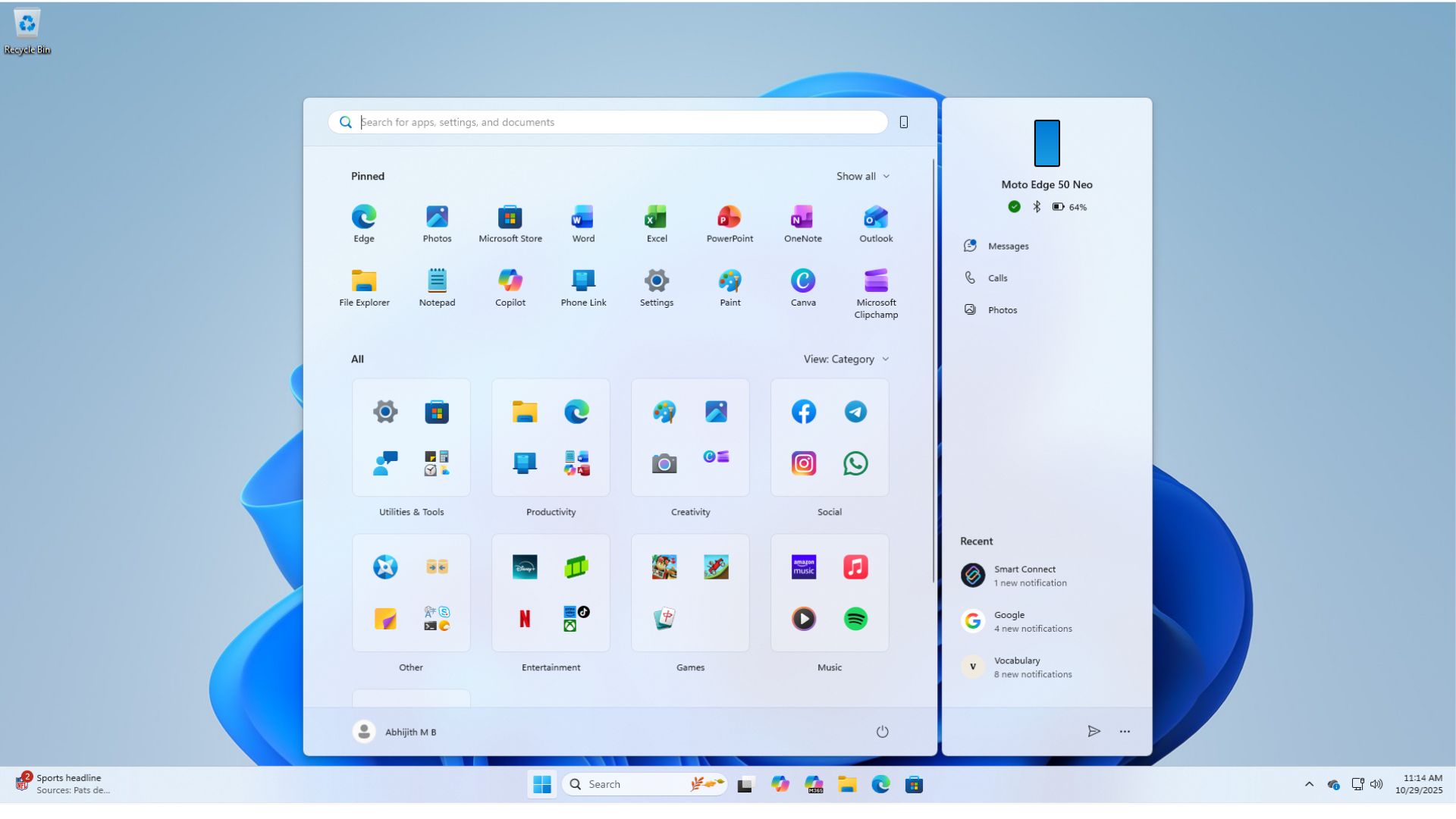
There’s also a nifty Phone Link toggle next to the Search bar in Start, which you can use to expand or collapse phone-related content, without having to go into the Settings.
Credit where it’s due, this is by far the most customizable version of the Start menu in all versions of Windows. You can have a fully loaded Start menu with more pinned apps, recommendations, and a Category view, or a completely minimal setup with no recommendations, just one line of your favourite apps and a scrollable List view.
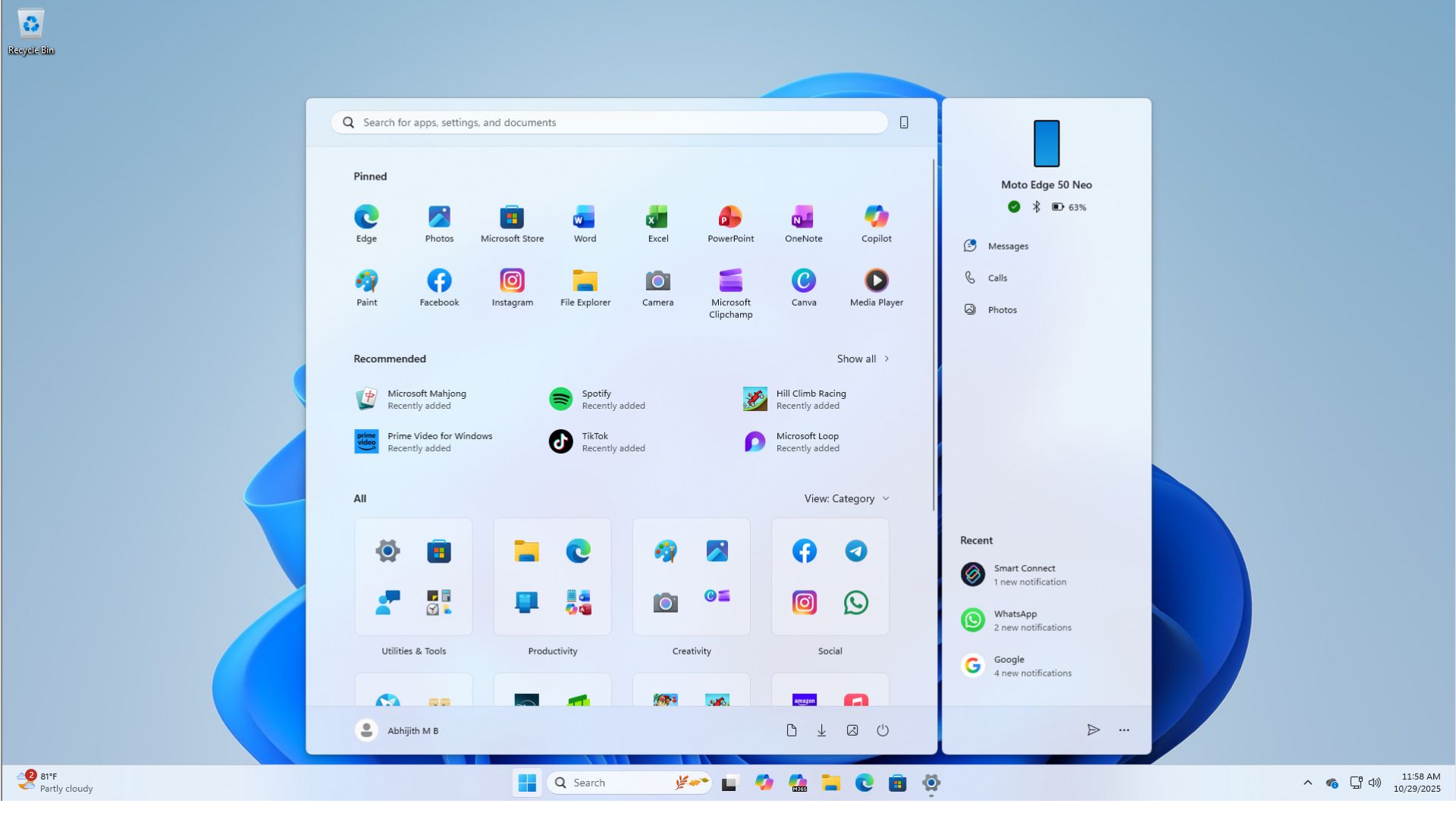
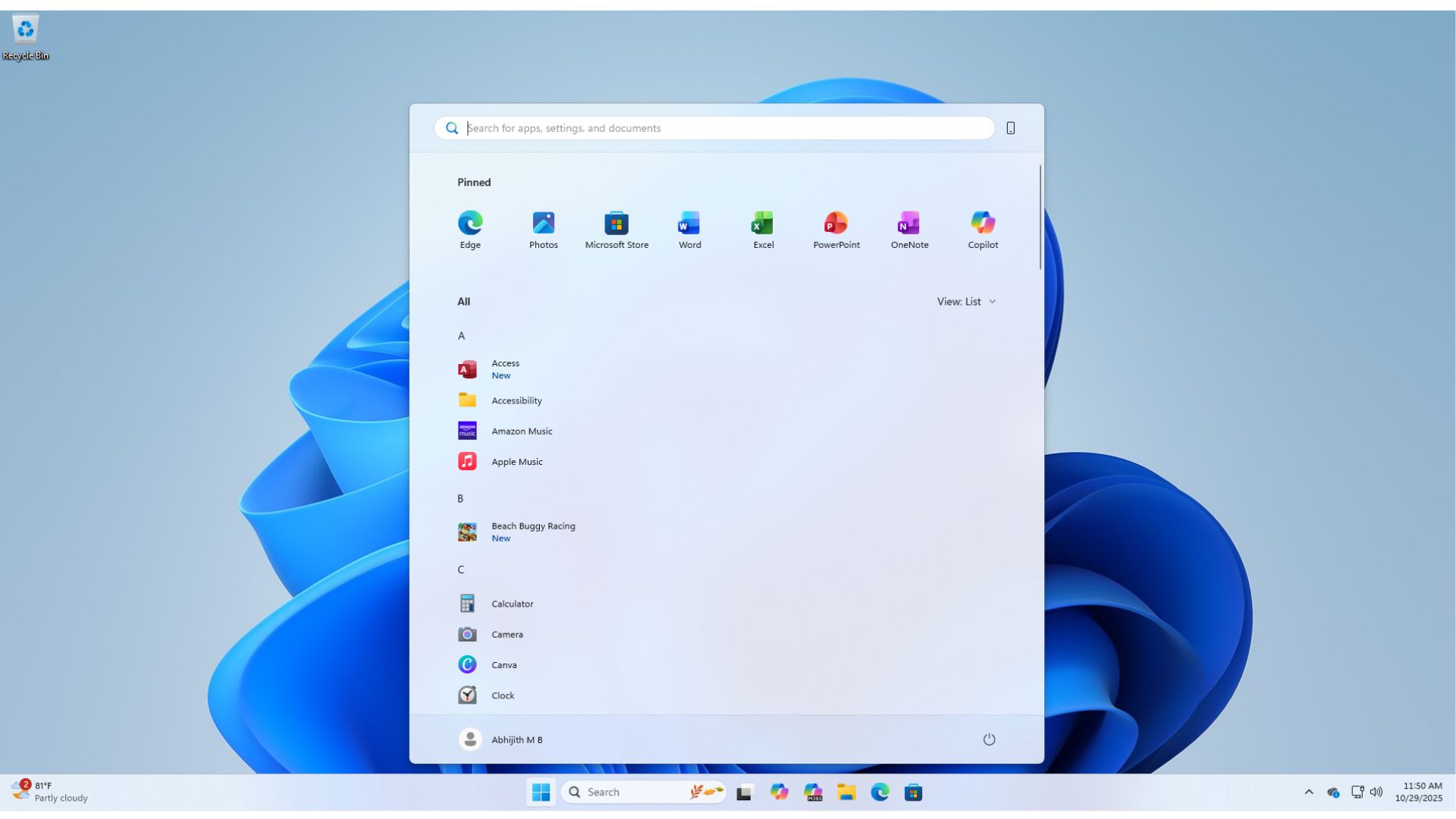
Windows Taskbar finally gets smartphone-like battery level indicator
I have personally been wishing for a better battery indicator in Windows for years, and we’re finally getting it. Windows now shows color-coded states of the battery icon across the taskbar, lockscreen, Quick Settings, and Windows Settings.
- Green when your laptop is charging
- Orange for Energy Saver mode
- Red when the battery level is critical
This is much better than the typical white or black battery icon, which was too plain and unappealing, and not to mention less useful.
![]()
Unfortunately, we can’t choose at what percentage these color changes occur. But what excites me is that we can finally show the battery percentage beside the icon, avoiding the need to hover over it every time I want to check the battery levels. You can turn it on from System > Power & battery, then turn on the new toggle “Show battery percentage”.
This feature is turned off by default. You can turn it on in the Power and Sleep settings. Turns out, the constant update of battery percentage uses up some precious resources, as I have learnt in the Windows Phone days. That’s why Apple also turns the feature off by default.
There are a slew of new icons for the Battery indicator, and Microsoft did a fairly good job of making them easy to comprehend.
![]()
The Energy Saver mode, when turned on, used to show a leaf on top of a full battery icon, despite the battery being less than 30%. After the November Windows update, it will show an orange icon with the correct proportion of battery, which is a lot more helpful now. Also, you can still turn on the Energy Saver at any time, irrespective of the battery level.
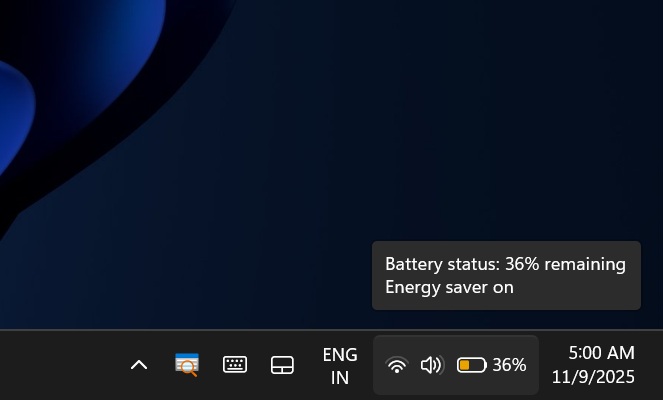
By default, the Energy Saver turns on when your PC battery dips below 30%. Charging it will show a green color on the battery icon. The battery turns red when the charge is less than 6%. Although I wish it would show at 10 or 12%, since most laptops, outside of the newer, more efficient ones, don’t last much longer after the battery reaches 10%.
![]()
The battery icon is now a bit longer than it used to be, and all the above-mentioned changes show up in all places where the battery icon exists, like in the lock screen, quick settings, and Windows settings.
The new battery indicators in Windows 11 are rolling out with the November Patch Tuesday update KB5068861, but it might take some time for your PC to get these new icons, even after you have installed the updates.
File Explorer is getting a new recommendations panel (now pushed back)
Microsoft decided that their users want more and more recommendations from them. The next victim is the File Explorer. The November 2025 update for Windows 11 was slated to add a new “Recommended” panel on the File Explorer Home page.
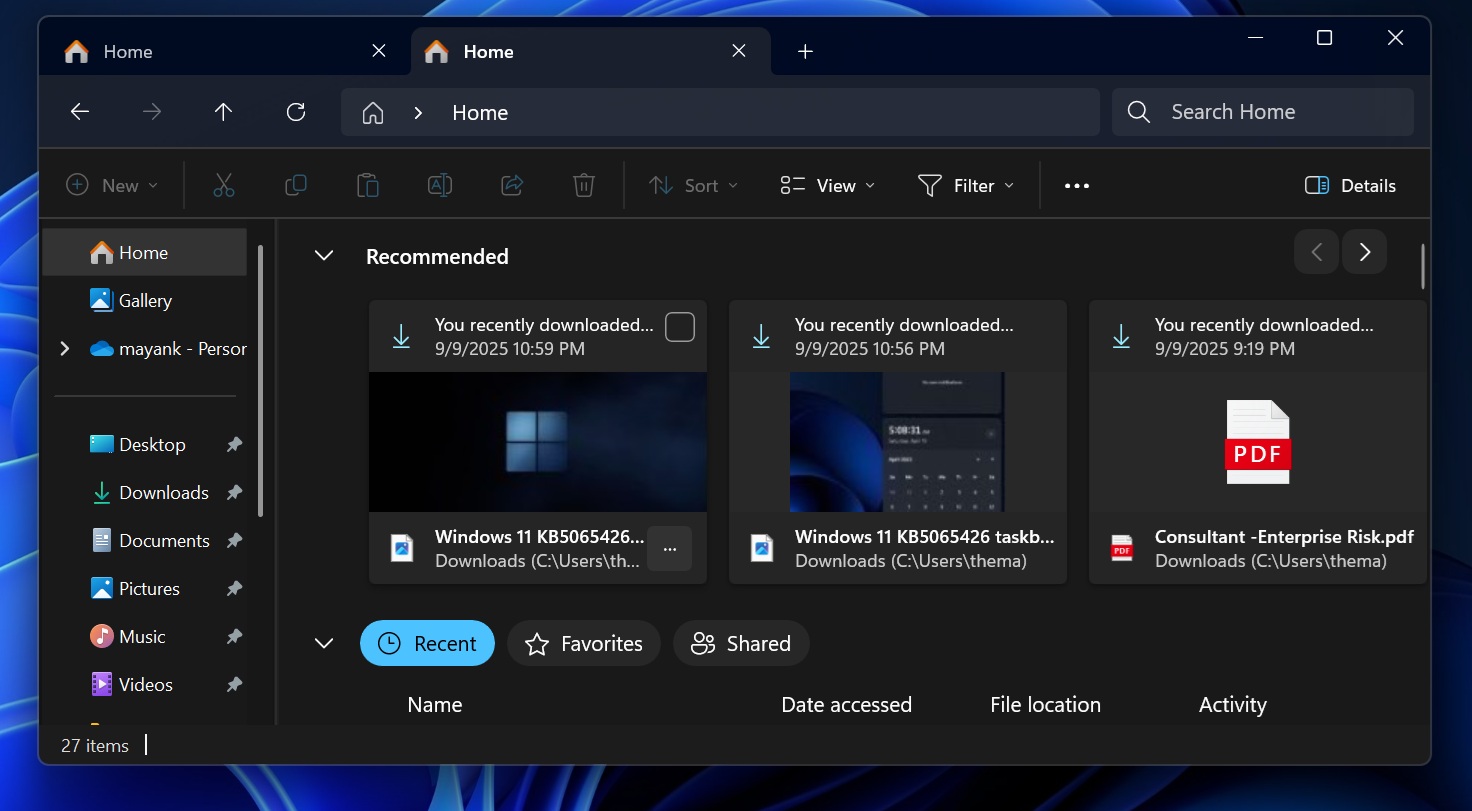
Luckily, the company has decided to pause rolling out the Recommendations panel in the File Explorer for the November Patch Tuesday update. However, the company hasn’t stopped development of the feature, and it may arrive with a future update.
The feature would’ve shown recently used files at the top of the File Explorer’s home tab, with larger-than-usual thumbnail previews. The Recommended panel was optional to begin with, but I’m glad that Microsoft decided to pause its rollout, at least for now.
Since it’s on by default, if it arrives in the future, you can turn off the recommended section by clicking the three dots menu called “Folder options”, then under “Privacy”, turn off “Show recommended section”.
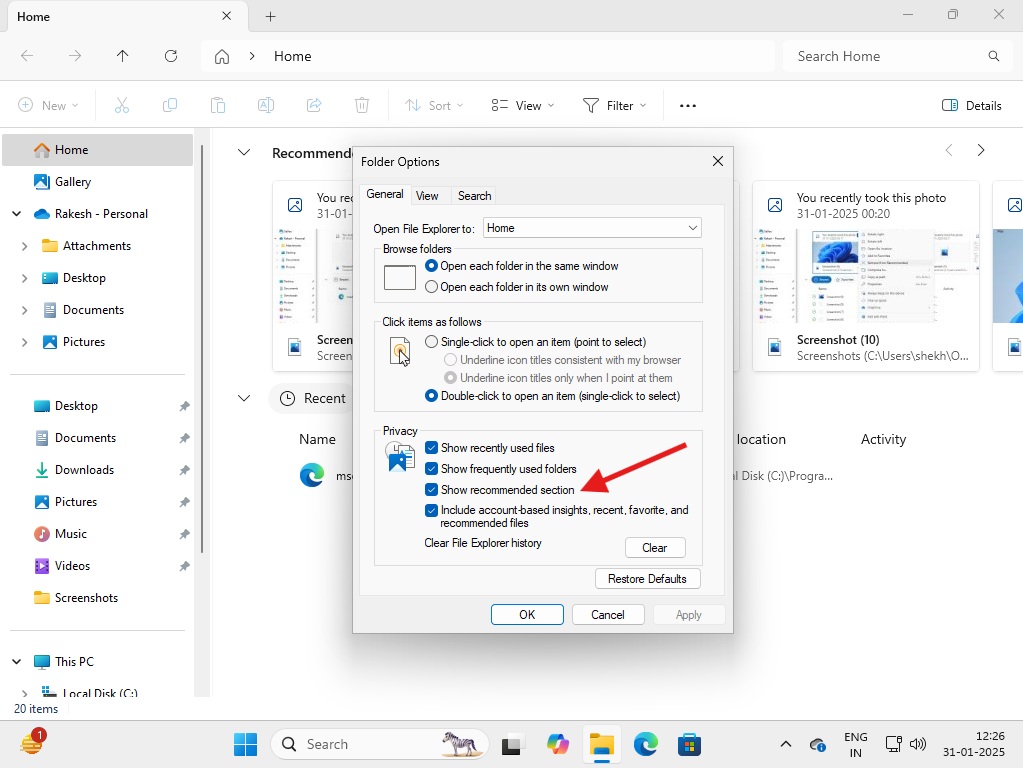
Individual file recommendations can be turned off by right-clicking them and selecting “Remove from Recommended“.
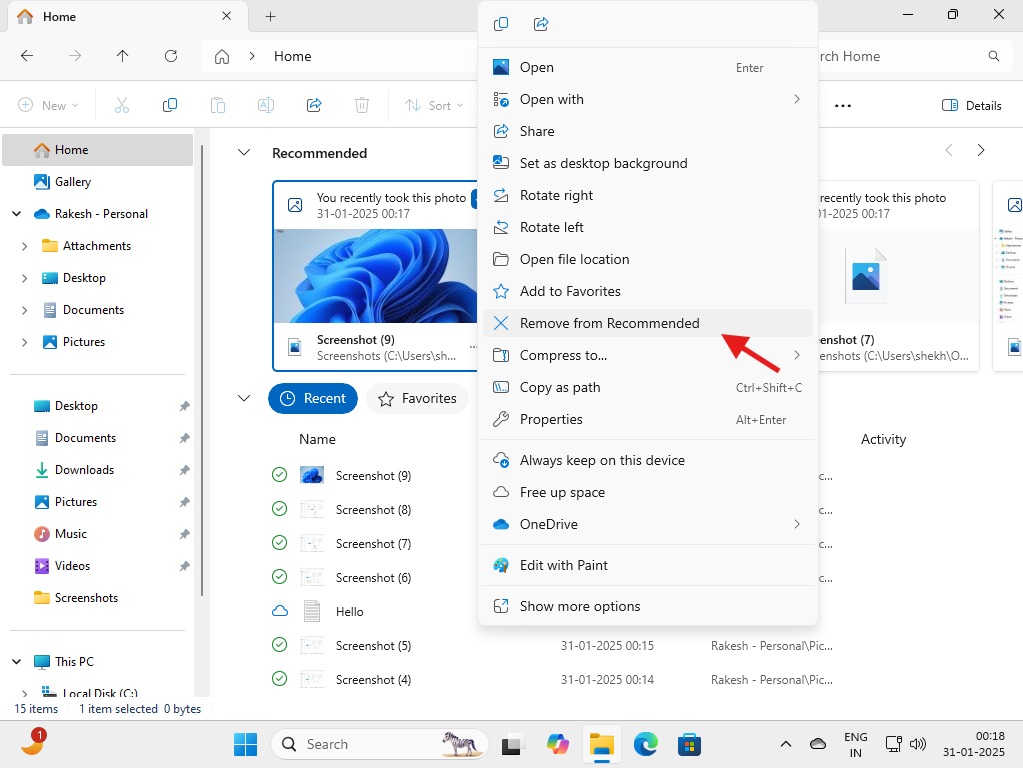
Windows 11 KB5068861 rolls out the Administrator Protection feature to everyone
The new November 2025 Patch Tuesday update introduces a major change in how Windows handles administrative privileges. The Administrative Protection feature adds a second layer of verification and isolation, so when you execute a task, you can be sure that it is actually you.
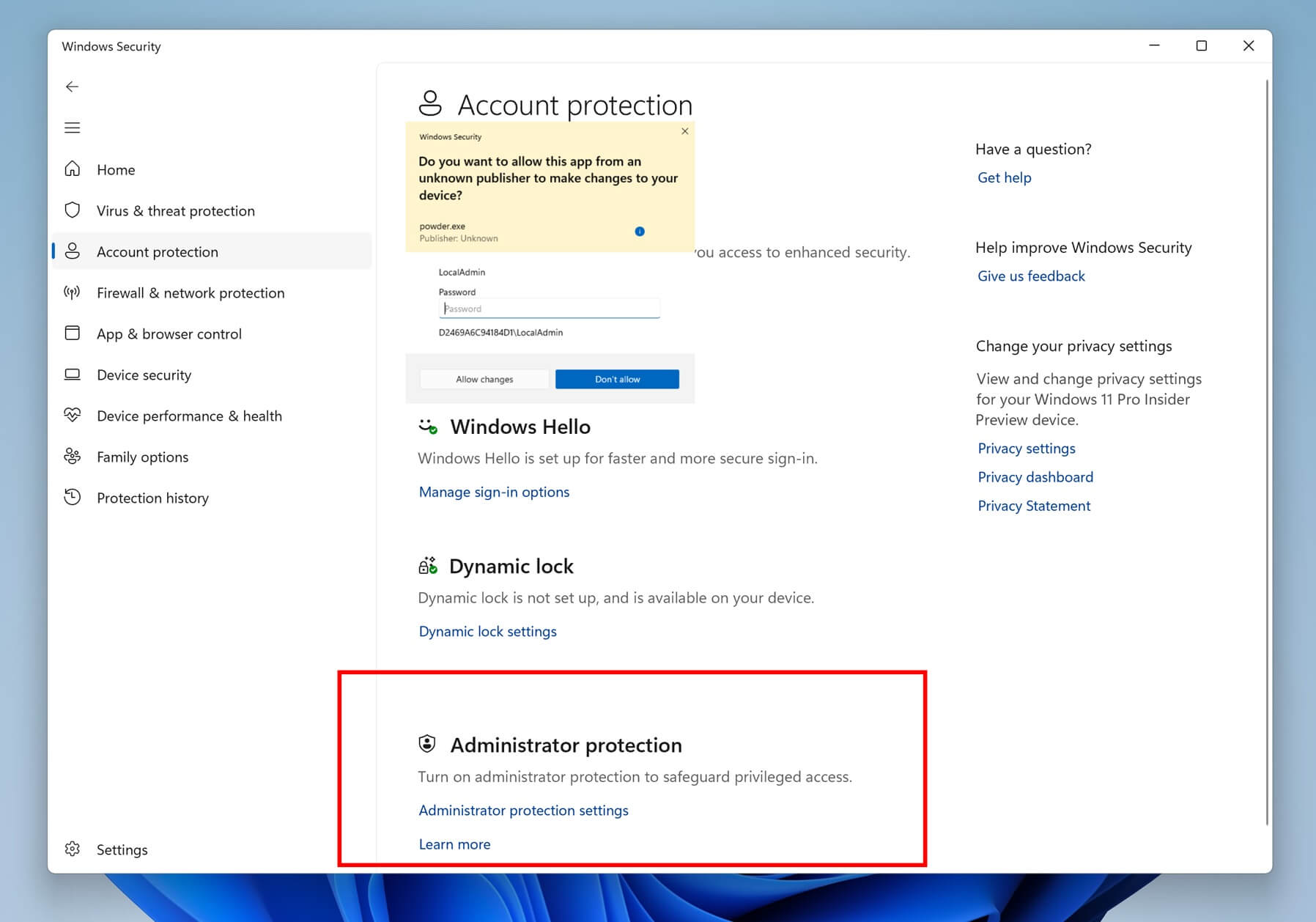
When you launch an installer, change system settings, or access sensitive OS resources, Windows asks you to provide admin privileges. This model assumes that the logged-in administrator is also the device owner. The new Administrator Protection feature will ask Windows to authenticate via Windows Hello (face, fingerprint, PIN) before allowing admin privileges.
On top of that, this elevated session runs inside a hidden, system-generated, isolated account, and not the normal user’s admin token. When the task has finished executing, the token disappears.
The toggle is available under Windows Security > Account Protection after installing KB5068861. However, in our tests, we didn’t see the toggle on our PC, so we suspect the security feature is also a staged rollout.
Windows 11 November Patch update fixes many issues
Closing the Task Manager now works as it should
Microsoft said in a statement to Windows Latest that they patched the issue where the Task Manager wouldn’t quit when you click the close button. We believe that the Task Manager bug caused it to run in the background, instead it quitting it completely.
The KB5068861 update fixes this issue, as verified by us. Windows Latest first noticed the Task Manager bug after the KB5067036 update, which prevented it from closing and added new instances, reducing PC performance. In theory, you could’ve ended up with hundreds of instances of the Task Manager if you have a frequent habit of opening it, like I do.
Patch Tuesday update fixes issues that plagued gaming handheld devices.
After the update, handheld gaming devices don’t lose battery quickly, which was an issue that existed earlier, but they can now function properly in low-power states.
Some handheld gaming devices suffered delays in using the built-in Gamepad controller inside apps after signing in with it. Microsoft says that the issue is now fixed, and after you submit your password or PIN, the touch keyboard hides automatically from the sign-in screen.
Other issues that Microsoft fixed with the November Windows 11 update
- The KB5068861 update fixes issues that caused Storage Spaces to become inaccessible or Storage Spaces Direct to fail when you try to create a storage cluster.
- Microsoft fixed the issue with Voice Access, which failed during initial setup if there wasn’t a microphone connected to the PC, and the voice model wasn’t installed.
- The update fixes the window management issue that unexpectedly opens Task View when selecting the desktop.
- Some people reported that LocalHost broke on their servers using HTTP.sys, which also powers Internet Information Services (IIS). The issue is now fixed with KB5068861.
- Archive files above 1.5GB can now be extracted as usual, as the November Patch update fixes the 0x8000FFF error, which prevented you from extracting large files.
- “Update and shutdown” and “Update and restart” now work as the name suggests. Earlier, both these options used to update your PC and take you to the lock screen. Windows 11 KB5068861 update fixes this issue and shuts down the PC after updating it when you select the “Update and shut down” option.
The Windows 11 November update does not have any known issues
In fact, we feel the Windows 11 KB5068861 update is one of the most stable yet, and we haven’t faced any issues so far. Microsoft also says that they aren’t aware of any known issues after the update.
The update fixes some long-standing issues, while being stable itself, so we recommend that you update your PC by going to Settings > Windows Update > Check for updates.
But remember that the features that we mentioned above may not arrive as soon as you update your PC, as all of them are staged rollouts.
The post I tested Windows 11 November 2025 Update, here’s everything you need to know appeared first on Windows Latest
