Microsoft has finally confirmed Windows Latest’s findings. In a statement, Microsoft admitted Windows 11’s performance could “potentially degrade” due to a bug where Task Manager refuses to quit. If you’re affected, Task Manager will run in the background and hog memory. This issue is present in Windows 11 KB5067036 (26200.7019 / 26100.7019).
KB5067036 is an optional update for Windows 11 25H2/24H2, and it’s not supposed to install unless we manually select the ‘Download & Install’ button.
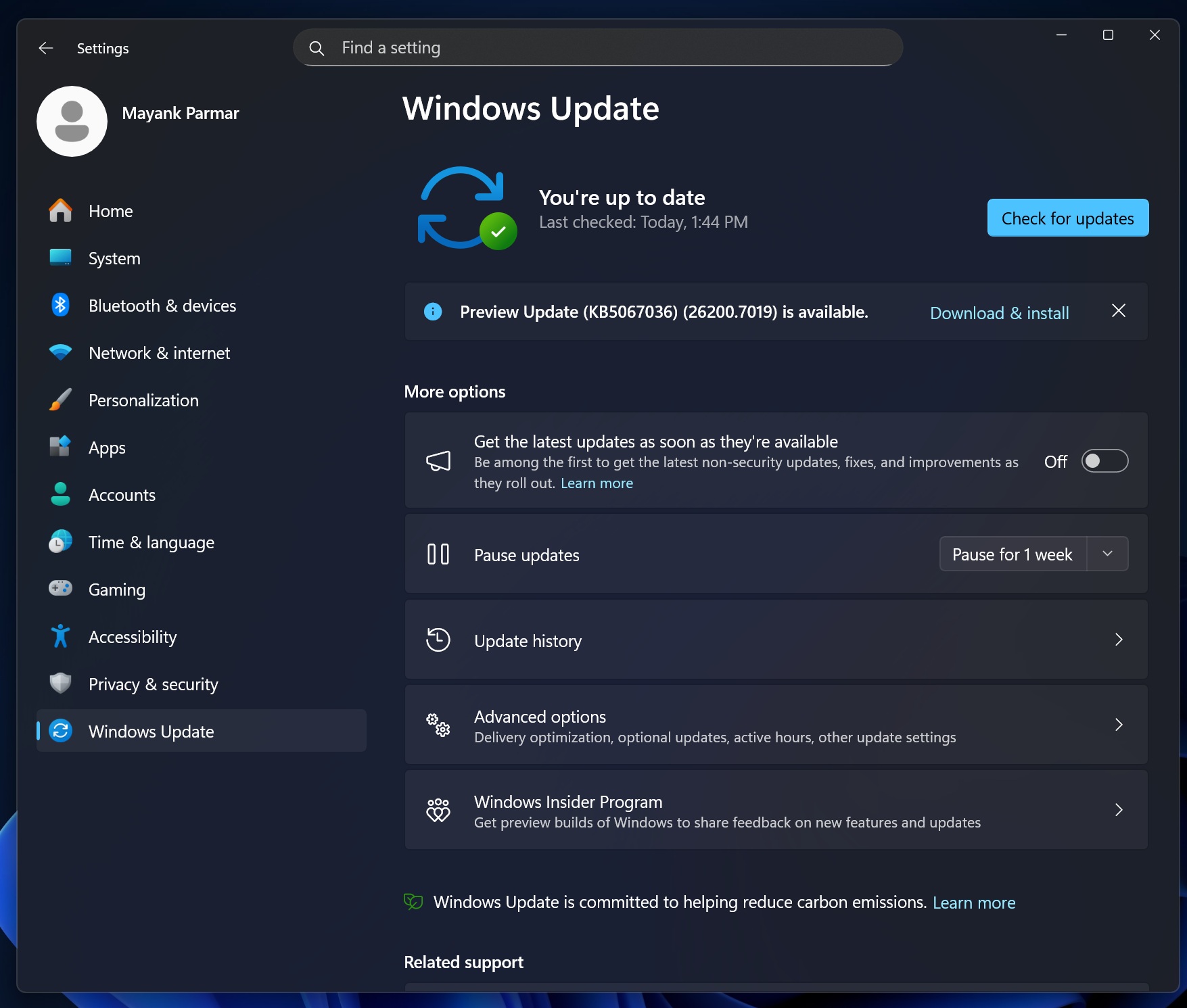
However, this patch is particularly interesting because it finally introduces the highly anticipated new Start menu, which allows you to remove the Recommended feed.
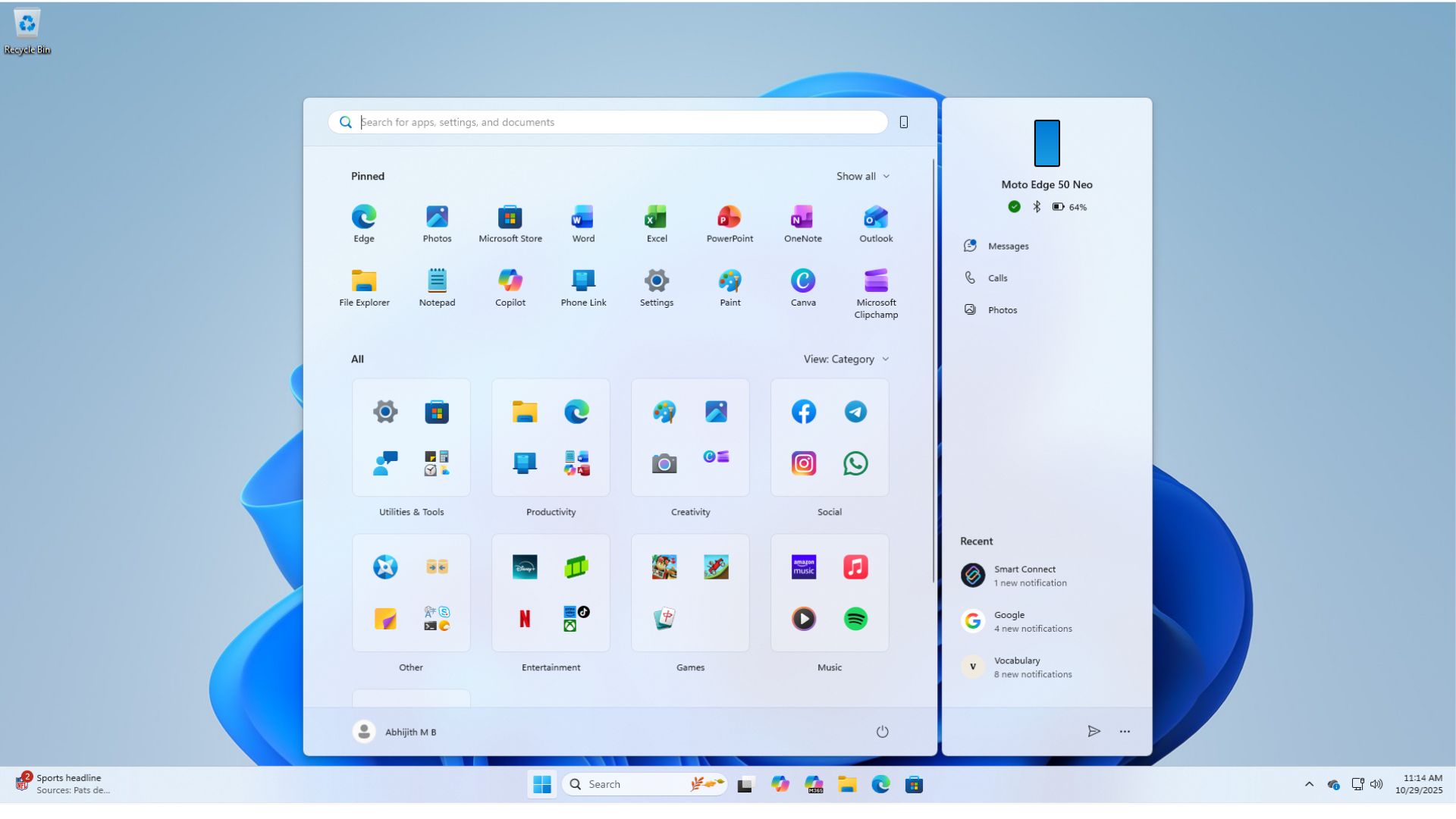
October 2025’s optional update also adds colourful taskbar battery icons, among other changes, which may explain why thousands of users likely rushed to download it.
KB5067036 shipped on October 28. Later, our tests confirmed that the update accidentally broke the Task Manager’s close button (“X”). When you use the close button, Windows sends the Task Manager to the background, as shown in the video below:
This means Task Manager will never quit and may hurt performance if you open hundreds of instances without shutting down the PC.
“When you reopen Task Manager, the previous instance continues running in the background even though no window is visible,” Microsoft told Windows Latest in a statement.
“This results in multiple lingering instances of taskmgr.exe, consuming system resources and potentially degrading device performance,” Microsoft warns.
How the Task Manager bug could degrade performance
In our tests, Windows Latest observed that the Task Manager bug could actually hurt performance significantly if you keep opening and closing a new instance of Task Manager.
Because I don’t have better things to do on a beautiful Halloween morning, I opened Task Manager and closed it 500 times in a row. All those processes were still running in the background.
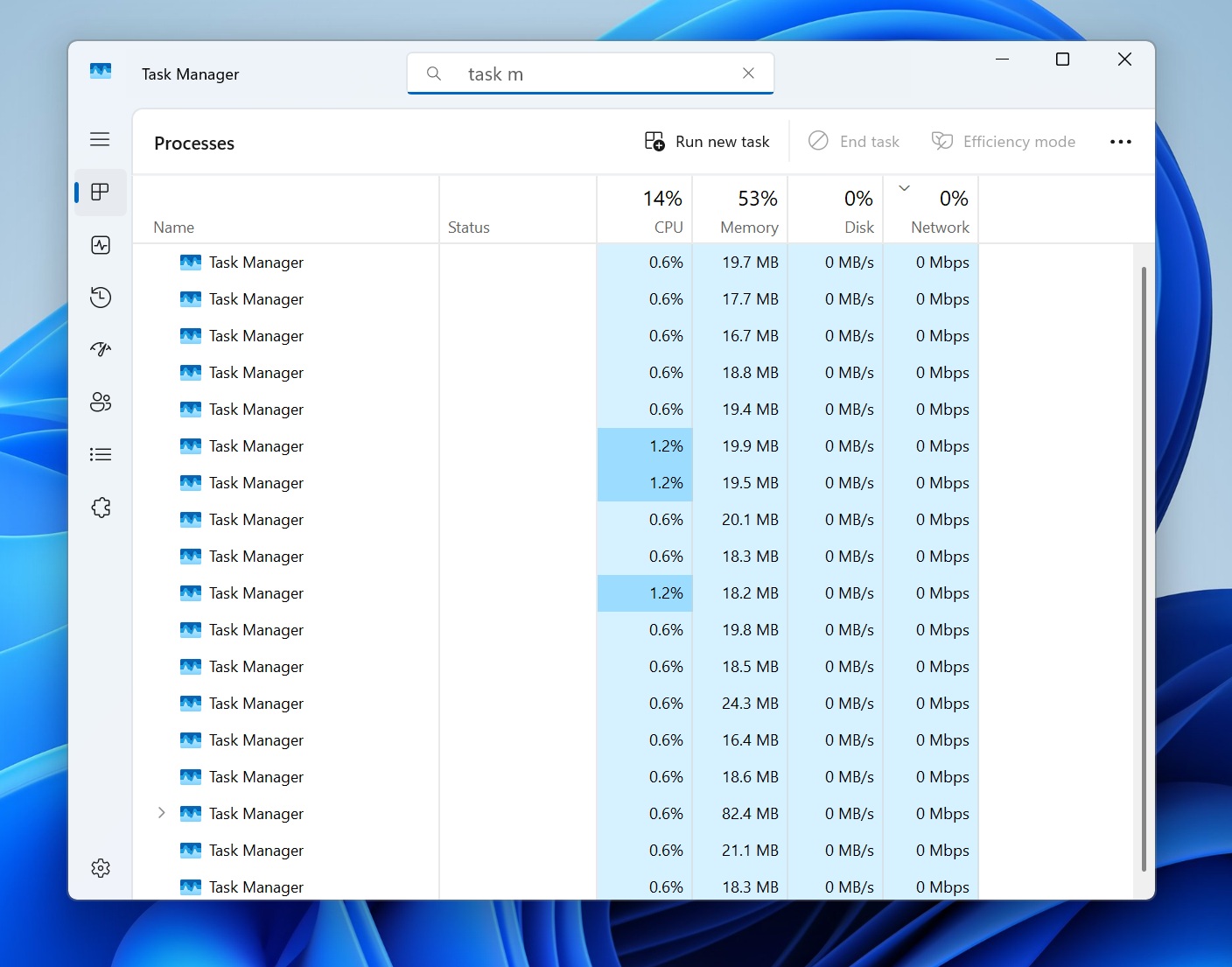
On my Spectre, each Task Manager was using approx 20MB of RAM, which is nothing because I’ve 32GB of RAM, but when you’ve 500 such instances and each is using 20MB, it could be a performance nightmare.
Of course, most users would not open Task Manager 500 times, but some of us have a bad habit of not shutting down the PC and opening Task Manager several times.
Microsoft told me that Task Manager has a very minimal impact on performance, but if you accidentally have hundreds of instances, it could definitely slow other apps.
“These lingering instances consume system resources and may affect device performance,” Microsoft warned. While opening and closing Task Manager a few times has minimal impact, many instances accumulated over time can slow down other applications.
If you’re affected, you’ll see taskmgr.exe listed several times in Task Manager’s processes and Details tab.
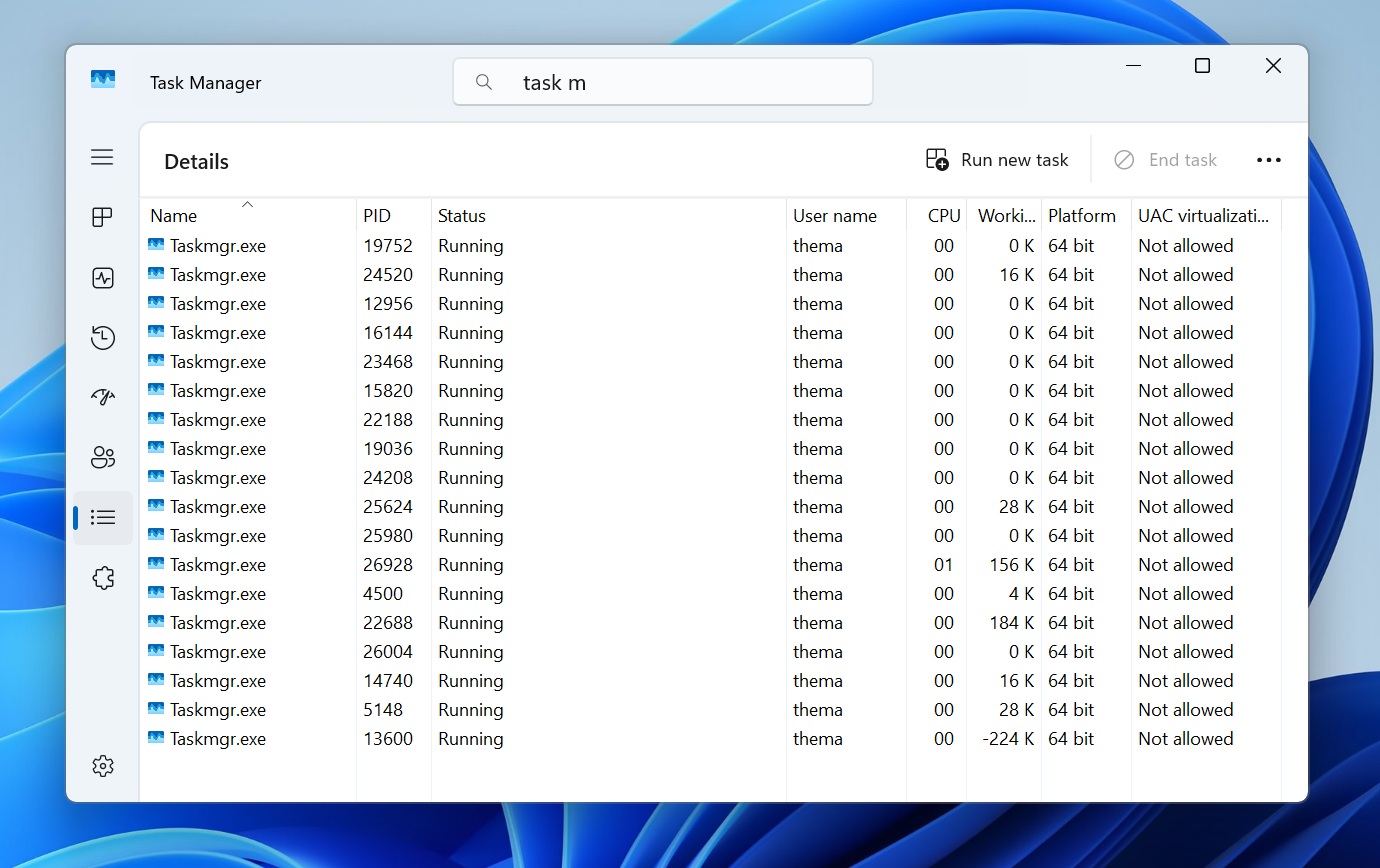
How to verify if Task Manager is hurting my PC’s performance?
Use Ctrl + Shift + Esc shortcut or right-click the Taskbar to open Task Manager. Now, click on the close button “X”. Repeat this a few times. Finally, don’t close Task Manager. Use its Search bar and type Task Manager. You’re affected if you see several instances of Task Manager.
Task Manager is not supposed to have more than one active process.
To fix this issue, just select each Task Manager process and click the End Task button. This will quit Task Manager, but you need to do it for every instance.
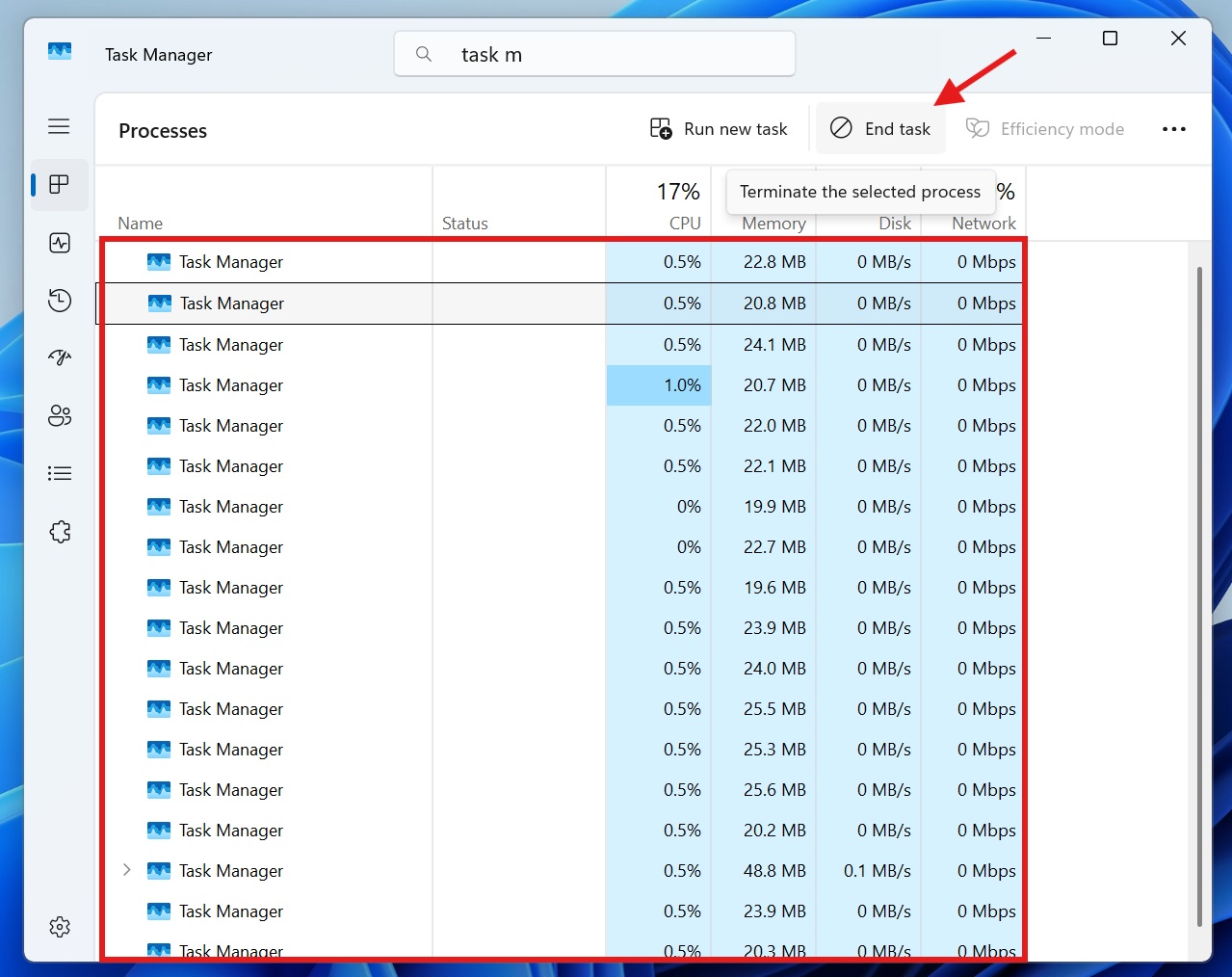
Thankfully, you can also close all instances by running a simple command in Command Prompt:
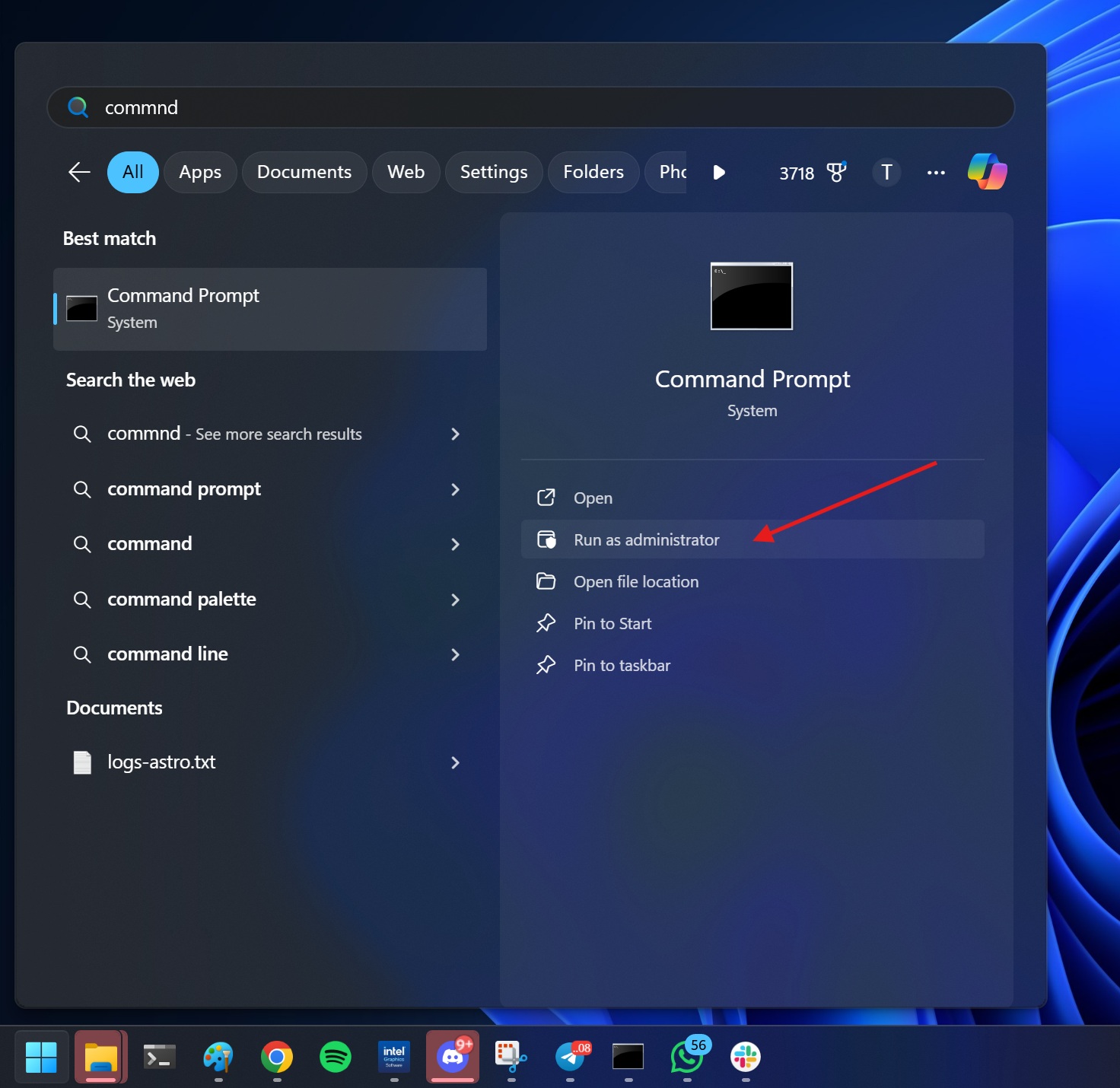
In Command Prompt (admin), copy and run the following command:
taskkill.exe /im taskmgr.exe /f
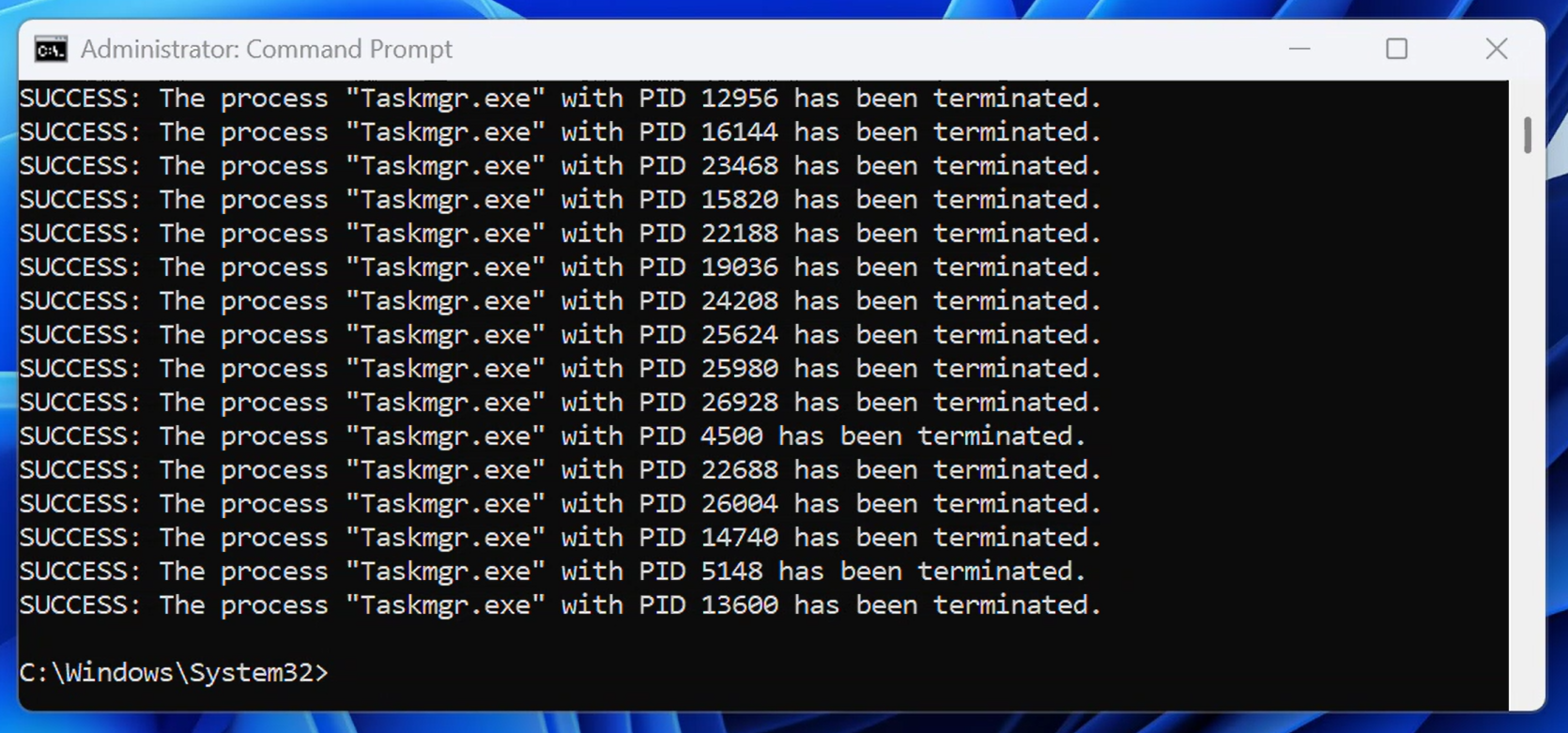
This will quit all Task Manager processes.
Is Microsoft working on a patch?
Microsoft says it’s still investigating the issue and will share more details soon.
From now on, make sure to use the End Task button. This is a temporary workaround, as Microsoft prepares a fix, which could be included in the next update.
Also, Microsoft won’t tell us if there’ll be another out-of-band update for Windows 11 25H2 / 24H2. The last out-of-band update was released to address a bug where the mouse or keyboard stopped working in Windows Recovery Environment (WinRE).
The post Microsoft confirms Windows 11 Task Manager bug is potentially degrading performance appeared first on Windows Latest
