Just as Windows 10 hits end-of-life, Microsoft accidentally broke the Windows 11 Media Creation Tool (MCT), which was one of the best ways for Windows 10 users to upgrade to Windows 11. In our tests, Windows Latest observed that the most recent version of the Media Creation Tool refuses to work on Windows 10 when we try to upgrade.
Microsoft is officially ending support for Windows 10 on October 14, 2025. After this date, if you are still using Windows 10, you will not get any free security updates or bug fixes. Your PC would still work, but it will be more vulnerable to security risks.
This is more than enough reason for you to upgrade to Windows 11, that is, if your PC supports it, of course. A lot of people, who are realising this late, are now rushing to install Windows 11.

If your PC meets the hardware requirements to upgrade to Windows 11, the easiest method is to go to the Settings app on your Windows 10 PC, select Update & Security > Windows Update. Click Check for updates. If your system is eligible, you’ll get a Windows 11 upgrade prompt. Just click the Download and install button, and you’re good to go.
Most people use the Windows Update method I described above, but if you want to refresh the Windows installation, you might want to clean install using the Media Creation Tool.
Or if you want to create a bootable USB or DVD to do a clean install of Windows 11, your best bet is still with the Windows 11 Media Creation tool, which is now broken, thanks to Microsoft’s latest goof-up.
Windows 11 Installation Media fails on Windows 10 devices
As spotted and tested by Windows Latest, Microsoft confirmed a known issue where the Windows 11 Media Creation Tool doesn’t work as expected on Windows 10 devices.
As of October 12, 2025, the latest version of the Windows 11 media creation tool is 26100.6584, which was released on September 29, 2025. Microsoft says that the tool closes abruptly and doesn’t show any error message.
“The Windows 11 media creation tool version 26100.6584, released September 29, 2025, might not work as expected when used on Windows 10 devices. The media creation tool might close unexpectedly, displaying no error message,” Microsoft officials noted in an update to its document spotted by Windows Latest.
We tested on our Windows 10 device to see if the issue persists and it does:
We were able to download the Media Creation Tool from the Windows 11 ISO page. While clicking on the executable file, a prompt asks to allow the application to make changes to Windows. Upon pressing the Yes button, a Windows logo shows up, but the application abruptly closes, failing to install.
All our attempts to use the Media Creation Tool on Windows 10 failed abruptly.
The company says that they are working on a fix and will release an update to the Windows 11 Media Creation Tool in the future, though a clear timeline wasn’t mentioned.
What to do if the Media Creation Tool doesn’t work?
Don’t worry, if you still want a bootable USB or a clean install of the OS, the workaround that Microsoft mentions is to download the Windows 11 Disk Image (ISO).
To do this, go to the Microsoft download page or refer to our article, and scroll down until you see the “Download Windows 11 Disk Image (ISO) for x64 devices” section.
Click the Select Download button and choose Windows 11 (multi-edition ISO for x64 devices). Then click the Download Now button. At the end of the day, Media Creation Tool generates the .ISO file. You can manually download the .ISO, mount it using File Explorer, and open setup.exe. This will execute the same process as the Media Creation Tool.
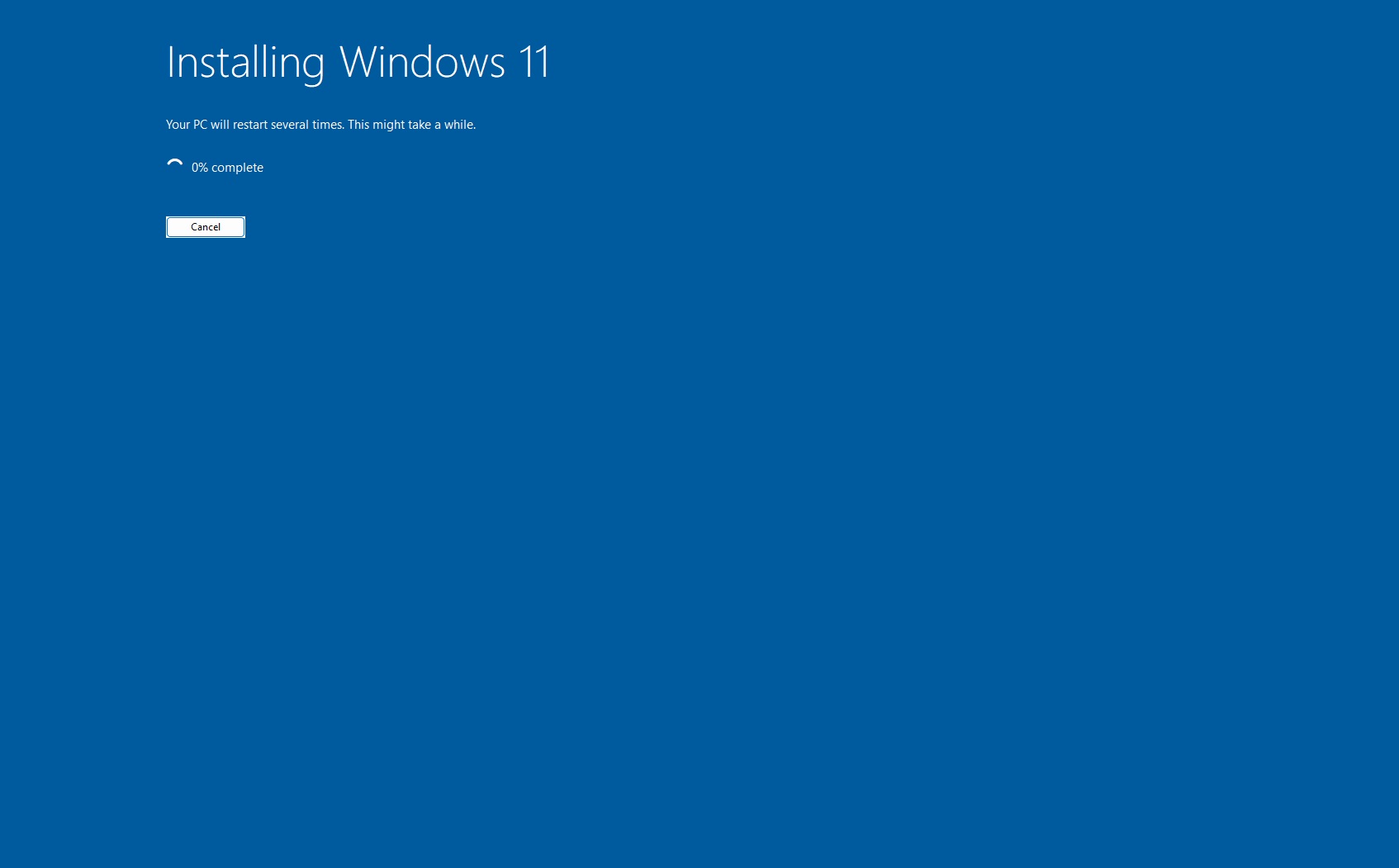
While you can always use Windows Update or Media Creation Tool to install Windows 11, one of the best and recommended ways to install it on the device you’re using is with the Windows 11 Installation Assistant. That’s because the application automatically configures the Windows 11 download based on the current settings on your device.
Make sure your Windows 10 PC meets the Windows 11 requirements
Before you move ahead, you should check if your Windows 10 device is compatible with Windows 11, and download Microsoft’s official PC Health Check app. Run it and click the “Check now” button. Microsoft demands that you need a dual-core 64-bit CPU that supports TPM 2.0, UEFI with Secure Boot, and a minimum of 4GB RAM and 64GB storage.
Tough luck for you if your device doesn’t support Windows 11, because Microsoft recommends that you recycle or trade in your Windows 10 PC.
What to do if you want to continue using Windows 10?
Windows 10 is now 10 years old, and even with its initial dislike, many are still holding on to the aging OS, despite Windows 11 offering a slew of AI features that are mostly free to use. For what it’s worth, Microsoft is also planning some major design updates to Windows 11, built for the AI era.
If you still don’t want to upgrade to Windows 11, you can extend security updates for one more year, until October 13, 2026, by enrolling in Windows 10 ESU.
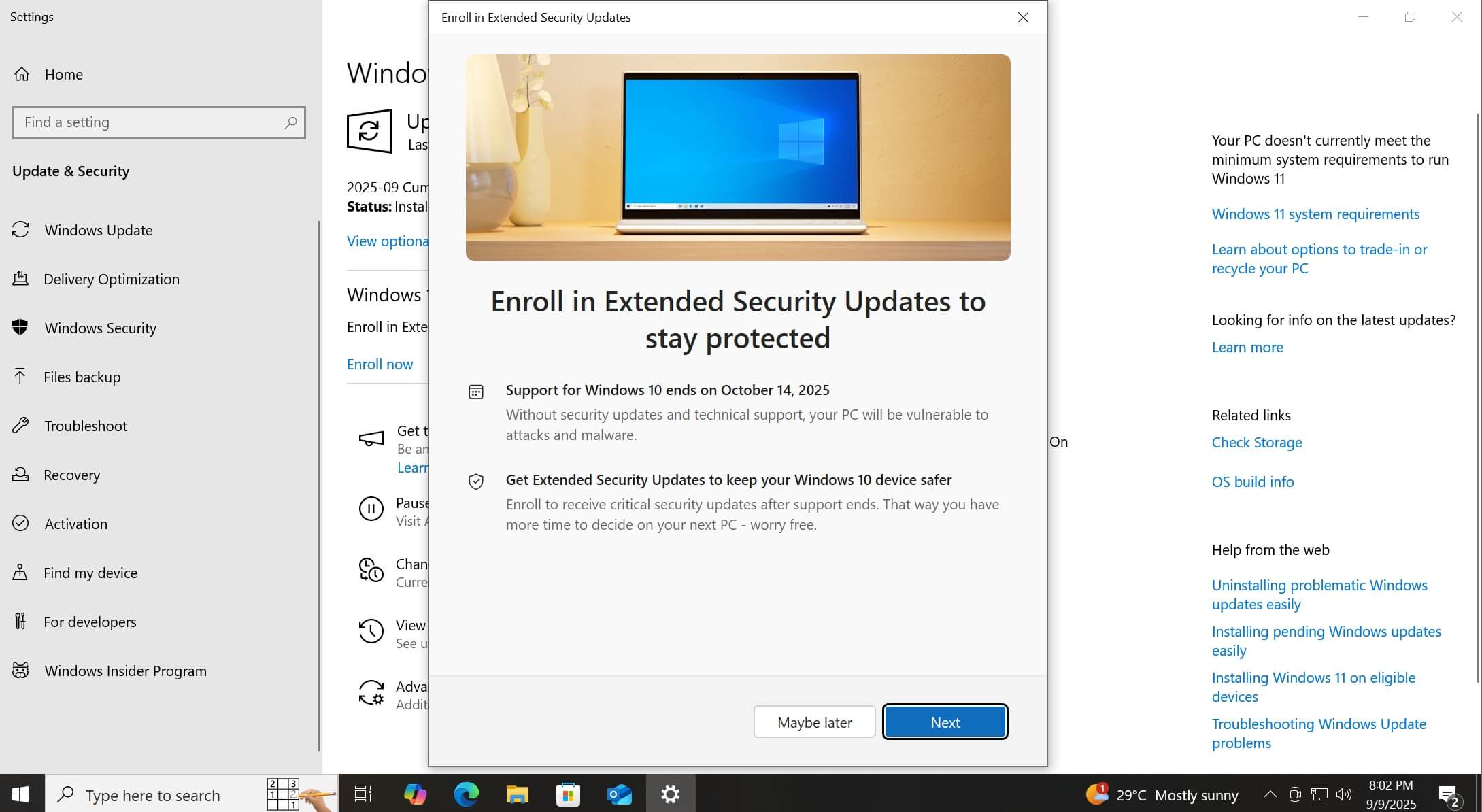
Microsoft has added an “Enroll now” button directly inside the Windows Update settings, and once you click on it, a pop-up wizard will guide you through the process. The entire thing takes just a few seconds, and it works only if you meet any one of the following conditions set forth by Microsoft:
- You need to sign in with a Microsoft account and keep it linked.
- Or use 1,000 Microsoft Rewards points to bypass OneDrive sync.
- Or pay $30 to keep using a local account without logging into your Microsoft account.
Based on early testing by Windows Latest, we understand that Microsoft is clearly nudging users toward cloud accounts. The ESU licence gets linked to your Microsoft account. Also, if you have multiple PC’s with the same Microsoft account, each device needs its own ESU activation.
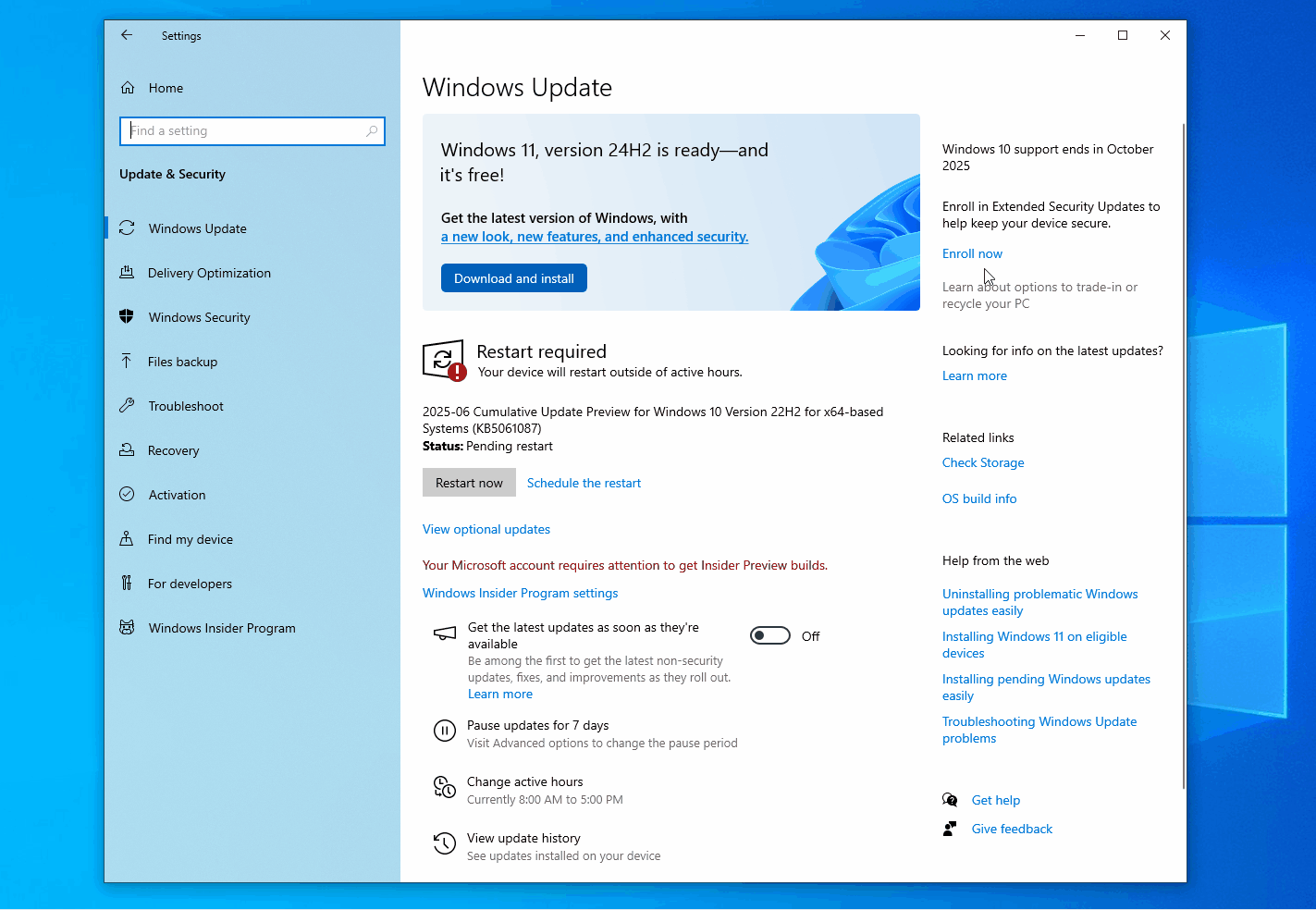
There’s one more catch. Microsoft recently confirmed to Windows Latest that your Windows 10 ESU status will expire if you stop signing in with the same Microsoft account for 60 days. If expired, you have to re-enroll.
Different rules if you’re in the EU
Microsoft has clarified with Windows Latest that while OneDrive sync is not required in Europe, a Microsoft account is still mandatory. However, EU regulations have asked Microsoft to remove the “backup to OneDrive” step.
So, for users in the EU, ESU will appear as a cleaner prompt without any mention of Rewards points or OneDrive.
Interestingly, there is nothing stopping you from switching your system’s region to a European country and enrolling with the EU prompt. You can switch back after this.
Microsoft obviously wants all its users to switch to Windows 11, so the company breaking one of the cleanest upgrade paths from Windows 10 to 11, just days before EOD of the former, is likely a mistake, and we may see a fix sooner rather than later.
The post Microsoft accidentally breaks Windows 10 to Windows 11 upgrade using MCT ahead of EOL appeared first on Windows Latest
