In our tests, Windows Latest found that Outlook on Windows 11 added as many as four features in September 2025, including custom sounds for mail or events, support for newsletters, the ability to jump to a different section of a mailing list, and Quick steps (lets you perform multiple actions like pinning a mail or marking it as unread at the same time).
Set custom audio or tone in Outlook for Windows
As soon as I installed Outlook updates from the Microsoft Store, it showed me a pop-up that I can now set a custom tone.
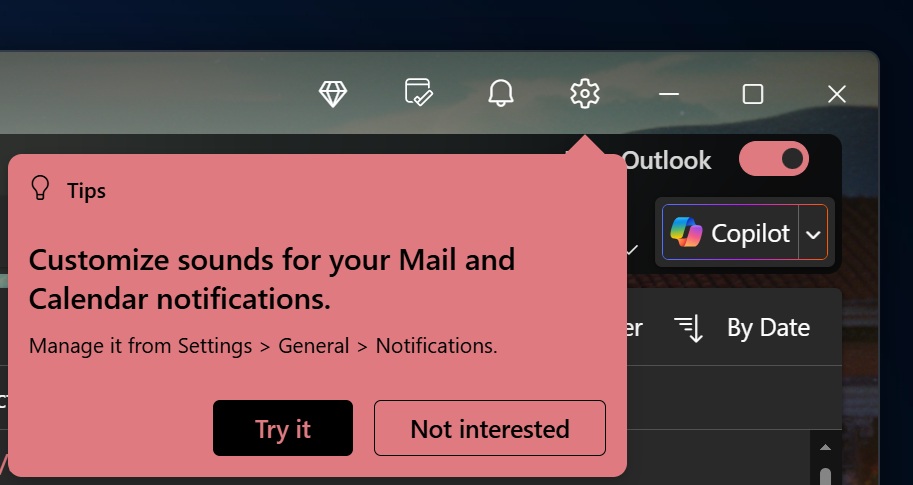
You’ll find a new “Play sound” option under the Notify me about section on the Notification settings page. Clicking on the “Play sound” option expands the drop-down list to include “None,” “Custom,” and “Default” options.
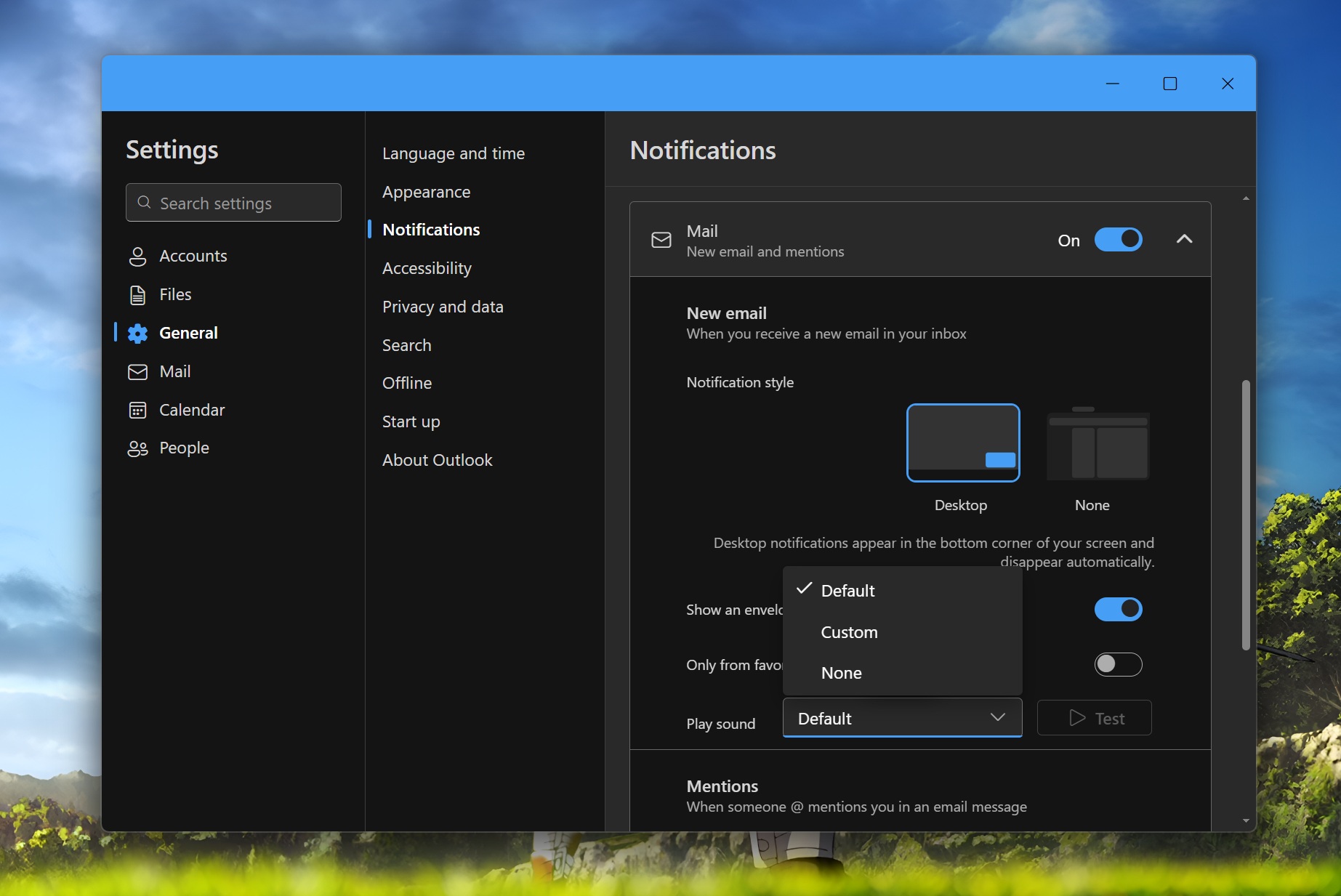
You can easily guess what the None option does (it doesn’t play any sound, which is perfect if you hate the pings) and the Default option, which plays default audio. The Custom option launches a Browse page in the File Explorer, from which you can add a small audio clip to set as a notification sound.
Unlike full-fledged ringtones, you must pick a sound that’s catchy and quick, ranging from 5-10 seconds. The app doesn’t support files larger than 5 MB, so please be mindful of the audio clip you want to add. After selecting a suitable sound, you can use the Test button to confirm whether it is correct.
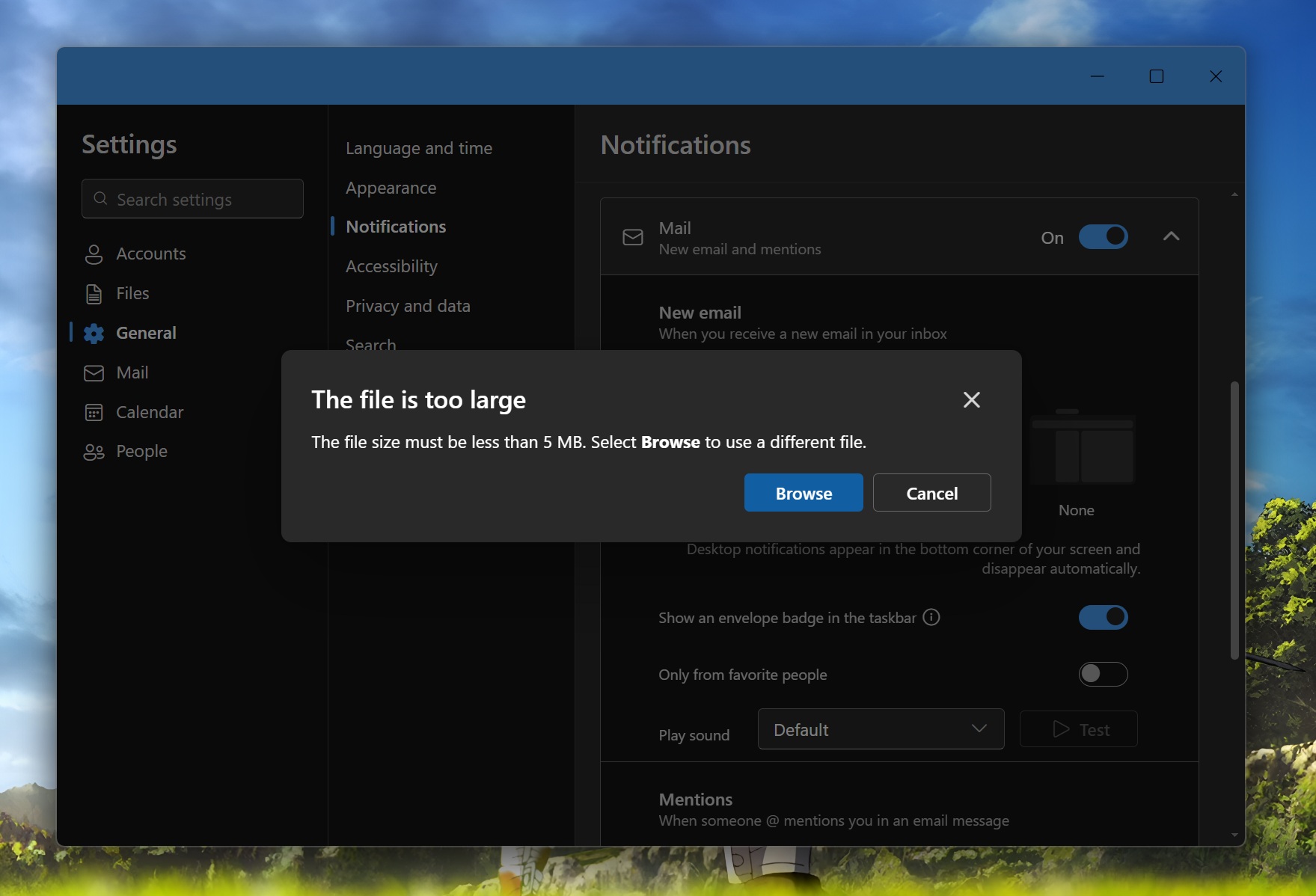
You can do the same sound tweak for the Calendar events in the section below. Whenever an event reminder is triggered, you’ll recognize it with the audio clip. I prefer different sounds for mails and events because it’s easy to get confused between the two.
Since I receive frequent emails but have fewer events to attend or manage, maintaining a different sound helps me stay vigilant about what to check and what to ignore.
Jump into emails
Outlook has a sorting tool that lets you sift through the endless pile of emails using multiple sorting categories. Jump is a new feature that combines the power of sorting to immediately access emails with a more refined search.
For example, if you pick the From option in the Sort by section, clicking on the Jump button will show you the list of all the emails from a specific sender.
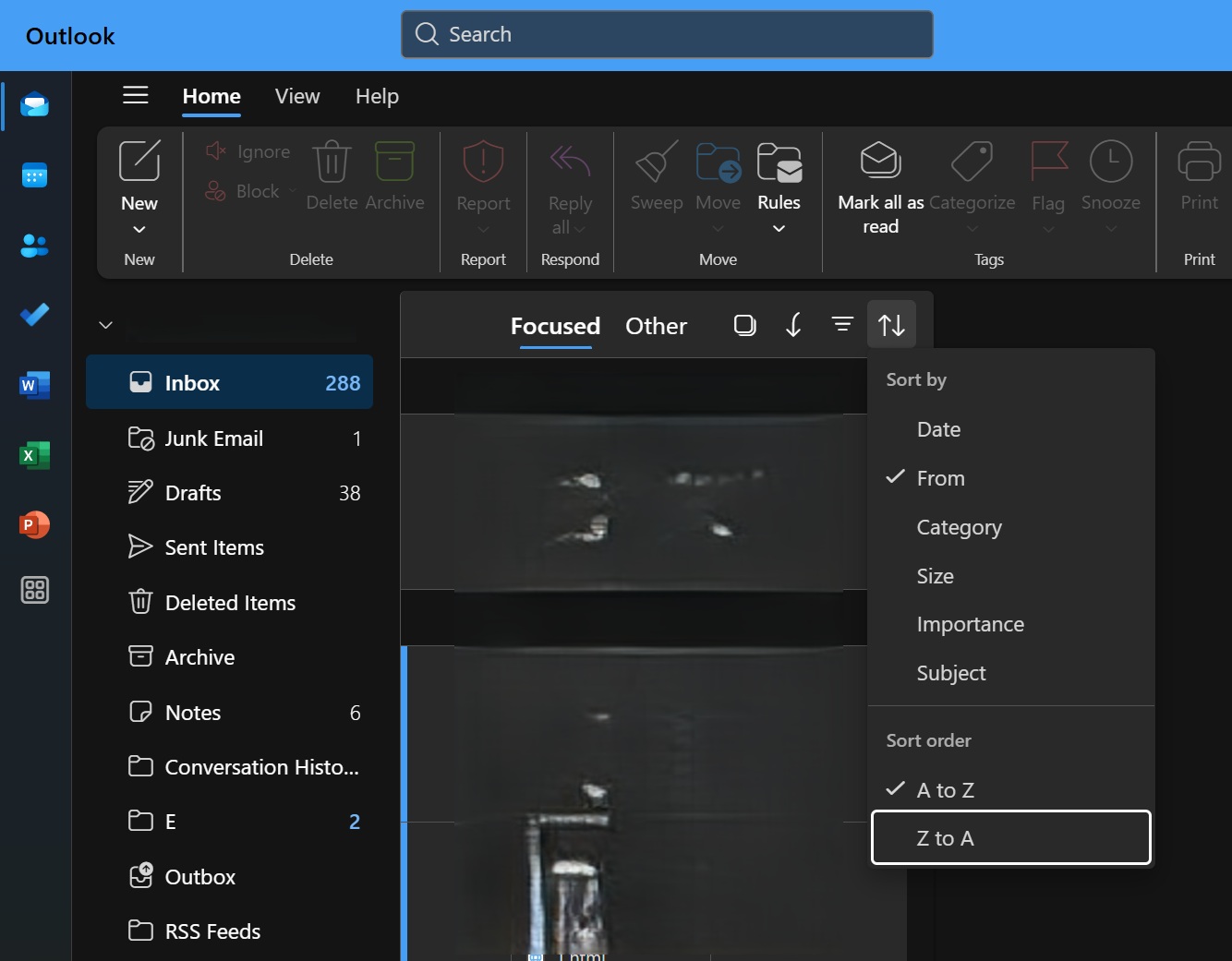
It groups all the mail, and you can use the search bar to type the name and search for something that’s difficult to reach with the scroll wheel.
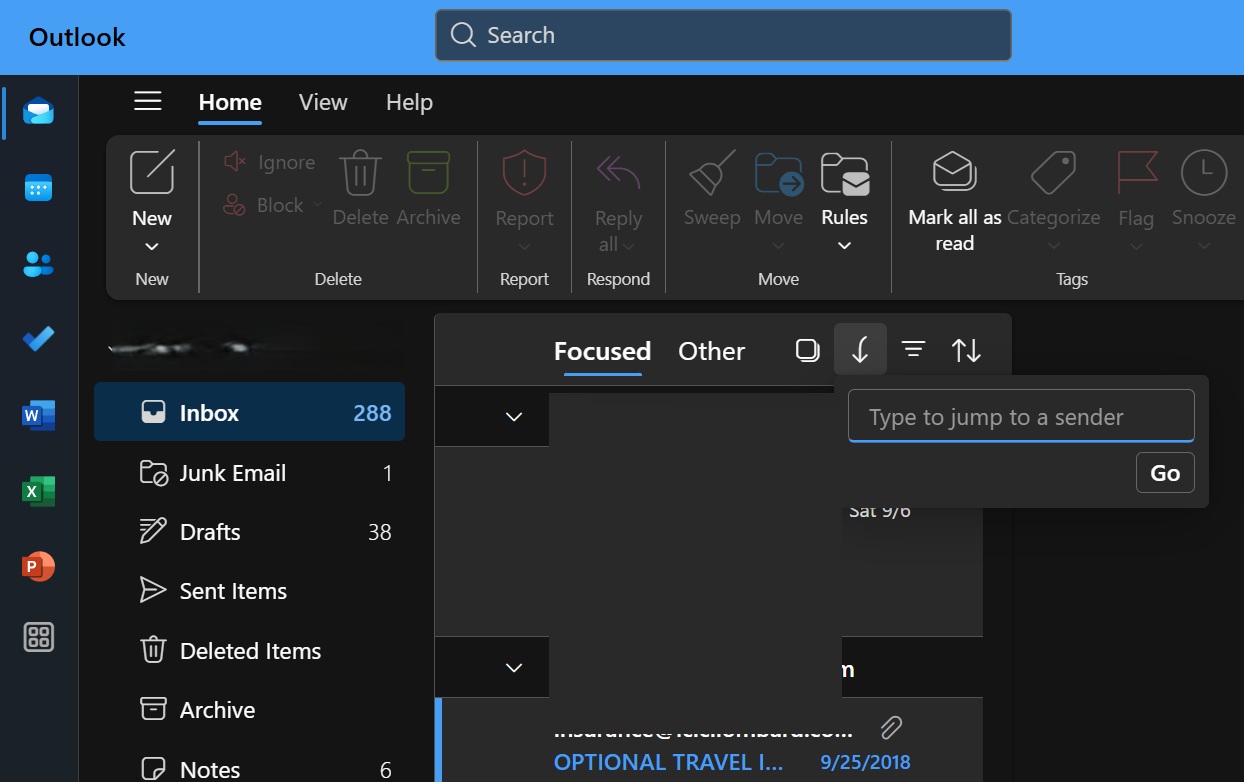
If you pick the Subject option in Sort by, From automatically shows a search box. You can type any word that you want to find, and it’ll show the list of emails containing it.
The From options vary according to the sorting type you choose and can include pre-defined options or text input support.
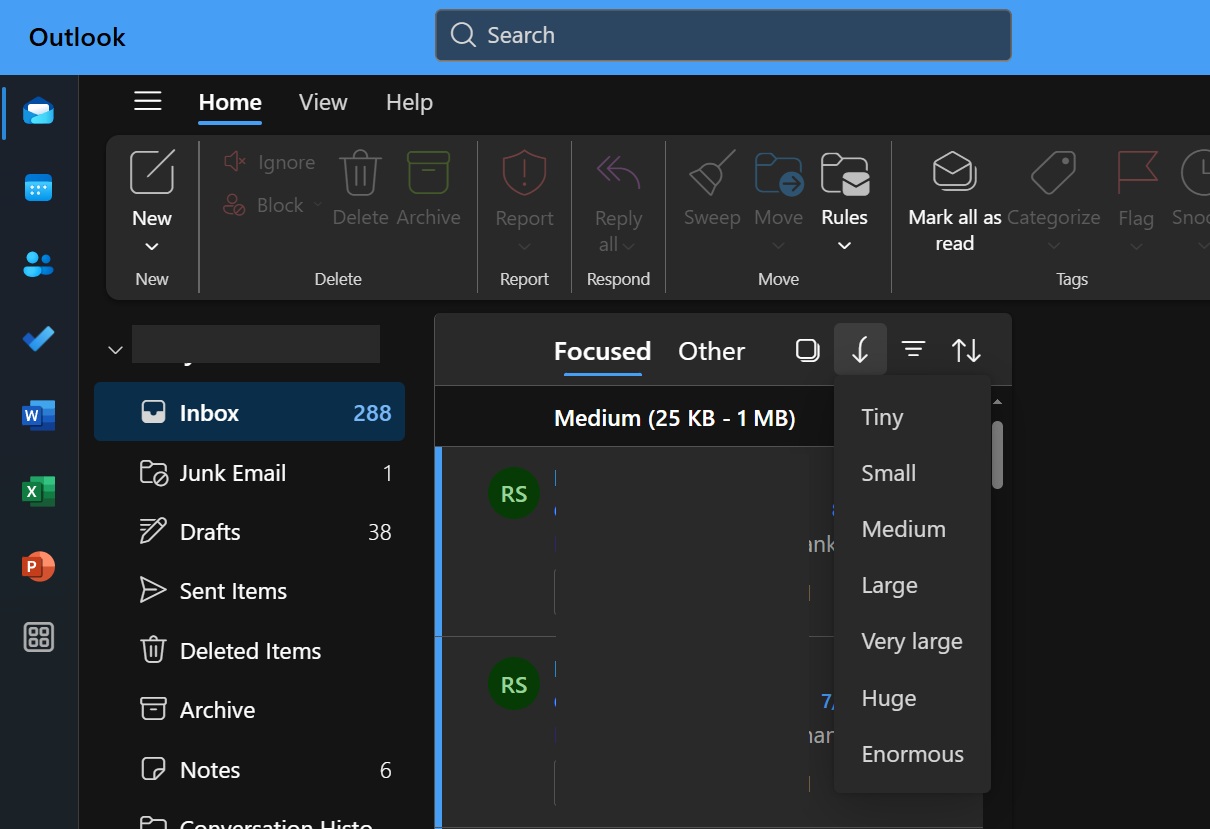
Quick actions and Newsletters
There’s already a Quick Actions setting in Outlook that allows you to add useful action icons to the email label. When you hover over a message, these Quick Action icons appear, making it easy to command the app to delete, archive, and perform other related actions.
Soon, you’ll see a new Quick Steps option under the Home section of the toolbar. It’ll combine multiple actions into one package so you don’t need to click on multiple icons. For example, if you want to flag a message and delete it with one click, you can create a Quick Step for it.
Lastly, Outlook introduced a previously-teased Newsletter feature that can help you draft a newsletter with rich templates, oversee distribution and subscriptions, and track its performance via analytics.
The post Hands on with Windows 11’s Outlook app September 2025 update, now rolling out appeared first on Windows Latest
