Windows 11 KB5065789 is now rolling out for version 24H2 ahead of Windows 11 25H2’s anticipated rollout. This patch adds AI actions to File Explorer, lets you move hardware indicators for volume or brightness, and more. It’s rolling out via Windows Update, but Microsoft has posted direct download links for the KB5065789 offline installer (.msu).
KB5065789 is an optional update part of the September 2025 update cycle, and it’ll not download/install on its own. If you choose to skip the release, you’ve nothing to lose because all these features or fixes will be bundled with Windows 11 October 2025 Patch Tuesday, scheduled for October 7.
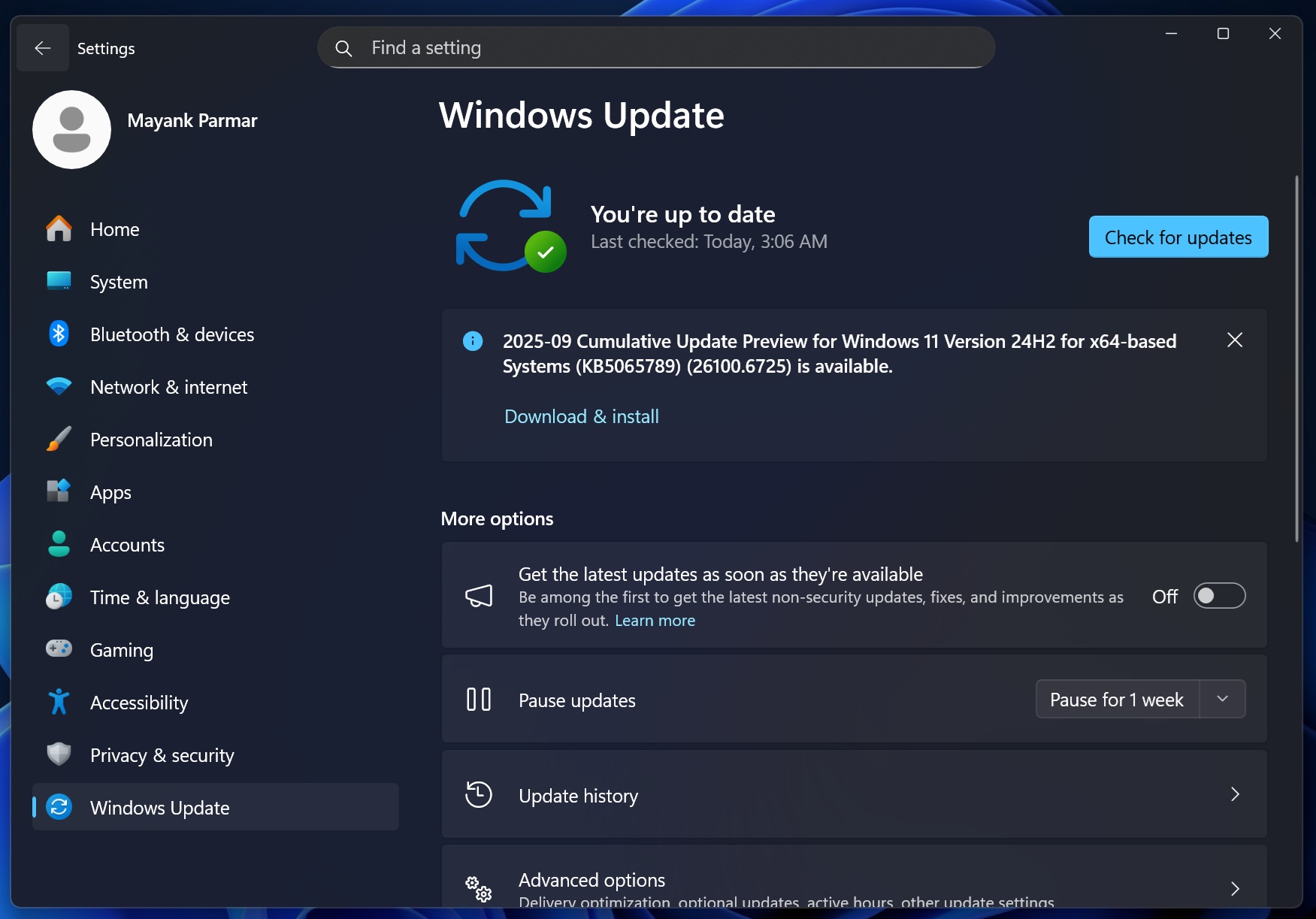
As you can see in the above screenshot, today’s release is titled “2025-09 Cumulative Update Preview for Windows 11 Version 24H2 for x64-based Systems (KB5065789) (26100.6725).” I’ve been using it for a week now on my primary desktop, and I can finally share some thoughts.
Download Links for Windows 11 KB5065789
Windows 11 KB5065789 Direct Download Links: 64-bit and ARM-64
In our tests, Windows Latest found that it takes approximately 5 minutes to complete the installation, and the download size is close to 1.5GB through Windows Update. But it’s about 4GB via Microsoft Update Catalog.
What’s new in Windows 11 Build 26100.6725?
1. Click to Do (Copilot+ PC)
On my Copilot+ PC, I noticed that there are a couple of handy AI-related features in today’s optional update.
First, you can now see popular actions in the Click to Do context menu. For those unaware, if you own a Copilot+ PC and hold the Start button, you can open Click to Do. A right-click inside Click to Do now shows the AI-powered actions that you can perform. It could be summarising the texts on the screen, and or reverse searching an image on Bing.
Speaking of summarising text using Click to Do, you’ll notice more concise summaries, and Microsoft has plans to improve it in the next release.
Now, let’s talk about the stuff you’d see on regular PCs after the Windows 11 KB5065789 update.
2. AI in File Explorer
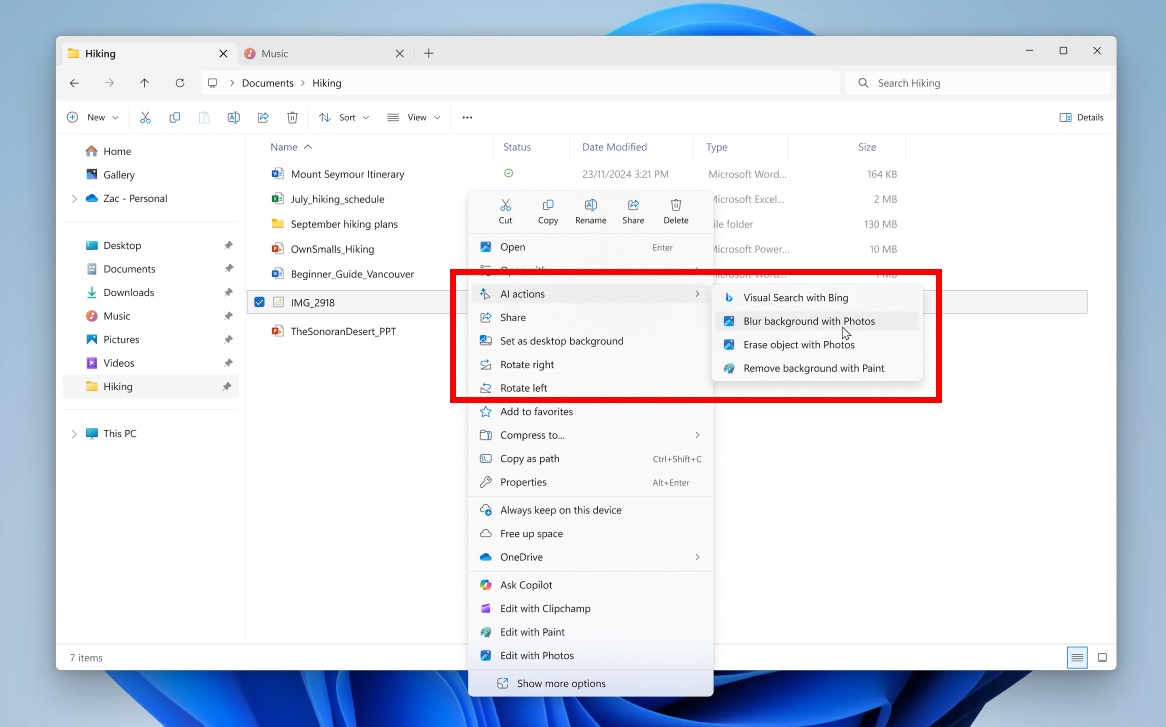
After Windows 11 KB5065789, you might see “AI Actions” when you select an image and right-click in File Explorer.
AI Actions isn’t some innovative feature for Windows. In fact, it just clubs a couple of shortcuts to existing AI features together. There are four options: Visual Search with Bing, Blur background with Photos, Erase object with Photos and Remove background with Paint.
These so-called “AI actions” do nothing but just redirect you to one of these inbox apps. You can also use AI Actions with a new keyboard shortcut, Shift + F10. There are only four options, but this context menu will only get crowded as Microsoft expands the list of AI-ready native apps.
Right now, AI Actions is restricted to images, but Windows Latest found that Microsoft plans to expand it to include more file types, such as .PDF and .txt. For example, you’ll be able to select a .txt file and rewrite its context using Notepad by selecting Notepad under “AI Actions.”
Sadly, it is not possible to remove “AI Actions” from File Explorer yet. But if you switch the region to one of the countries in the EEA (European Economic Area), you’ll not see AI Actions in the context menu (right-click menu).
3. You can now change the location of hardware indicators
When I say “hardware indicators,” I’m referring to the small indicator or pop-up that appears on the desktop when you toggle features like aeroplane mode or adjust the volume and brightness.
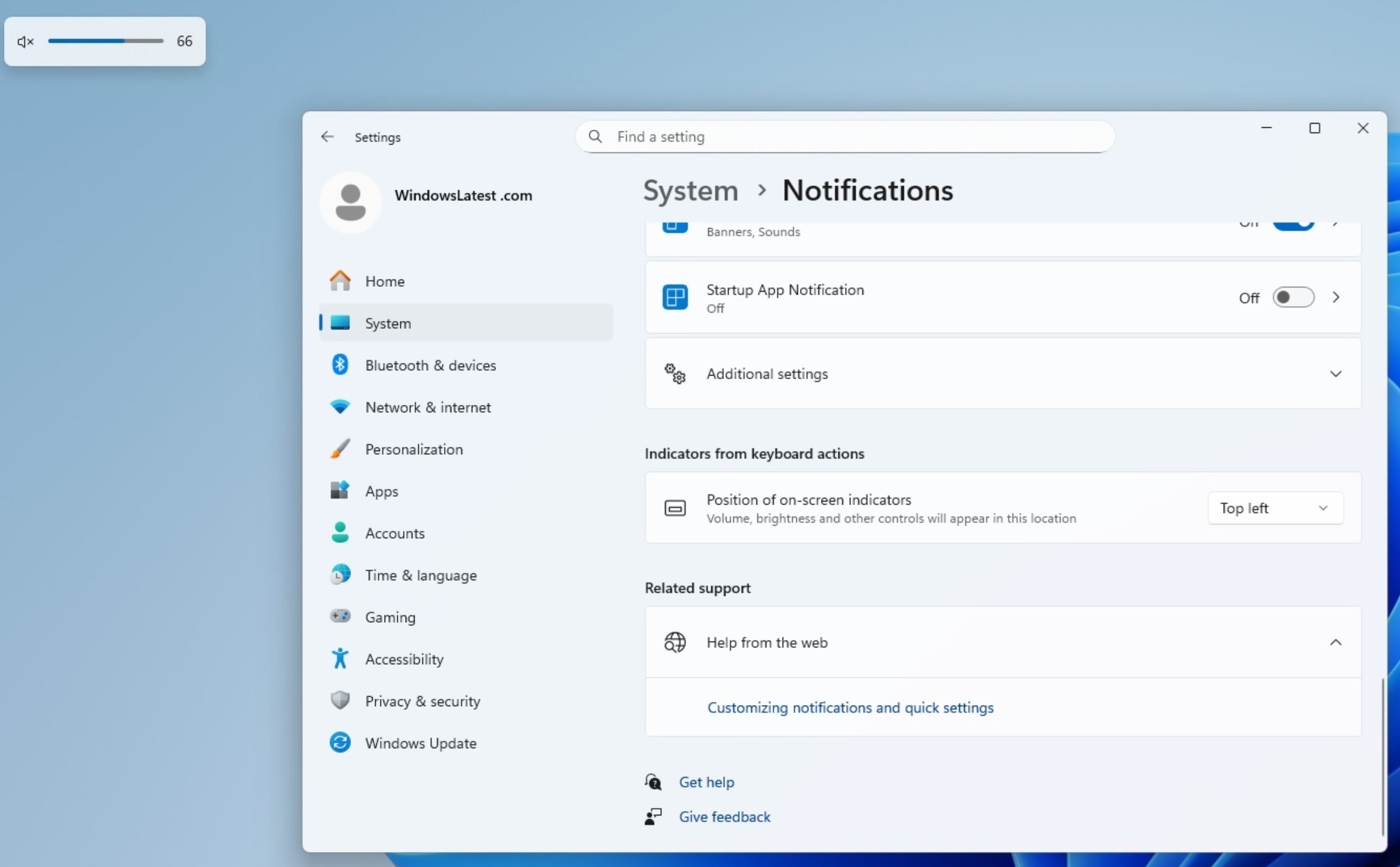
In Windows 10, these hardware indicators were locked to the top left of the screen. With Windows 11, Microsoft moved hardware indicators to the bottom of the screen.
These indicators are locked and can’t be moved, but Windows 11 KB5065789 finally adds an optional toggle that allows you to change their location.
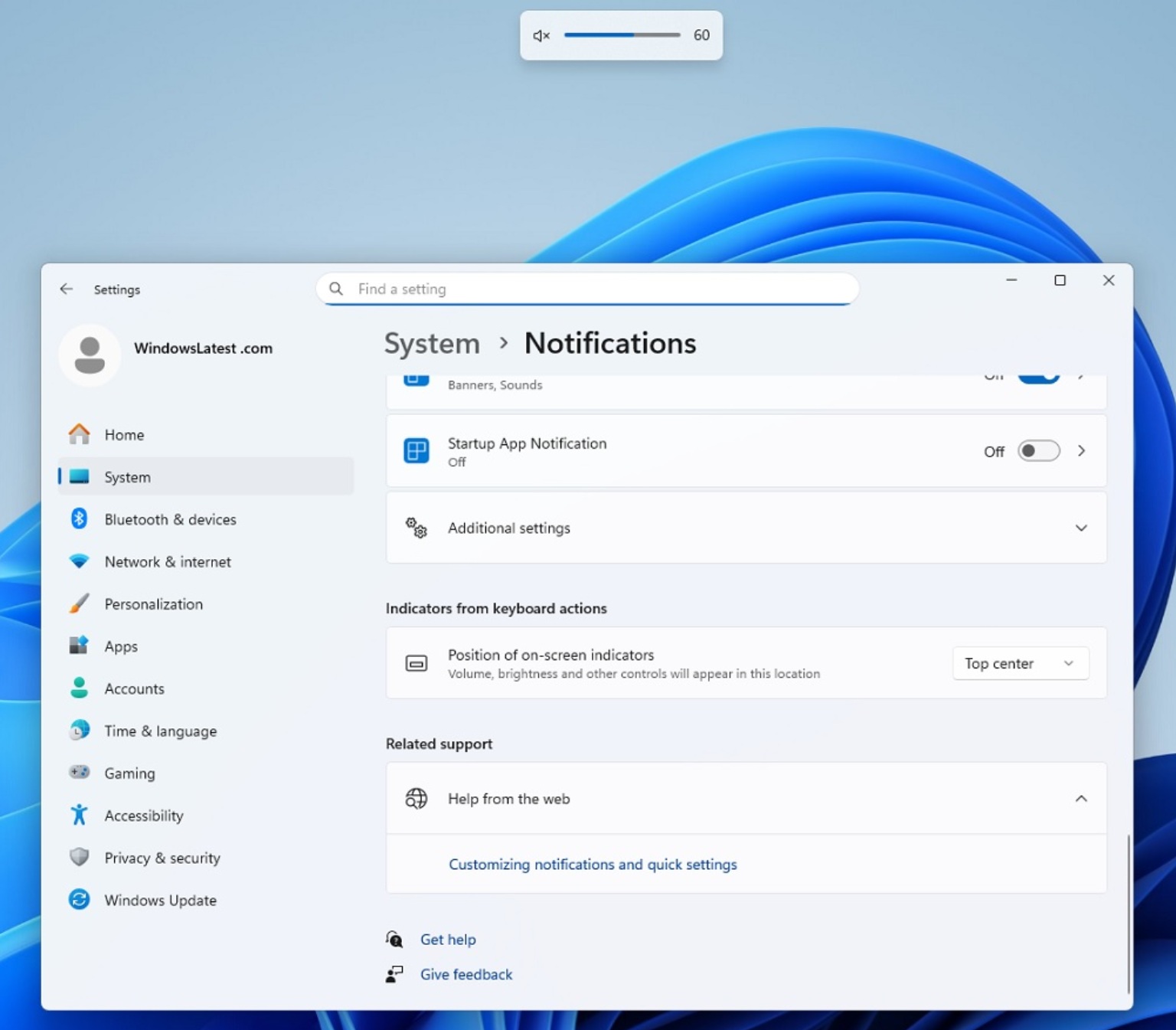
How do you move the hardware or on-screen indicators? Just open Settings > System > Notifications and look for a new toggle “position of on-screen indicators.” Click on it and you can choose from: Top left, Top center and Bottom Center (current). There are three options, and by default, it’s bottom center (what we have right now).
4. New Advanced Settings
Windows 11 24H2 now has a new “Advanced Settings” page that can be found inside Settings > System > Advanced.
With Windows 11 KB5065789, the new Advanced Settings page replaces the existing “For Developers” page and introduces a couple of new features. For example, you can now control more File Explorer features and even manage GitHub.
GitHub integration is very neat. You can see the last commit, branch, code differences, count and more from GitHub directly in File Explorer. To use it, you’ll need to select a Repository folder. I
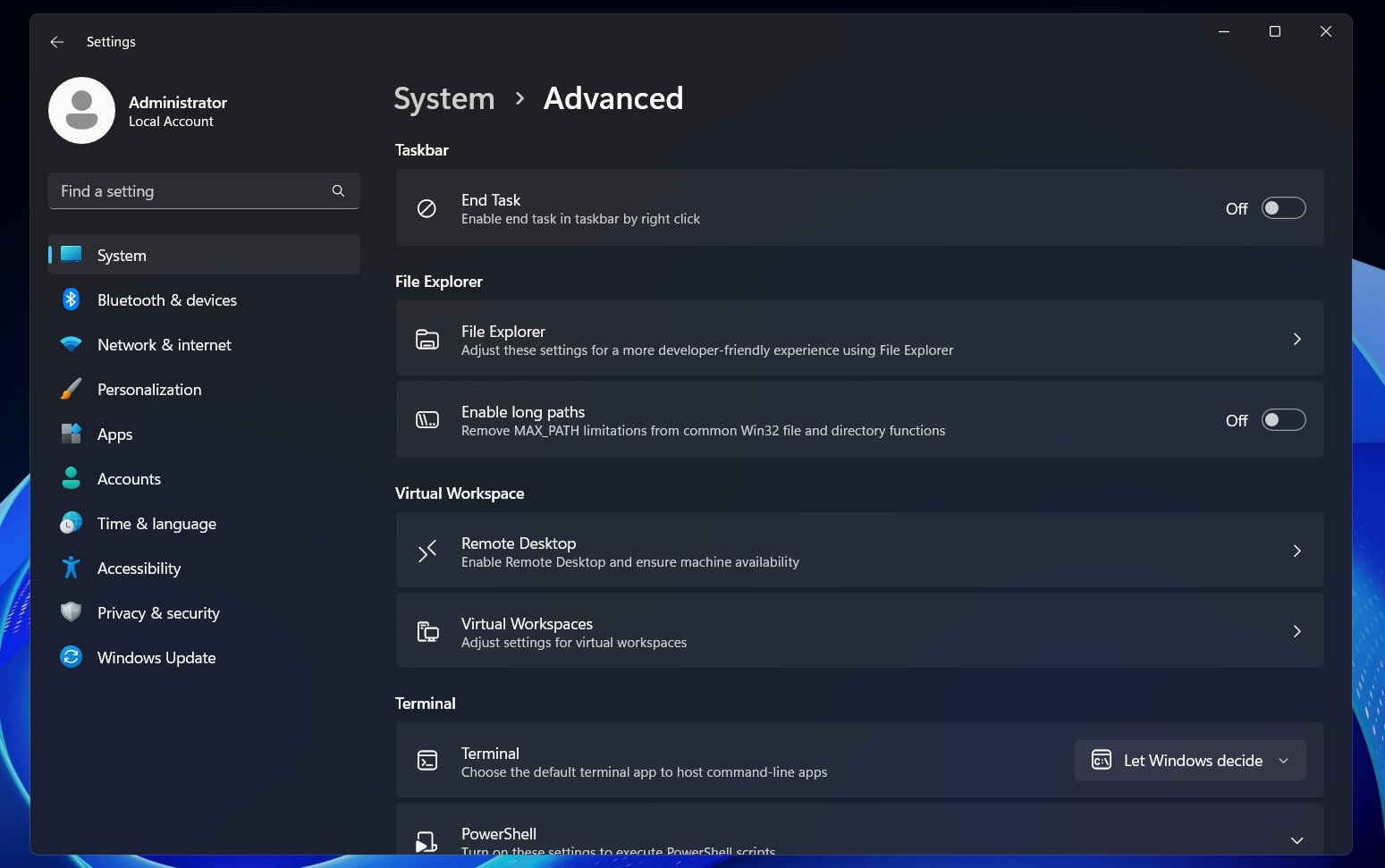
As you can see in the above screenshot, Advanced Settings still has those familiar options, such as “End task,” which adds Task Manager’s task kill feature to the taskbar.
In addition, there are other features, such as turning on “long path” for names in File Explorer. By default, File Explorer limits you to 260 characters for a file path, which causes a “Path too long” error in some cases. With MAX_PATH support, you can remove the limit and have longer paths.
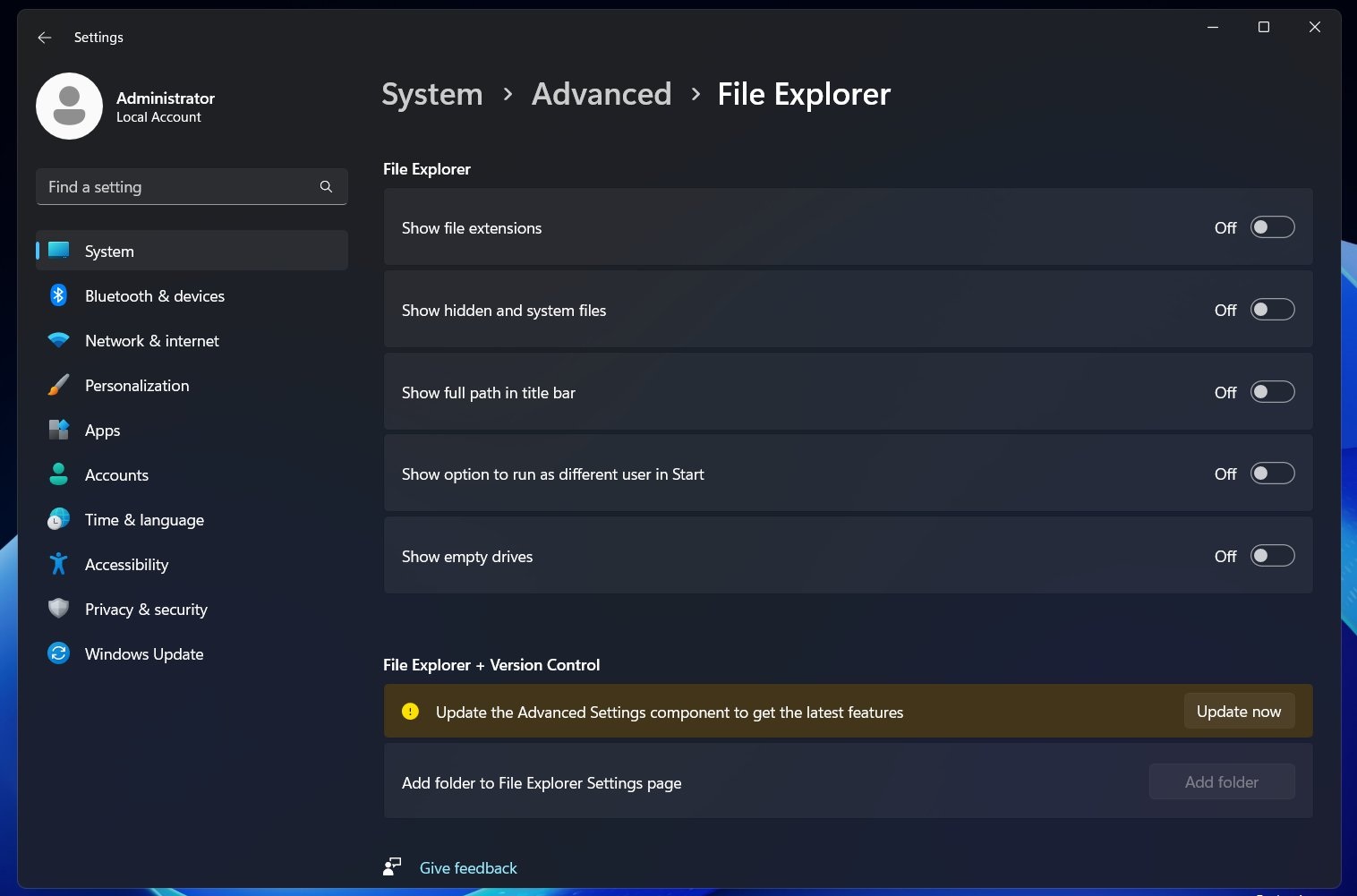
These features are rolling out gradually, and they won’t show up immediately. In fact, you might not see anything new after installing the update, but in the coming days, some of these features, such as AI Actions in File Explorer, will begin showing up.
The post Windows 11 KB5065789 24H2 out with AI in Explorer, direct download links (.msu) appeared first on Windows Latest
