To download Windows 10 ISO files, you can change the user agent in Chrome/Edge, and then you’ll automatically see the ISO files when you visit the Windows 10 download page. Or you can use the Media Creation Tool and create a Windows 10 media image. We recommend saving a copy of Windows 10 ISO ahead of the October 14 EOL (end of life).
Despite Windows 10 losing market share to Windows 11, the dying OS has a strong fan following, especially among the gaming community. Microsoft is slowly making efforts to make Windows 11 more stable, and also went their way to call 24H2 the most reliable version yet. But if you want to keep the latest version of Windows 10 for the future, this is the right time to download the ISO file.
There are two ways to download a Windows 10 ISO file for free. You’ll need to change the user agent in your browser, as Microsoft doesn’t allow you to download Windows 10 media files if you’re already on a Windows device. Instead, Microsoft recommends trying the second method, which is the Media Creation Tool.
Microsoft has refreshed the latest version of Windows 10 on October 18, 2022, with version 22H2, and has been providing monthly security patches, but this support officially ends on October 14, 2025.
Direct download Windows 10 ISO files from Microsoft
If you need direct download links immediately, we have created one for you. You can use the links below, and remember this is valid for all editions:
- Windows 10 22H2 English (all editions) 64-bit – 5.8GB.
- Windows 10 22H2 English (all editions) 32-bit – 3.9GB.
Microsoft warns that the links generated using its download portal are valid for 24 hours only, but Windows Latest will refresh the links every day. But still, you can create these links yourself. I will explain how you can use the Microsoft download page and build your own ISO.
For starters, there are two versions:
Windows 10 22H2 English (all editions) 64-bit – 5.8GB, if you plan to install on modern systems, with 4 GB RAM or more, and you need an OS that has maximum compatibility with newer hardware and software.
Windows 10 22H2 English (all editions) 32-bit – 3.9GB, if you plan to install on older PCs with limited RAM (under 4 GB), legacy applications, or if you’re reviving older hardware and need compatibility with 32-bit drivers and software.
To get a Windows 10 ISO file from Microsoft, use these steps:
- You’ll need a stable internet connection, and make sure that your PC doesn’t turn off, or else the download might be paused. Remember that the download links from Microsoft expire after 24 hours, so prepare for download and then do the following steps:
- Open your default browser. We are using Edge, and we are running a Windows 11 PC. Click the three dots on the top right.
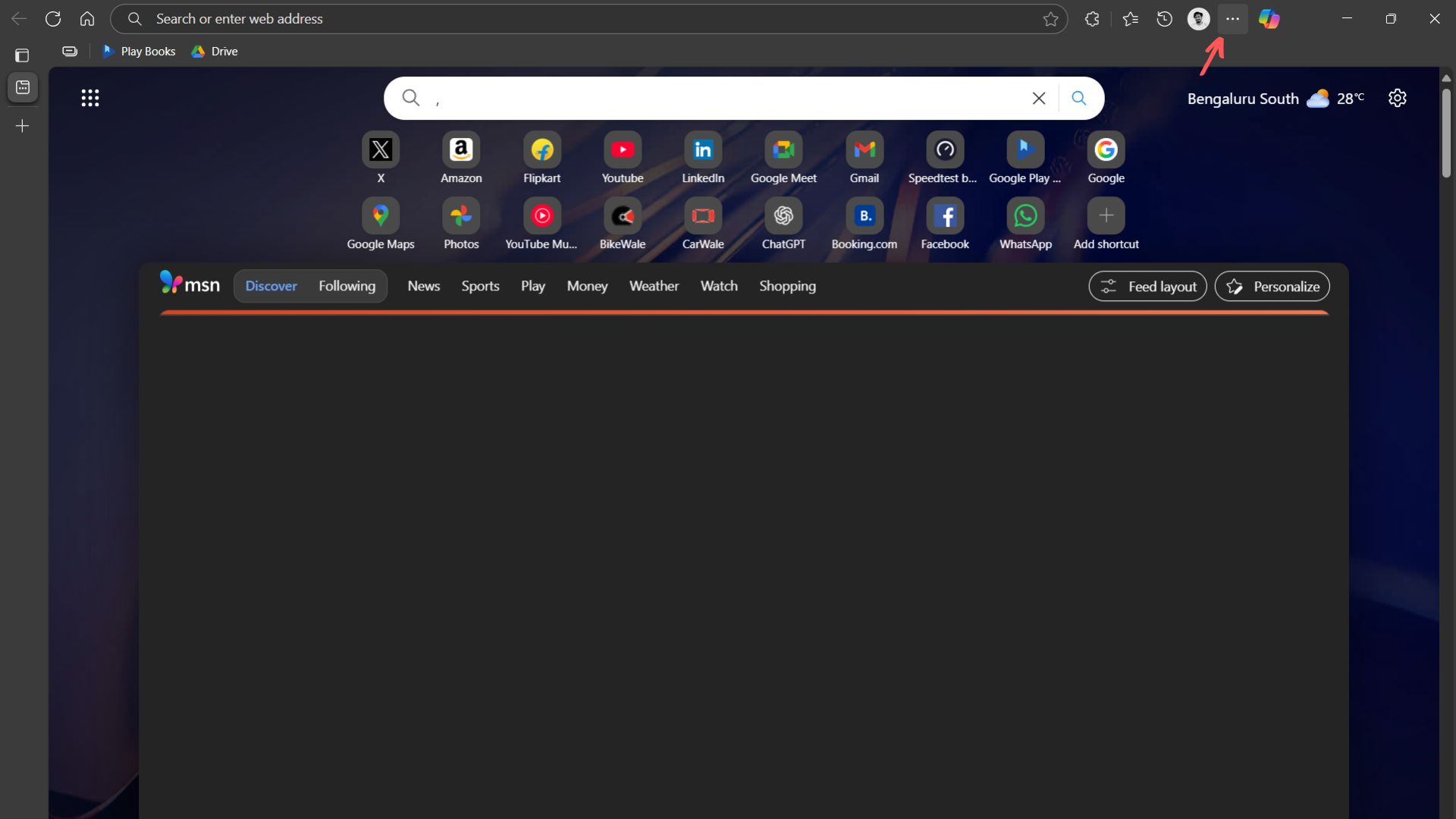
- Hover over More Tools, then click Developer Tools.
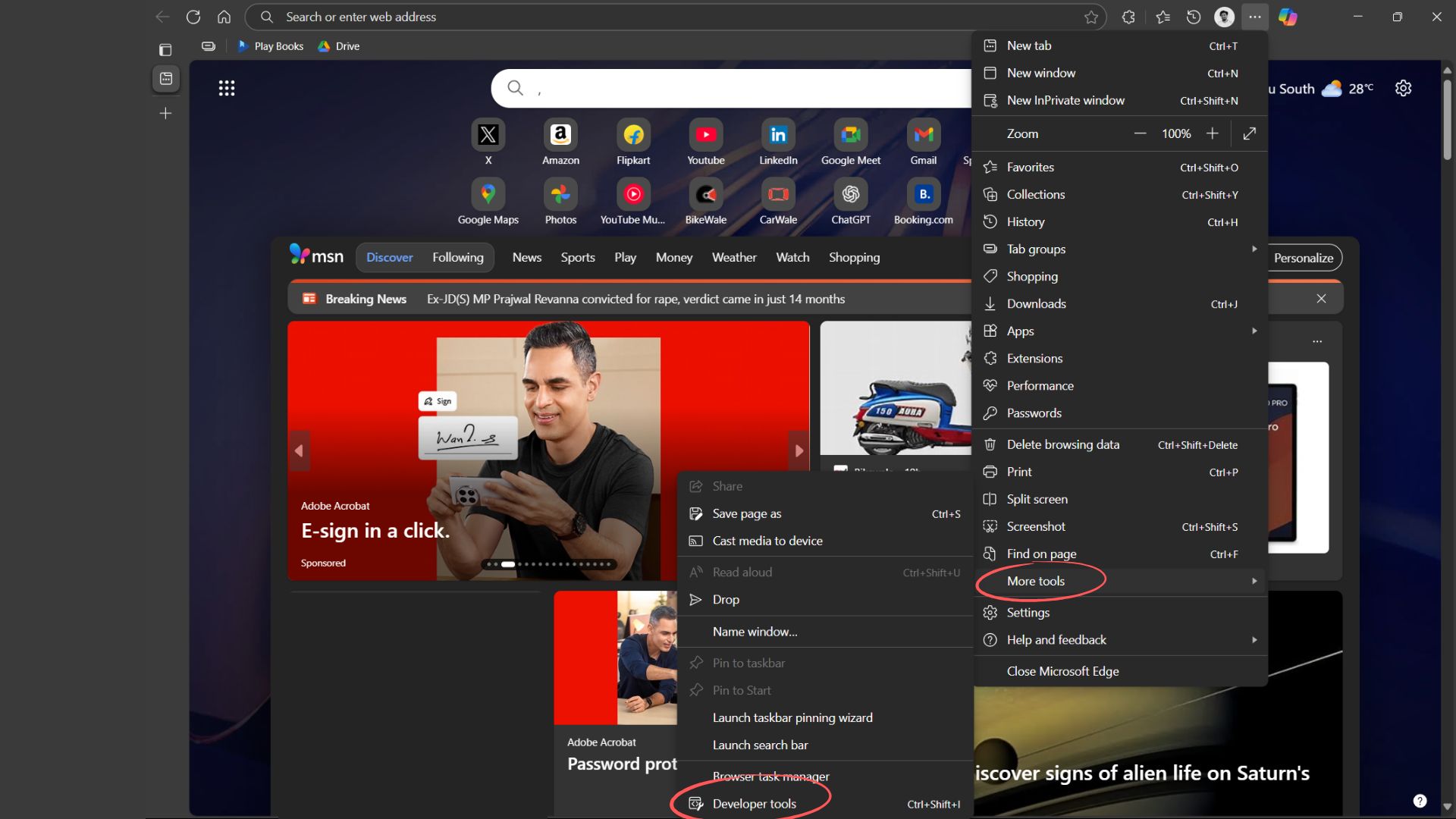
- You’ll see the developer window open on the right. It looks different on Edge and Chrome, because the former has a welcome screen.
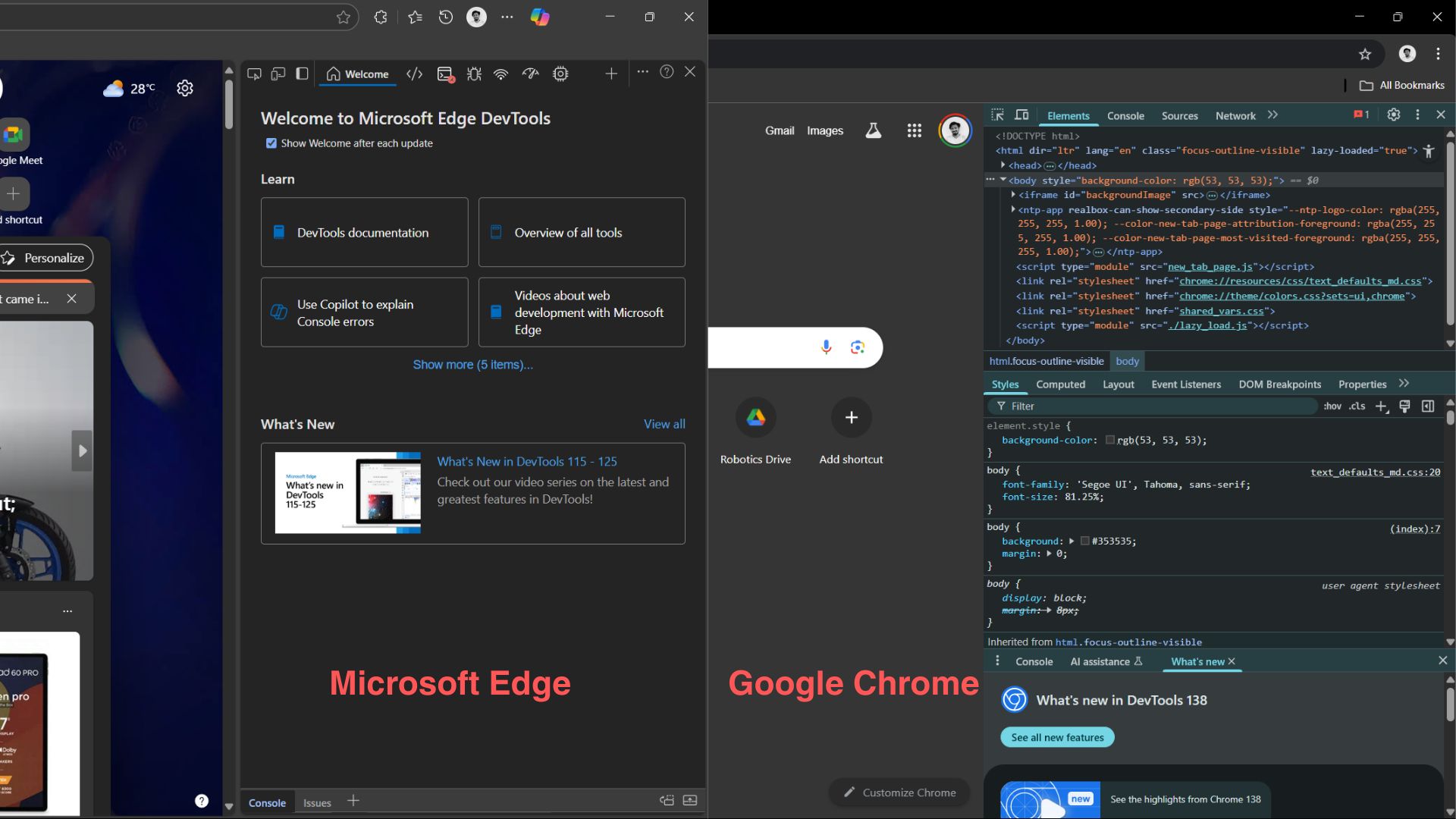
- Now, open Microsoft’s download center for Windows 10, while keeping the developer window open.
- You’ll either see the Network conditions option appearing in your browser, like below:
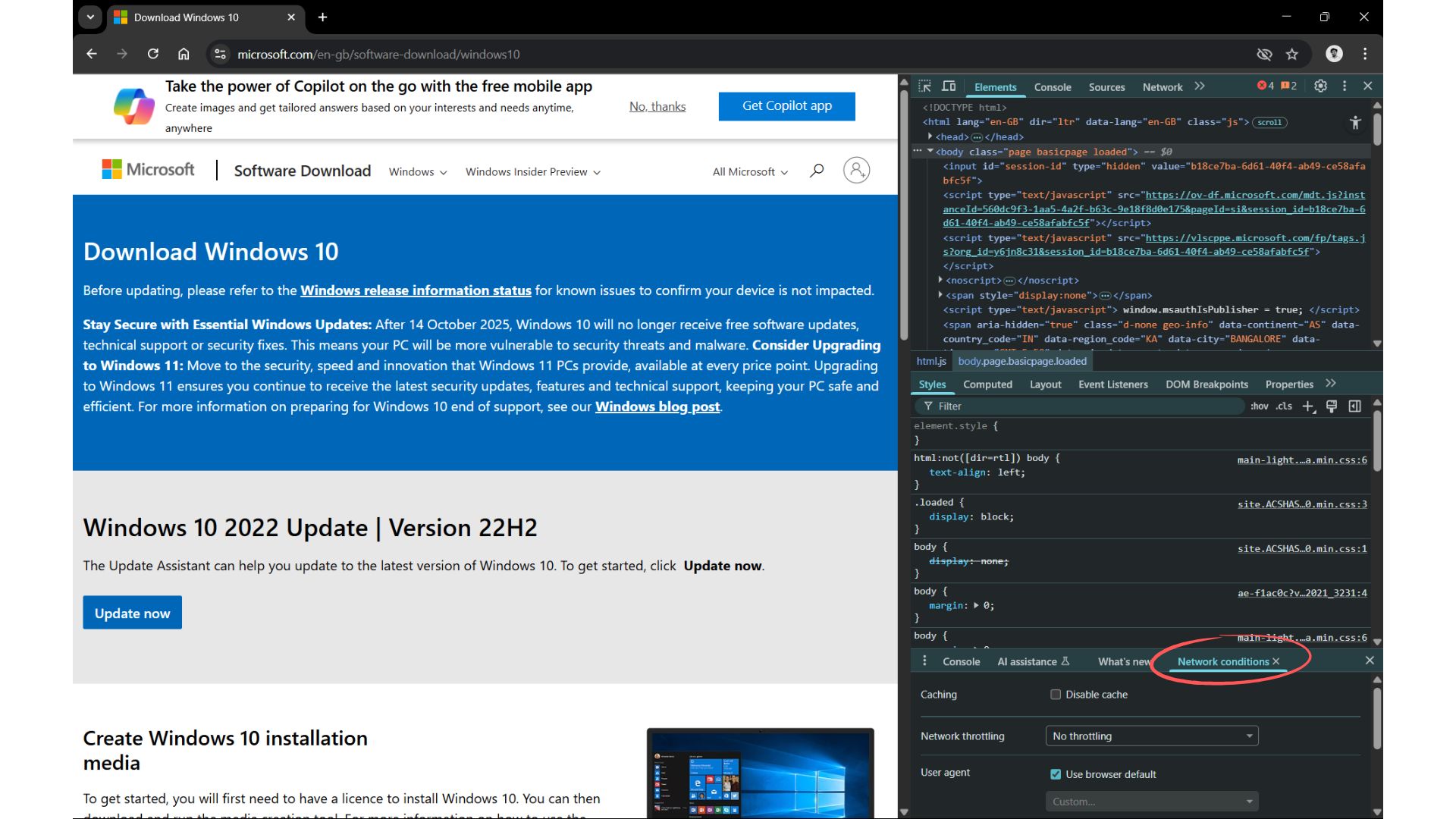
- If you don’t see it in Edge, click the plus button, select More tools, and click Network conditions from there.

- In the Network conditions panel, you’ll see User agent. Unselect the option “Use browser default”.
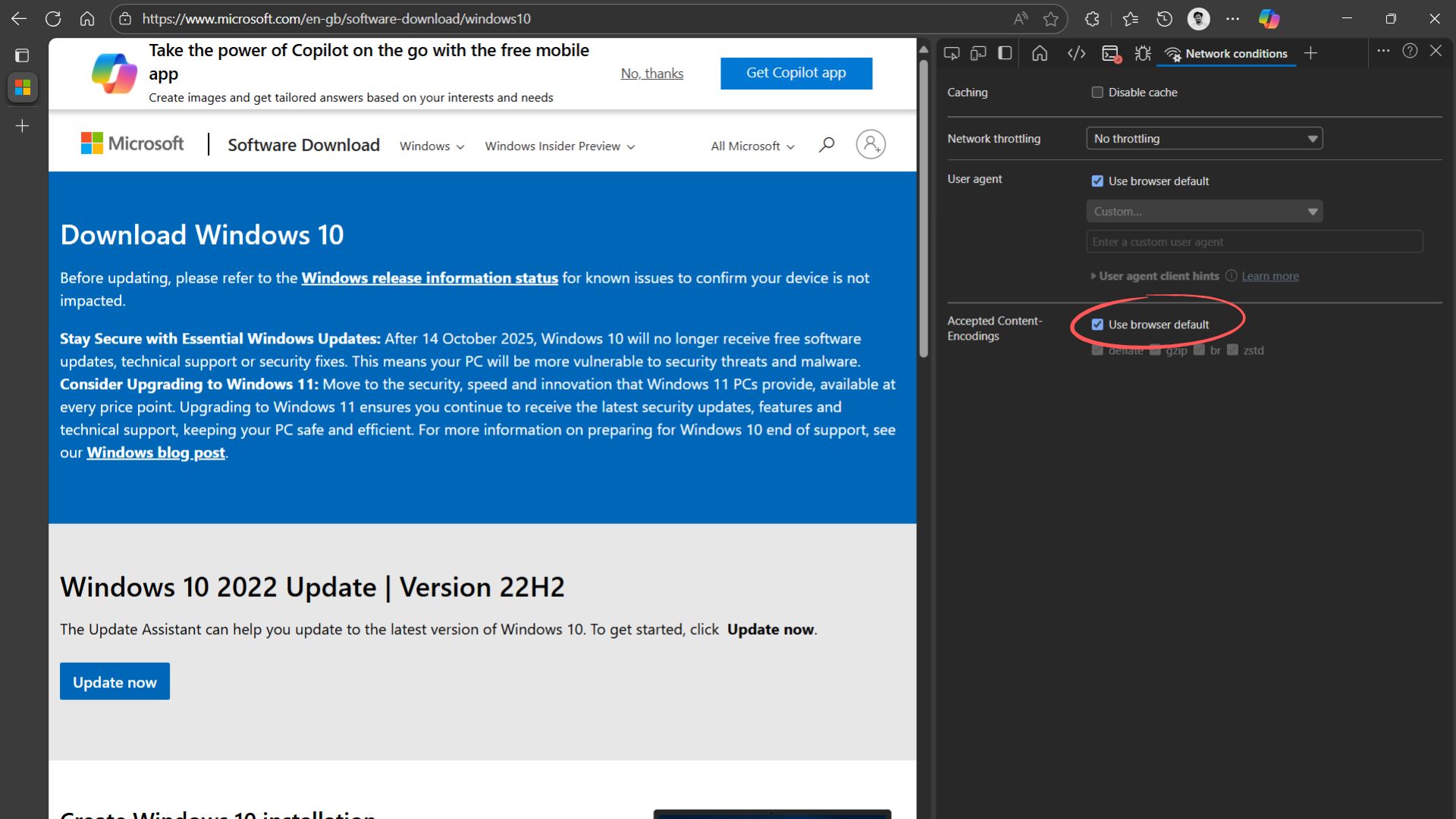
- Then, from the Custom drop-down menu, select Chrome: Android Mobile or Chrome, iPad. It won’t make a difference if you choose either. This step is to make the Windows 10 download page think that you’re accessing the website on a non-Windows device.
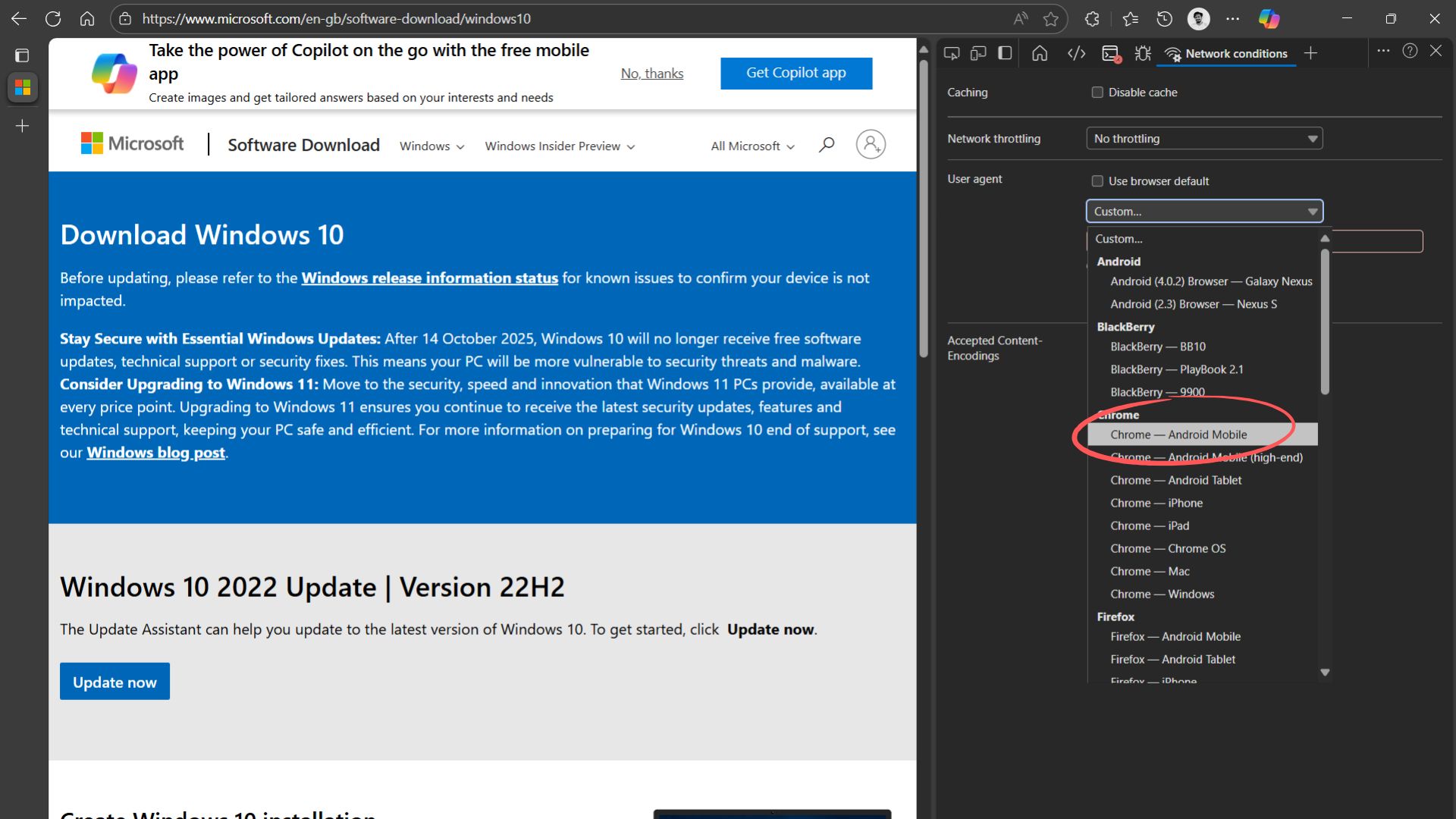
- Then press Ctrl + F5, without closing the developer window, and you’ll see the page automatically refresh and open the Windows 10 ISO download page.
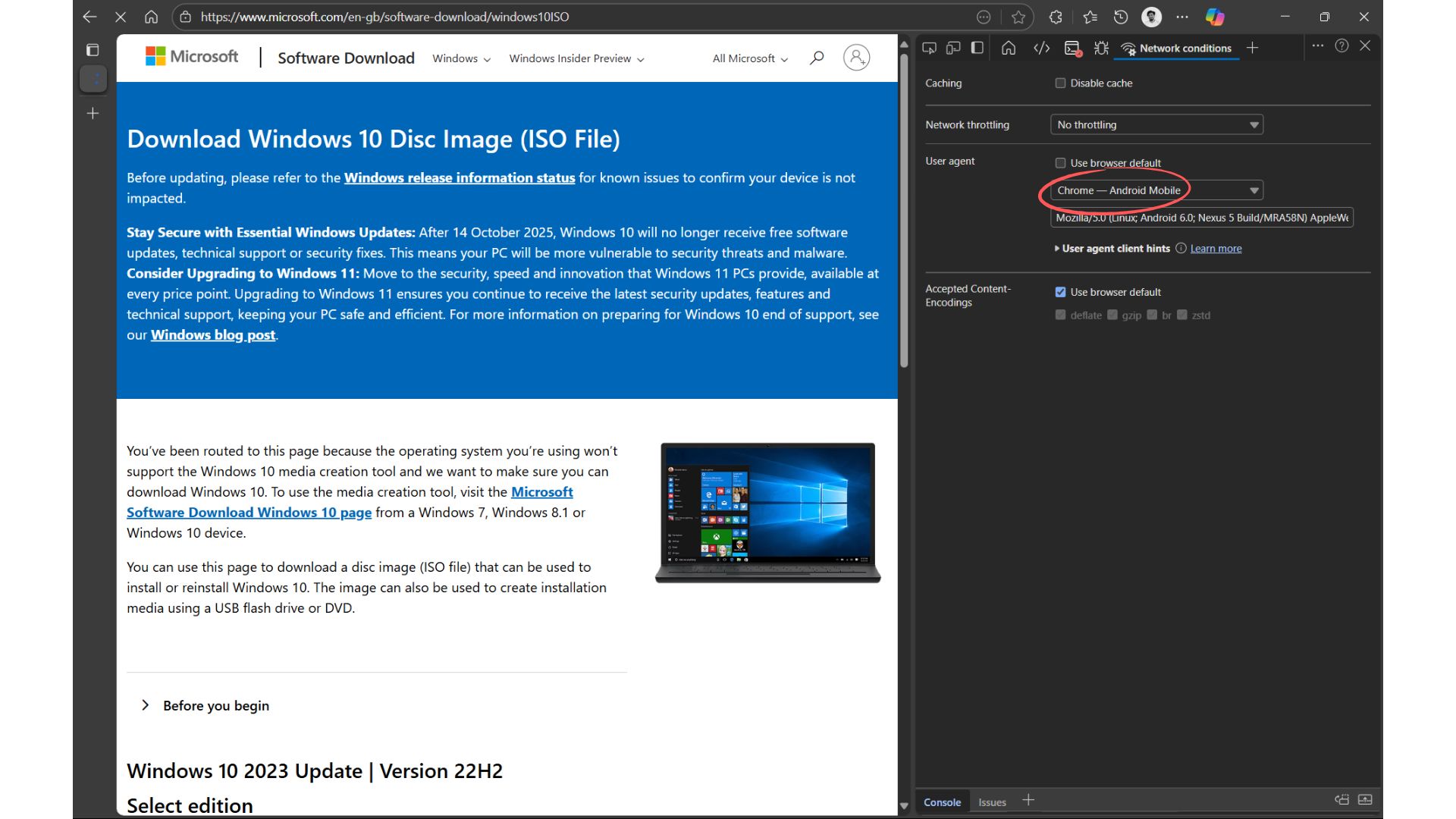
- Now, scroll down and you’ll see “Windows 10 2023 Update | Version 22H2”. From there, click the Select edition drop-down, and click Windows 10 (multi-edition ISO).
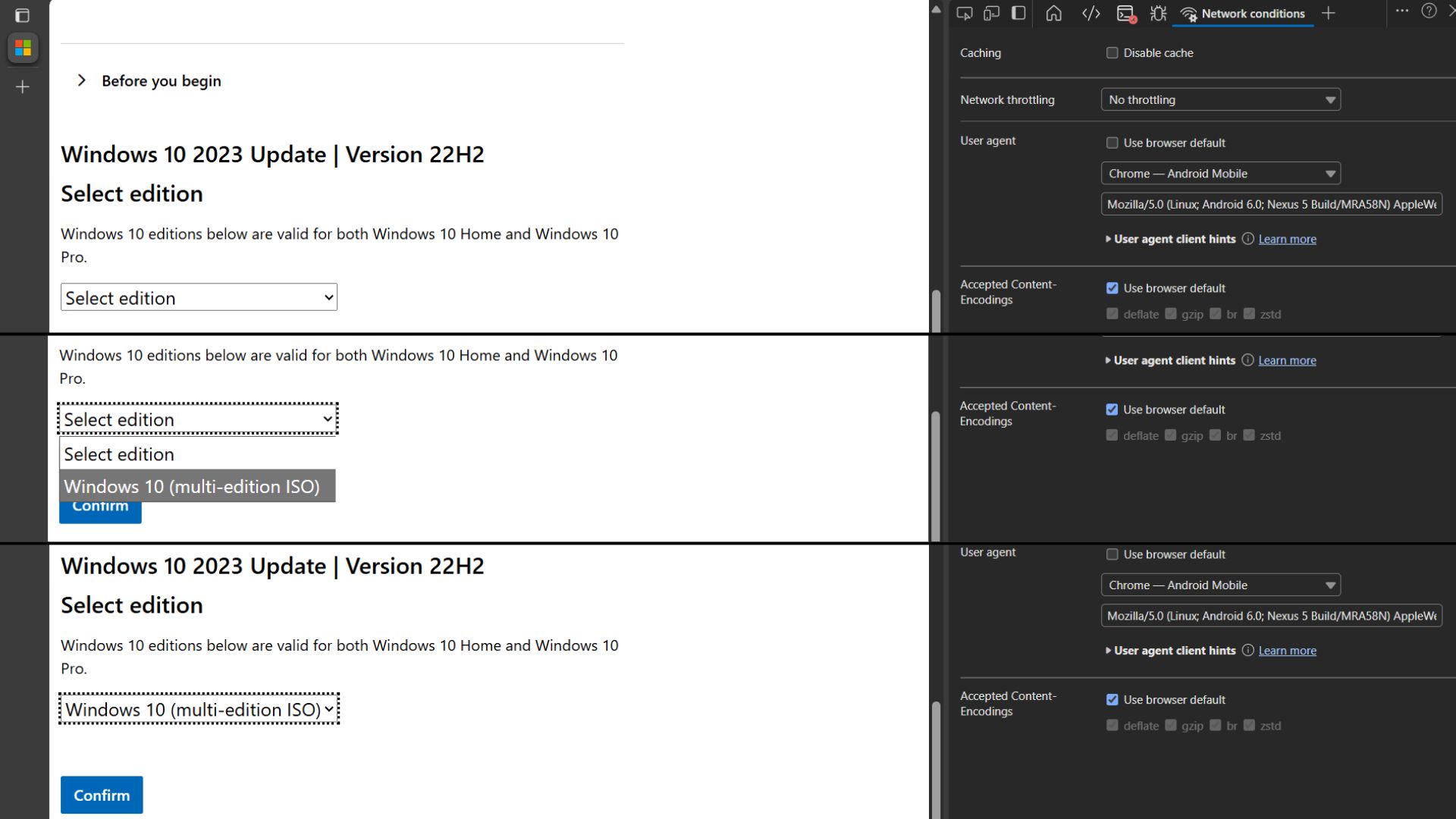
- Click the blue Confirm button. Remember not to close the developer window. You’ll see a request validation page. Do not click anywhere.
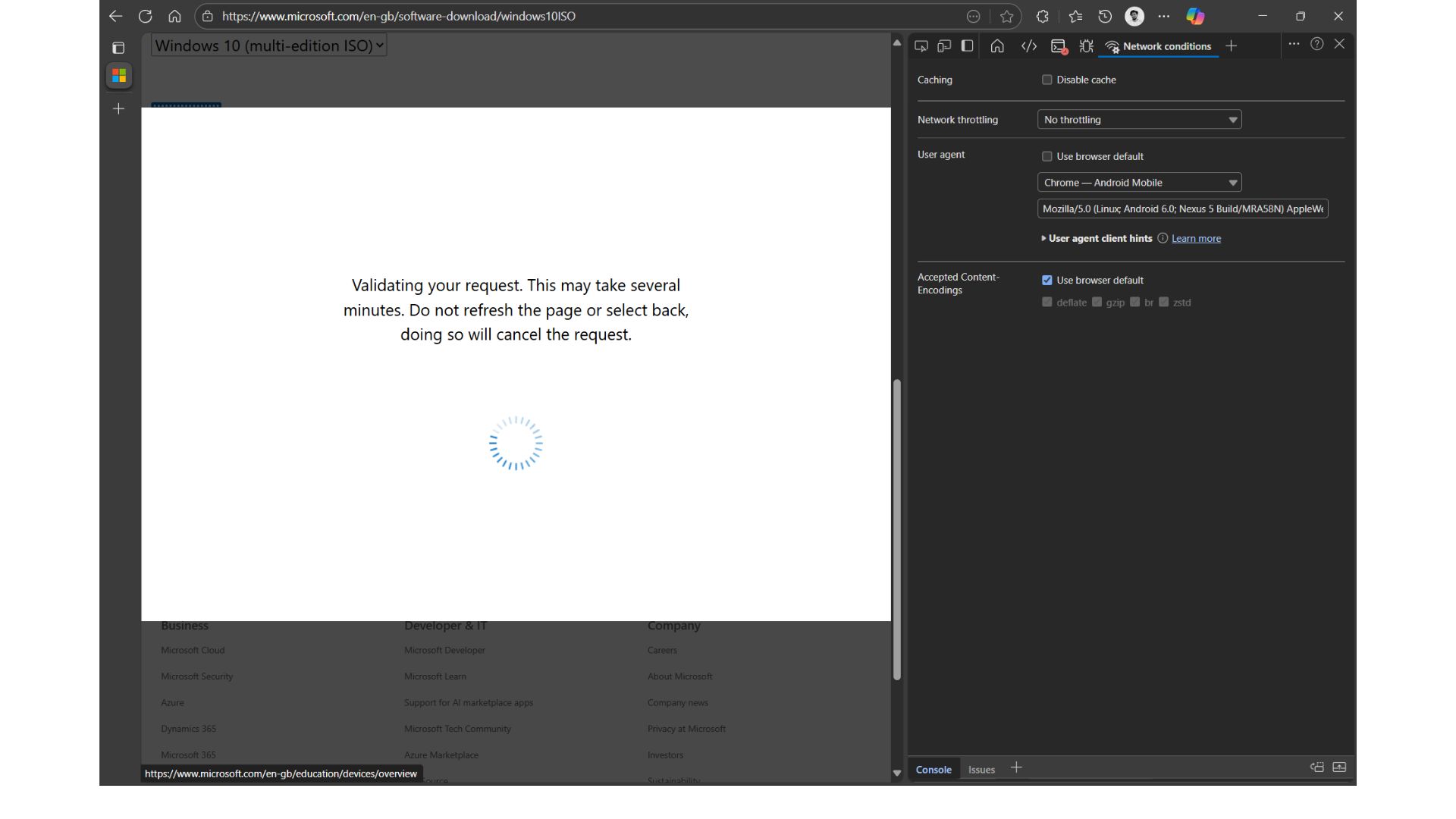
- Wait a few moments, and you’ll see the option to select the product language. Choose the language you want. Then press confirm.
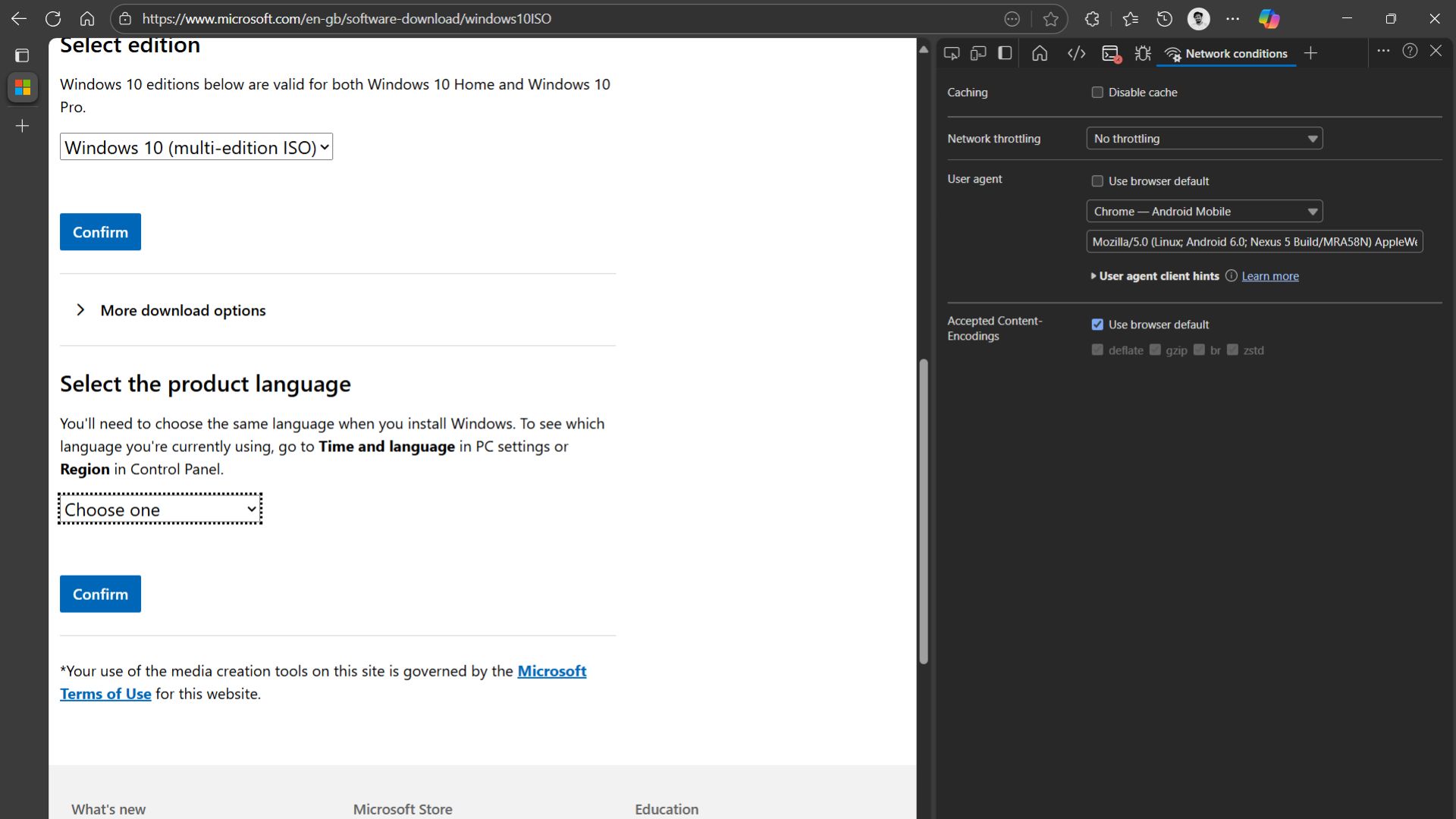
- Now, you need to choose whether you want 32-bit or 64-bit. Then the file will pop up with the option to Open, Save As, or Save the file. Click Save, and the download will begin.
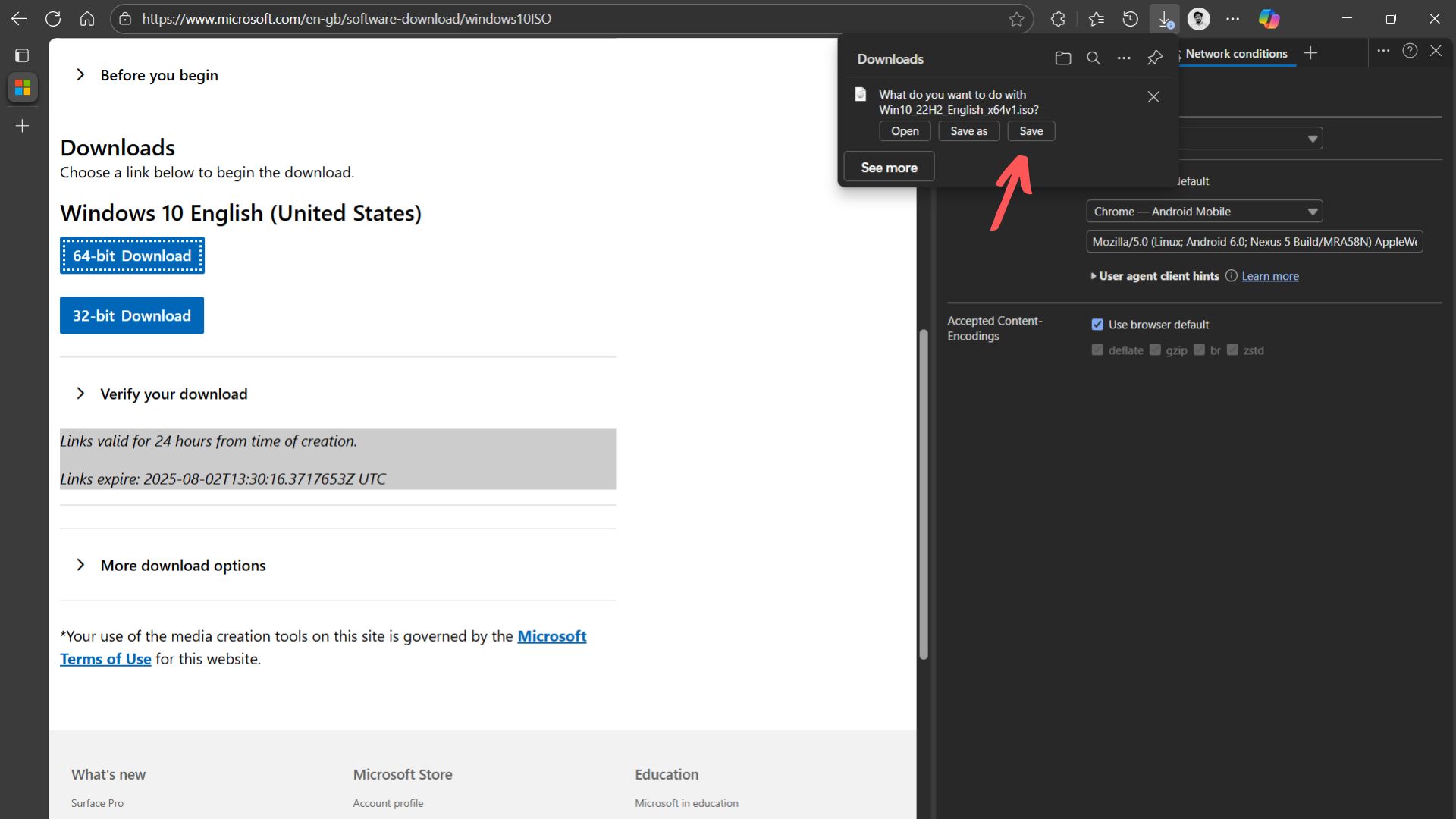
After the download is finished, you can click Use browser default option in the User agent and then close the Developer window.
Download Windows 10 ISO with Media Creation Tool
The Media Creation Tool is Microsoft’s free utility that helps you download and create installation media for Windows. The tool helps you either upgrade your current PC, create a bootable USB drive, or an ISO file so that you can install Windows on another device.
Here, Microsoft auto-selects the latest version and adds default settings, so you won’t have much customization. If you want to create an installation media, you’ll also need a USB flash drive with at least 8 GB of free space.
It’s best for clean installs, and if your device has a digital licence, you can reinstall Windows without needing a product key.
Follow these steps to download Windows 10 with the Media Creation Tool:
- Open the official website of Microsoft to download the Media Creation tool for Windows 10.
- Click the Download Now button, and the download will happen immediately. The file size is only 18.6 MB, and it is an executable (.exe) file type.
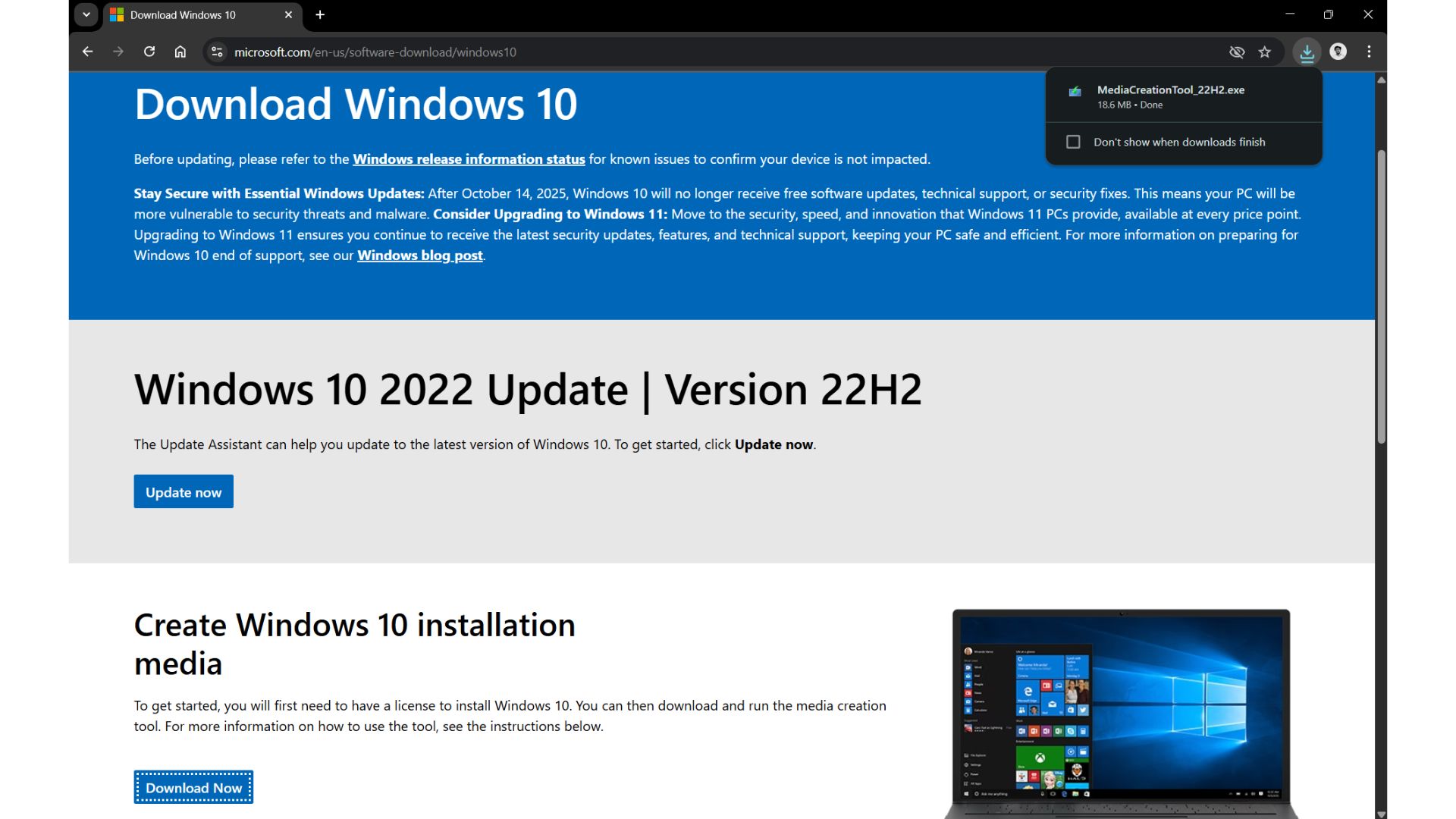
- When opened, the Media Creation Tool can be used either to upgrade your existing OS or create an ISO file or a bootable flash drive.
- Double-click the file to open it. Press Yes. The Windows 10 Setup page will pop up.
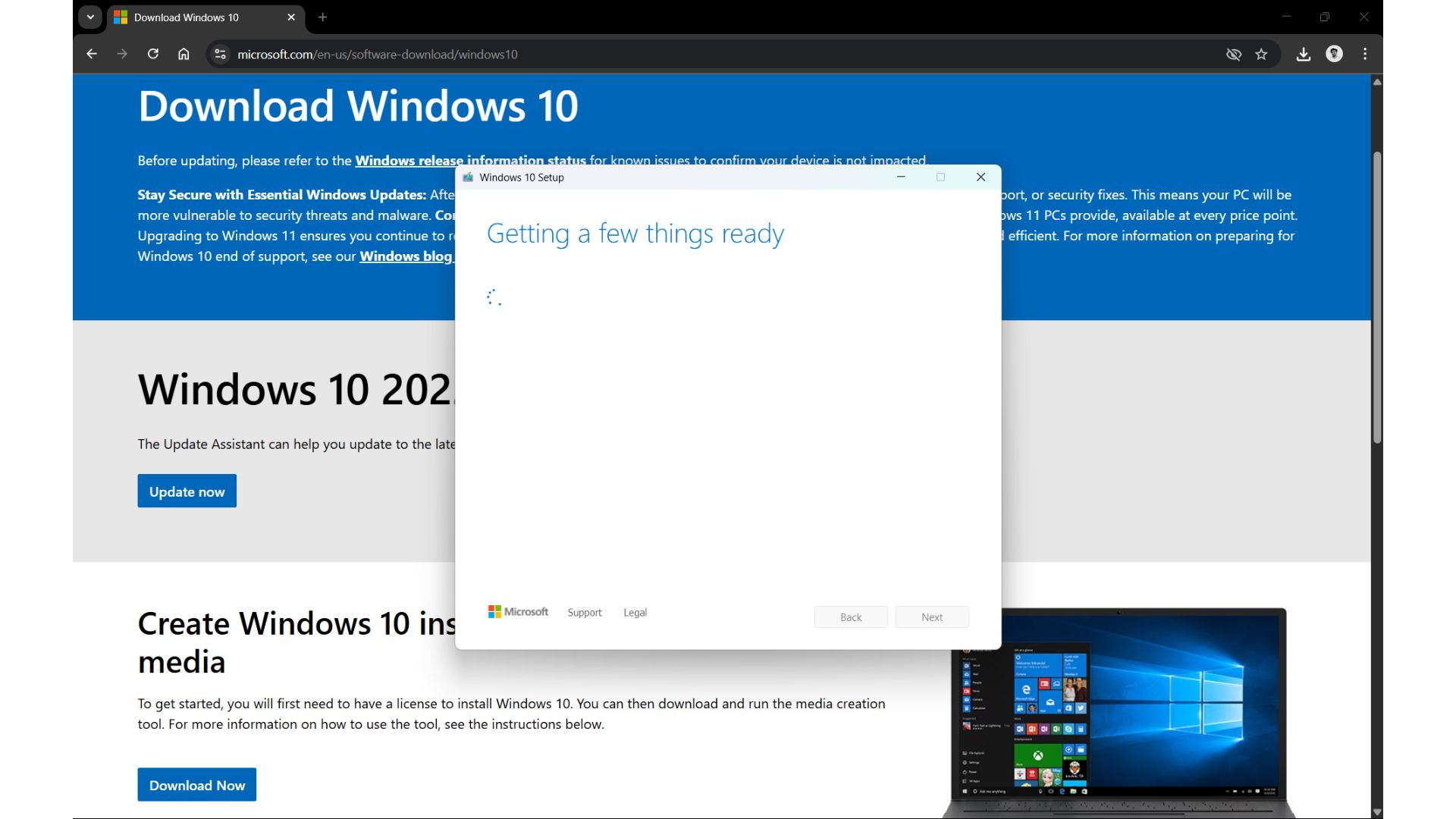
- The standard terms and conditions page will then come up. You can either read it or just scroll through it and then press the Accept button.
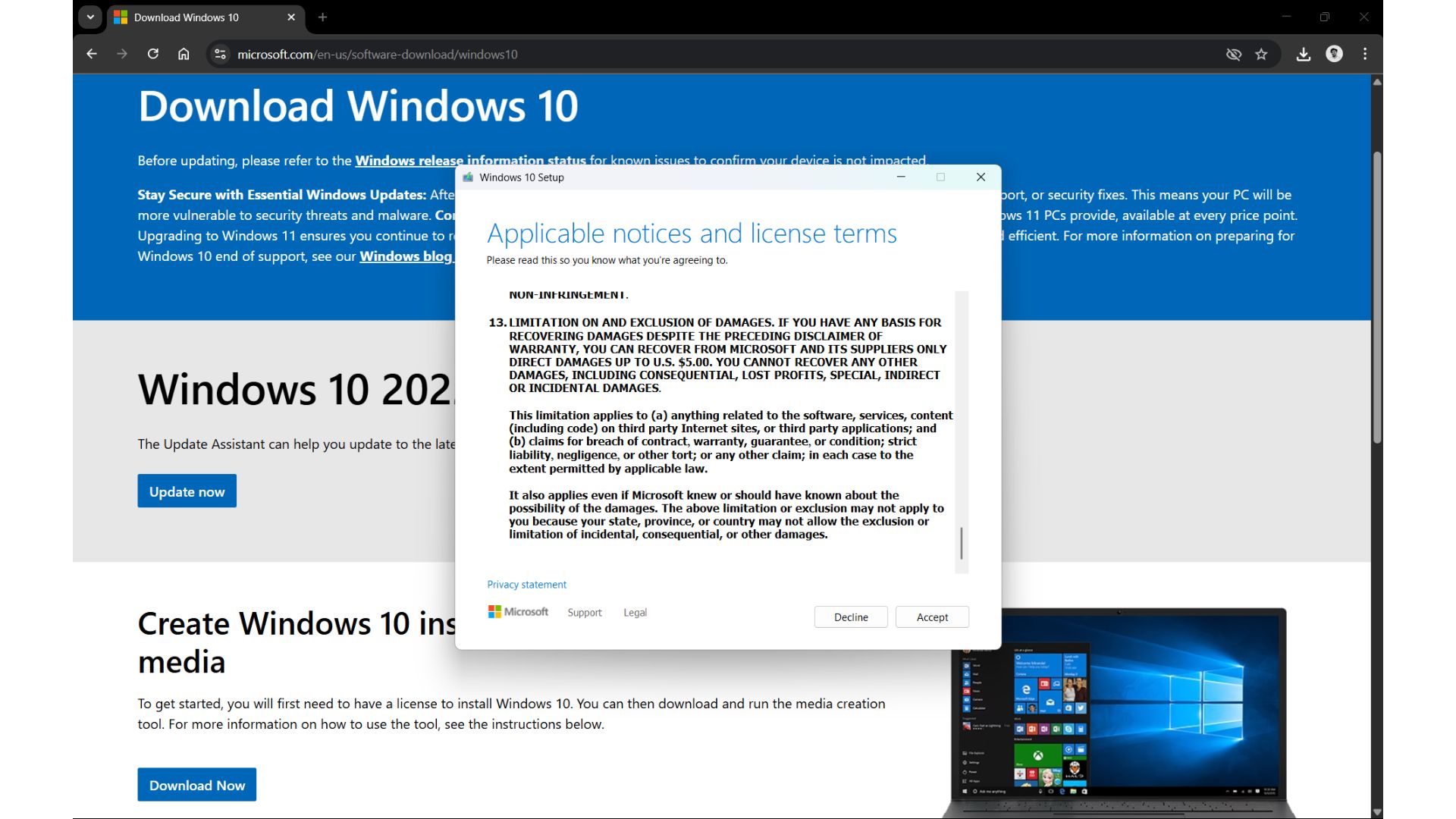
- Then you’ll be asked whether you want to Upgrade your PC or to Create installation media. Choose the latter option.
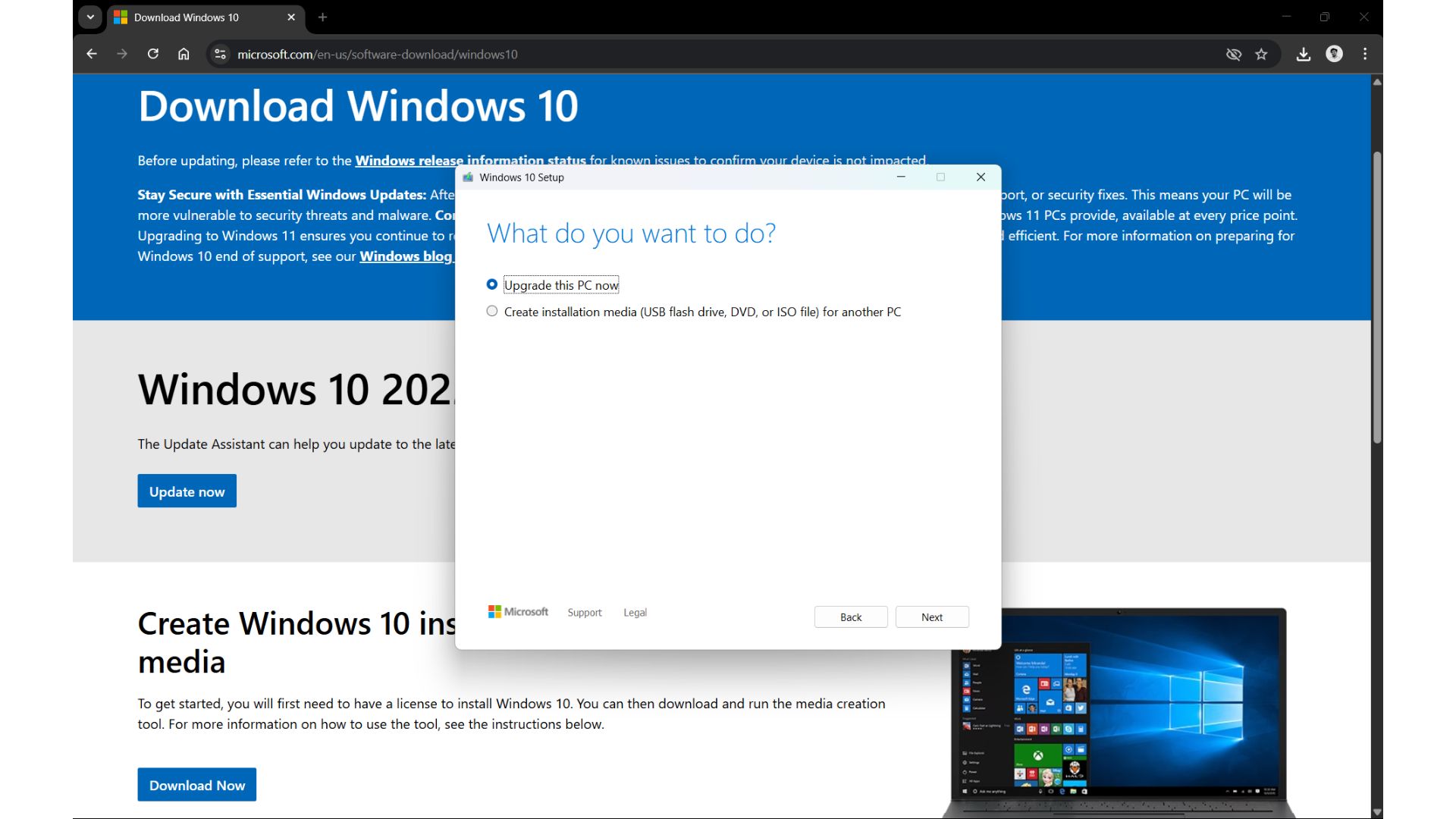
- Select the language, edition, and architecture based on your requirements. It will be faded by default. Uncheck the “Use the recommended options for this PC” to select the options you want. Then press Next.
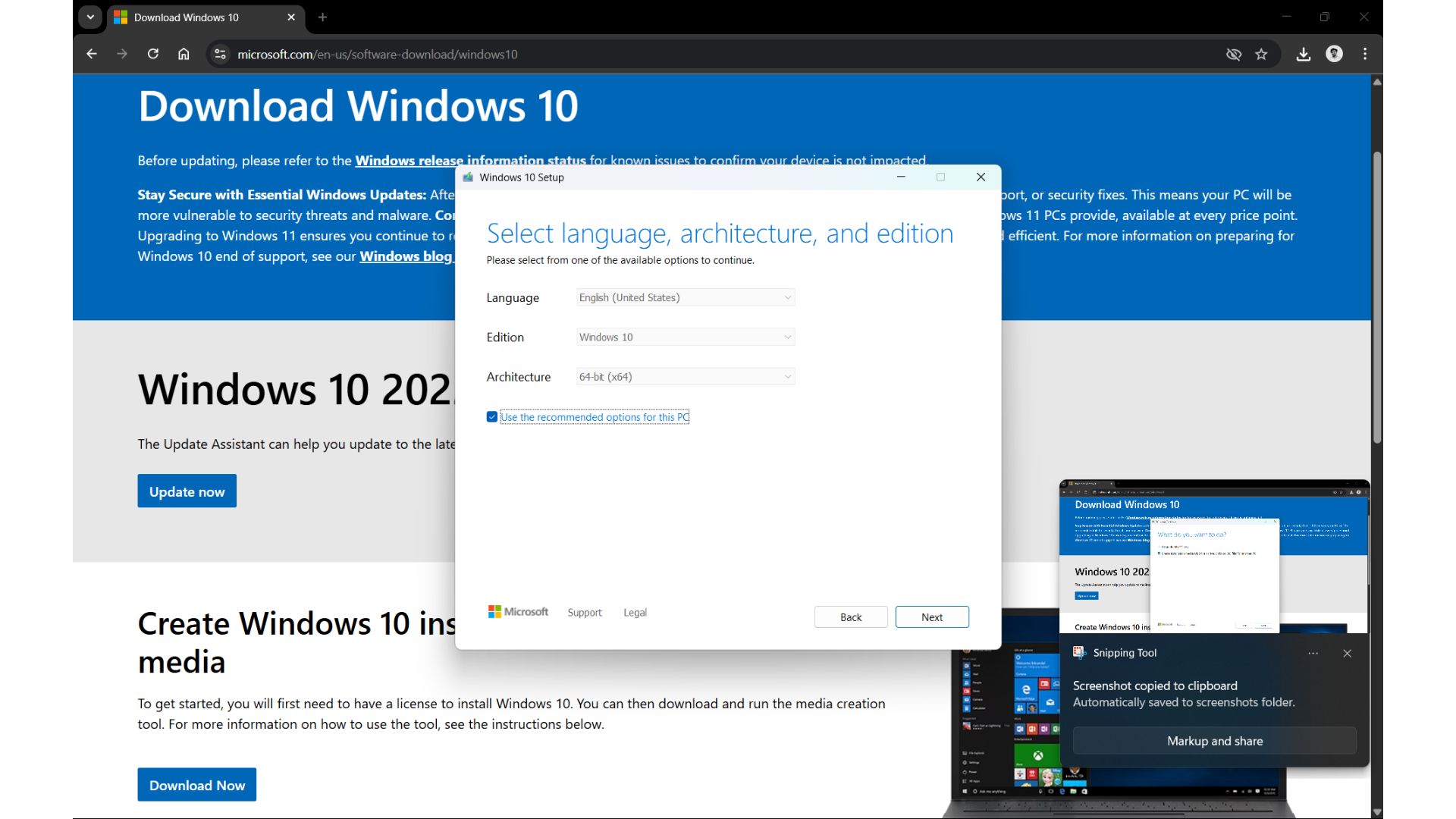
- Now, from the media selection box, select ISO file, or if you want to create a bootable flash drive, select the USB flash drive option. Then press Next.
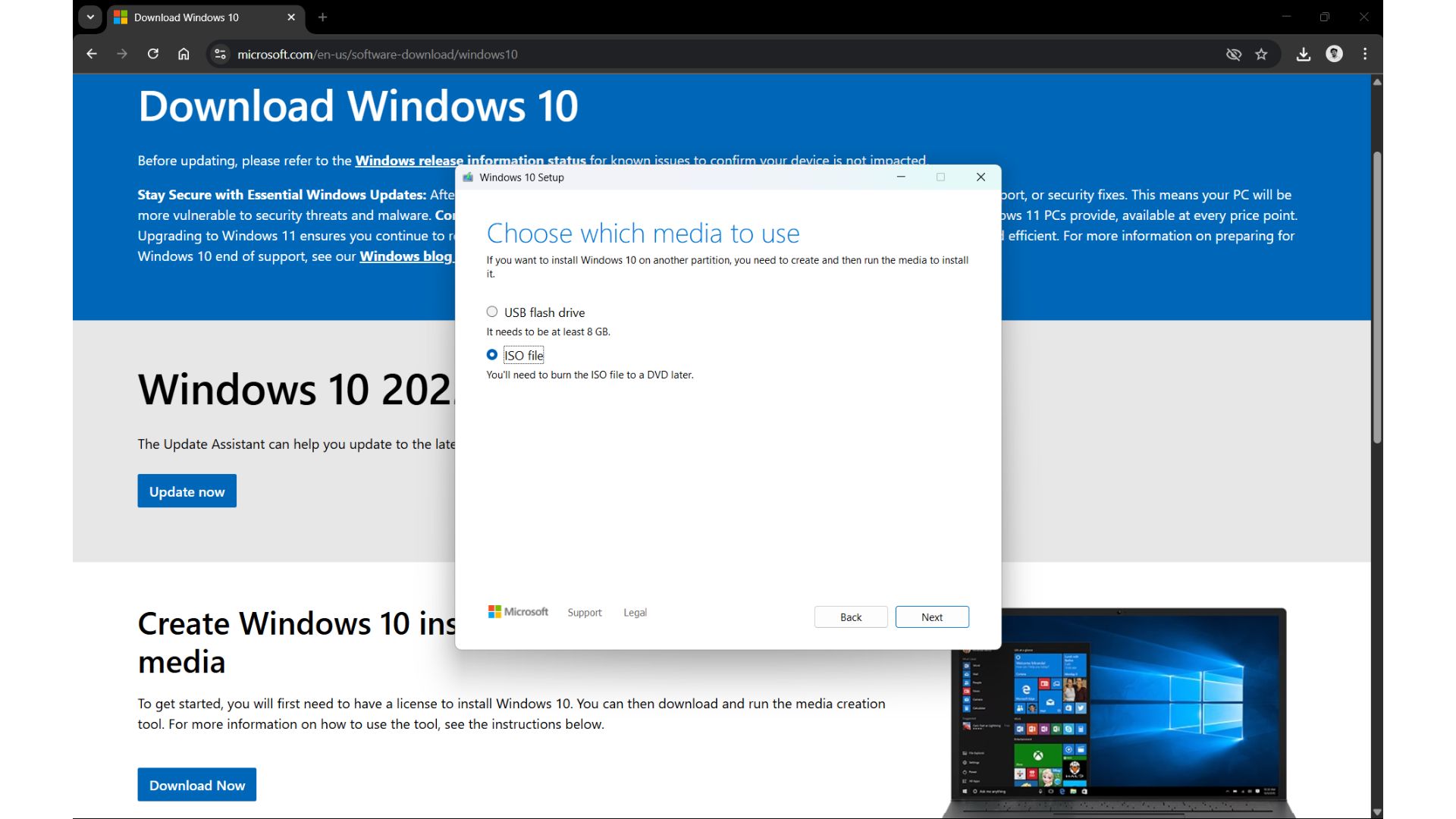
- Your download will begin now within the Media Creation Tool. You can continue using your PC in the background, and the download will continue.
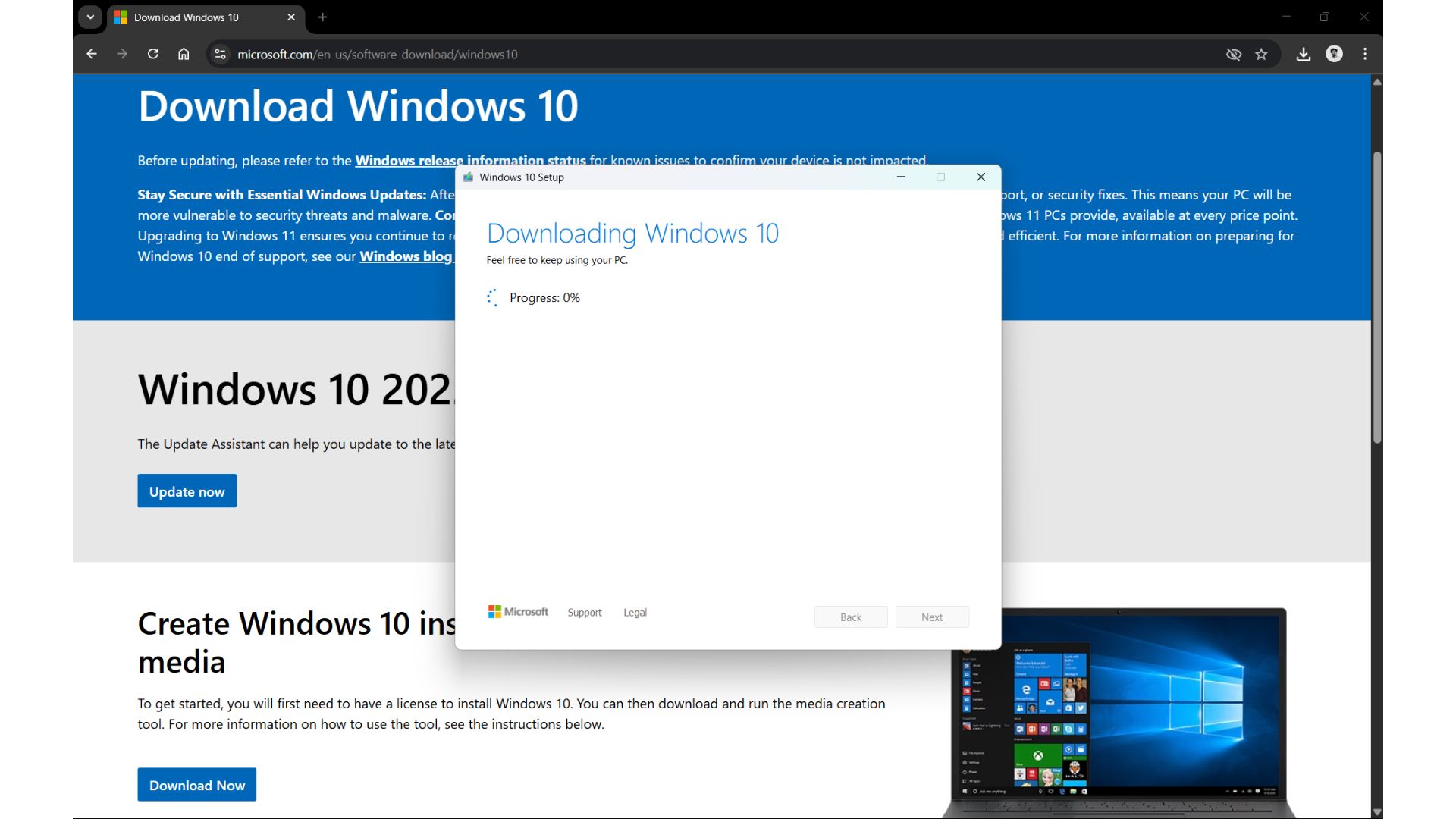
- When the download is completed, you can either burn the file onto a DVD or press the Finish button to close the Media Creation Tool.
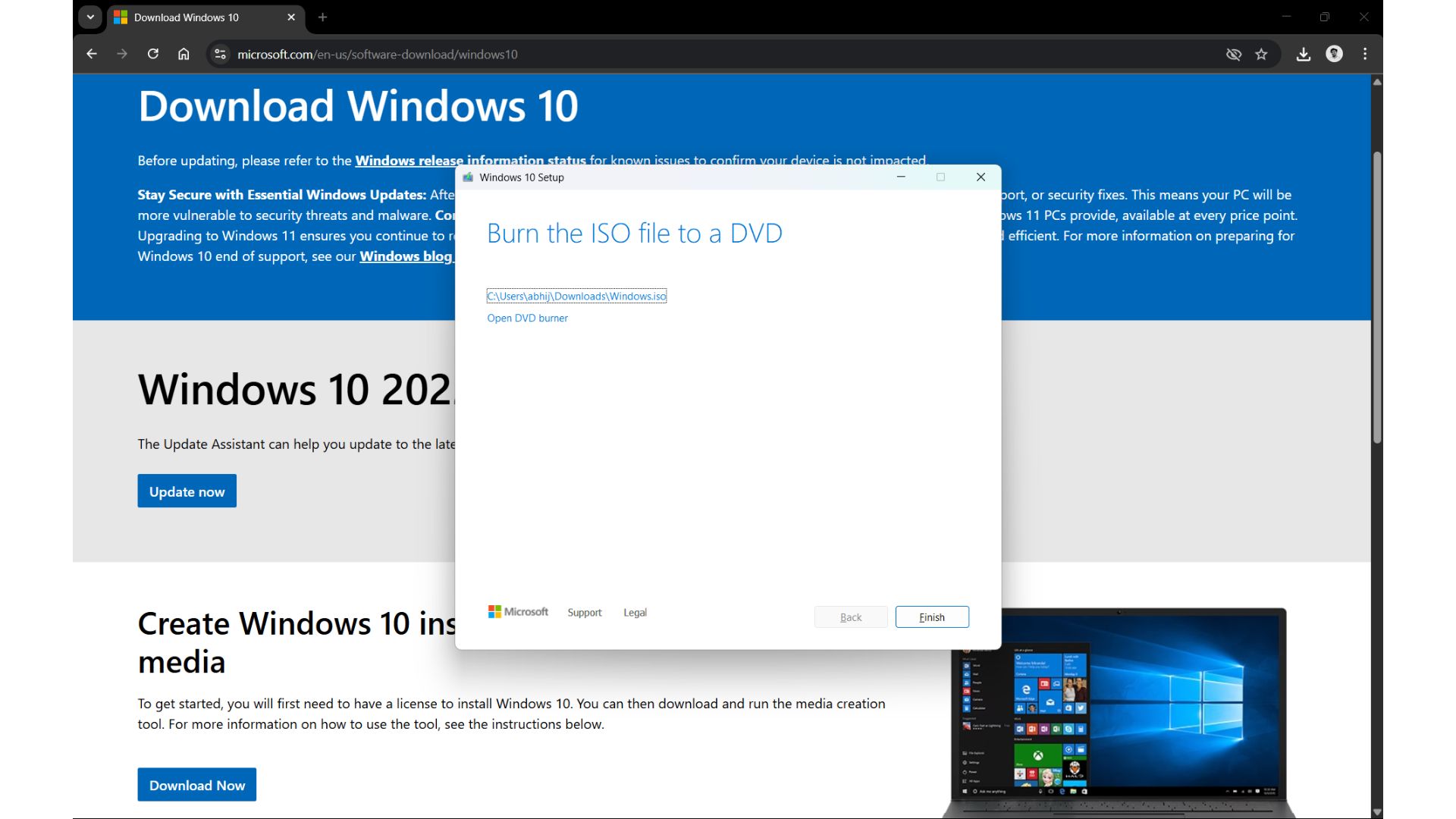
How to use the ISO file you just created
Microsoft recommends the Media Creation Tool to update or upgrade your PC to Windows 10 22H2. But you can also mount the ISO file yourself. It will install the latest update while keeping your files, apps, and settings intact.
Here’s how you can update your device to Windows 10 22H2 using ISO file directly in File Explorer:
- Open File Explorer and go to the Downloads folder where the ISO image is located.
- Double-click “Win10_22H2_v2_English_x64.iso” file to mount it.
- Find and double-click the Setup.exe file in the folder.
- Accept the terms and conditions and click Upgrade this PC.
- Windows automatically checks and downloads drivers or cumulative updates. Of course, you’ll need an internet connection for this.
- Select the Keep personal files, programs, and apps option. You can either keep everything or nothing for a clean, fresh Windows 10 installation.
- Check your selections again and then click ‘Install or ‘Next’, and the Windows 10 installation process will begin.
- Finally, Reboot.
Minimum requirements to install Windows 10
I don’t think this needs to be noted, but Windows 10 is now 10 years old, so the hardware requirements are pretty basic, which is a relief for most users who have older systems.
Minimum requirements for Windows 10 32-bit:
- Processor – 1 GHz, PAE/NX/SSE2 support
- RAM – 1 GB
- Storage – 16 GB
- Graphics – DirectX 9 with WDDM 1.0 driver
- Display – 800 x 600
Recommended specifications for Windows 10 32-bit:
- Processor – 2.5 GHz Dual-Core or better
- RAM – 4 GB
- Storage – 100 GB+ (preferably SSD)
- Graphics – DirectX 11+ with HD support
- Display – 1920 x 1080
Minimum requirements to install Windows 10 64-bit:
- Processor – 1 GHz, 64-bit capable
- RAM – 2 GB
- Storage – 20 GB
- Graphics – DirectX 9 with WDDM 1.0 driver
- Display – 800 x 600
Recommended specifications for Windows 10 64-bit:
- Processor – 2.5 GHz Dual-Core or better
- RAM – 8 GB
- Storage – 100 GB+ (preferably SSD)
- Graphics – DirectX 11+ with HD support
- Display – 1920 x 1080
How to create a bootable USB drive for installing Windows 10 on a PC
A bootable USB drive with Windows 10 is like an easy fallback method that you can use if you need to recover from system errors or fix boot issues. It’s also handy for clean installs, and if you want to install Windows 10 across multiple devices.
Keep a formatted USB drive with at least 8GB of storage space ready, and then use the following steps to create a Windows 10 bootable USB drive:
- Open the Microsoft download center for Windows 10, and scroll down to the “Create Windows 10 Installation media” section.
- Click the Download Now button.
- The download will start immediately. Save the MediaCreationTool22H2.exe file to the location of your choice and then double-click it.
- Accept the terms and conditions.
- Now, select “Create installation media (USB flash drive, DVD, or ISO file) for another PC”.
- Click Next.
- Now, if you want to install Windows on the same PC you’re using, keep the default “Use the recommended options for this PC” as on. Otherwise, if you’re installing on a different PC, uncheck it, select the language, architecture, and edition you want, and then click Next.
- Select the USB flash drive option and click Next.
- Find your USB drive and click Next.
- Microsoft will continue with the download process and save Windows 10 media to your USB drive. You will get a message on screen saying “Your USB flash drive is ready”. Click Finish, and the installer will close, after which you can unplug the USB drive.
- Then, to install Windows 10 in a new PC, or the same PC, plug the bootable USB flash drive into the PC, and go to the UEFI or BIOS setup by holding down the F12 key during system boot.
- Finally, start Windows Setup.
Burn the Windows 10 ISO file to a DVD
If you really want to go old-school, you can burn the ISO onto a DVD. You’ll need a blank DVD-R with 8.5GB dual-layer for Windows 10 in 64-bit. 32-bit requires only a 4.7 GB DVD.
- Right-click the Win10_22H2_v2_English_x64.iso file.
- Select the Burn disc image option. You’ll see the Windows Disc Image Burner pop-up.
- Choose the correct drive for the Disc Image Burner Window.
- Click Burn to begin writing the bootable image. It might take a few minutes.
- Once done, Windows will confirm it. Eject the disc and your bootable DVD is ready.
This can be used to install Windows 10 into a PC the same way as a bootable USB flash drive.
What happens after October 14, 2025?
Although Microsoft originally intended to end support for Windows 10 on October 14, 2025, the 4 trillion dollar company initially said that customers can pay $30 and get security updates for one year.
Now, Microsoft has started rolling out a pop-up that allows users to extend Windows 10 support in three ways: sync your settings with Windows Backup, use 1000 Microsoft Rewards points, or pay $30 to keep a local account.
The ISO files from Microsoft’s official website may still be available for a short while after October 14, 2025, but there is no guarantee of how long they will be available.
If you plan on keeping Windows 10 on your PC, we highly recommend that you archive the ISO file as soon as possible, even if your PC already runs Windows 10, as system errors are never uncommon, and you may have to reinstall the OS.
The post Download Windows 10 ISO files, save a copy before end of support appeared first on Windows Latest
