Microsoft’s Link to Windows app just got a major UI overhaul with added functionalities on the beta version for Android. You can now secure your PC remotely on the app, share files directly from the app, and also access content that you copy on your PC. The new version is live to Windows Insiders on all channels. Windows Latest tested the feature.
From its inception, the Link to Windows app UI was an abomination of wasted space, with links to all of Microsoft’s apps. We couldn’t do much in the app apart from opening it often when the connection was lost with the PC.
Even after receiving several updates, Microsoft still hasn’t removed links to apps it has already retired, like Skype, for example.
But the new Link to Windows experience is a far cry from the original we had for years.
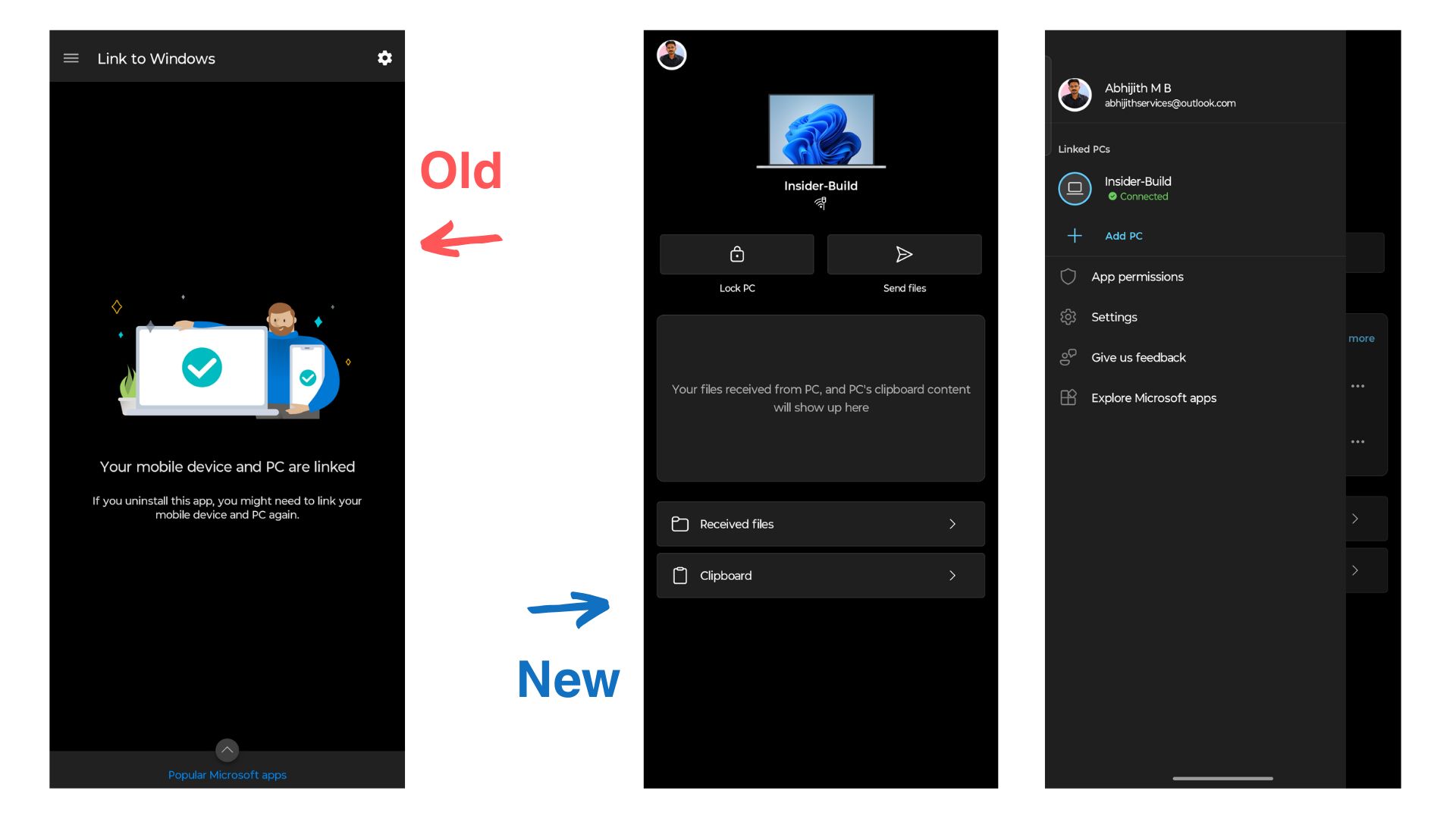
Microsoft envisions the new Link to Windows app as “a central place where you can access, share, and control content between your Android phone and Windows PC.”
The new UI shows a prominent icon of a laptop with the user name, which is good, except that it is not the wallpaper that I have on my laptop. Microsoft inadvertently calls this area “PC at a glance”, which shows the PC’s Wi-Fi status and battery percentage.
I’m using a Virtual Machine to test these features, which is probably why it’s not showing my battery SoC. Also, there is a Wi-Fi icon with what looks like an Ethernet cable, again because my VM is simulating an Ethernet connection.
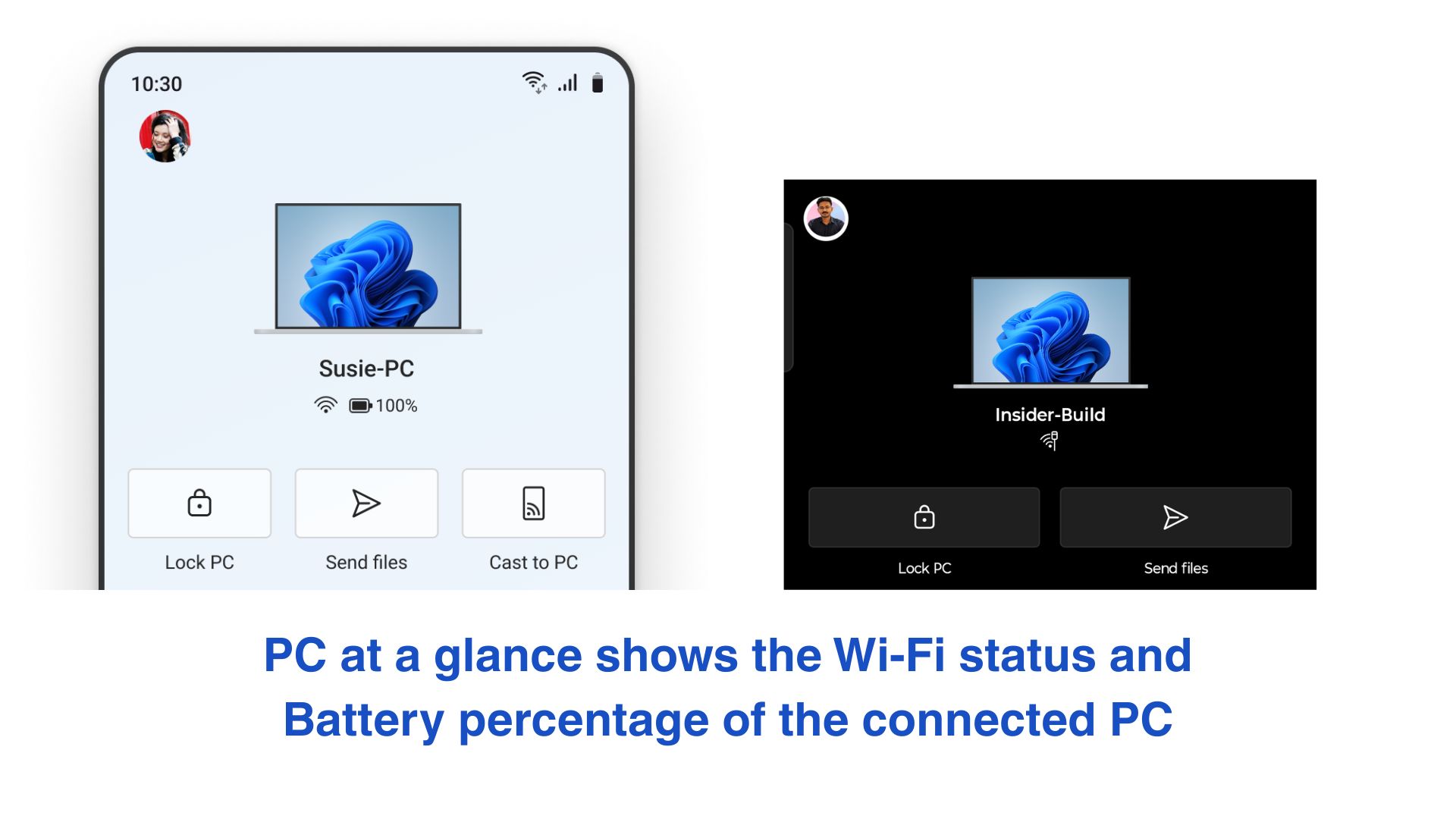
It is followed by two buttons – Lock PC and Send files. There was supposed to be a third button as well (more on that later).
Below that is a Recent pane, which shows the clipboard history and recently shared files.
Finally, there are two dedicated buttons, one for received files from PC and the other for the Clipboard from PC, which will have all the copied and cut content, including photos.
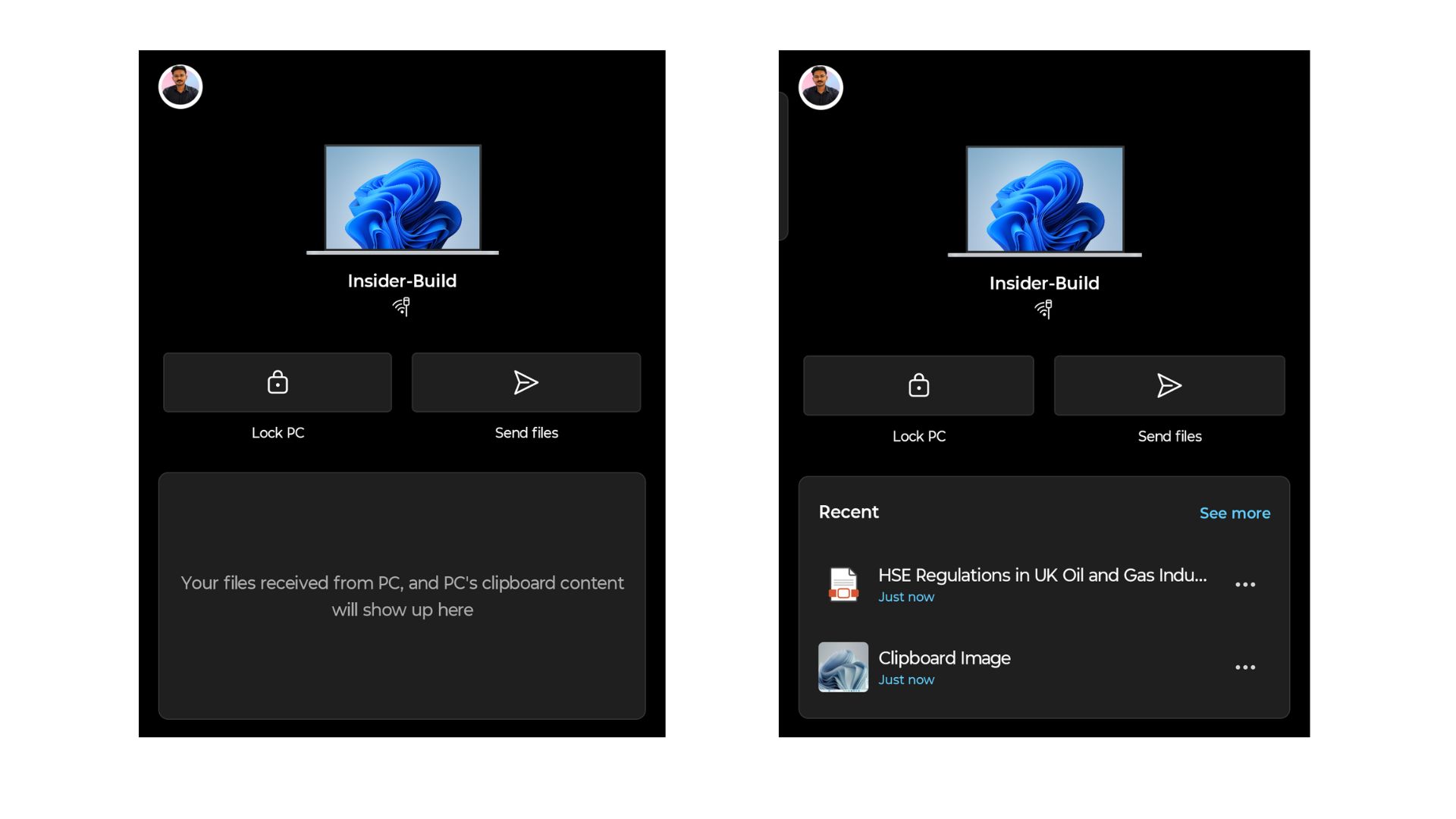
The side pane is also useful, with the ability to add a new PC, app settings, and a comparatively subtle link to all Microsoft apps.
The hero features are the prominent buttons that let us lock the PC from the phone, send files directly from the app, and also mirror the phone screen from the app.
There are two levels of connection between Link to Windows and Phone Link. The basic connection lets us see the phone notifications on PC, along with a host of features that we already had. The next level enables features that let you perform remote actions from the Link to Windows app, along with showing your recent clipboard history, a list of received files from PC, and the ability to send files to your PC from the app.
Lock your PC from the Link to Windows app
If your phone manages to stay connected to the Manage devices page under Bluetooth settings, you’ll be able to lock your PC from the Link to Windows app home page.
It works as expected. Just press the Lock PC button, and the app presents a warning message that says you can only lock your PC from the app, and after you press Lock, you’ll need to go to your PC to unlock it, because Link to Windows will get disconnected from your PC.
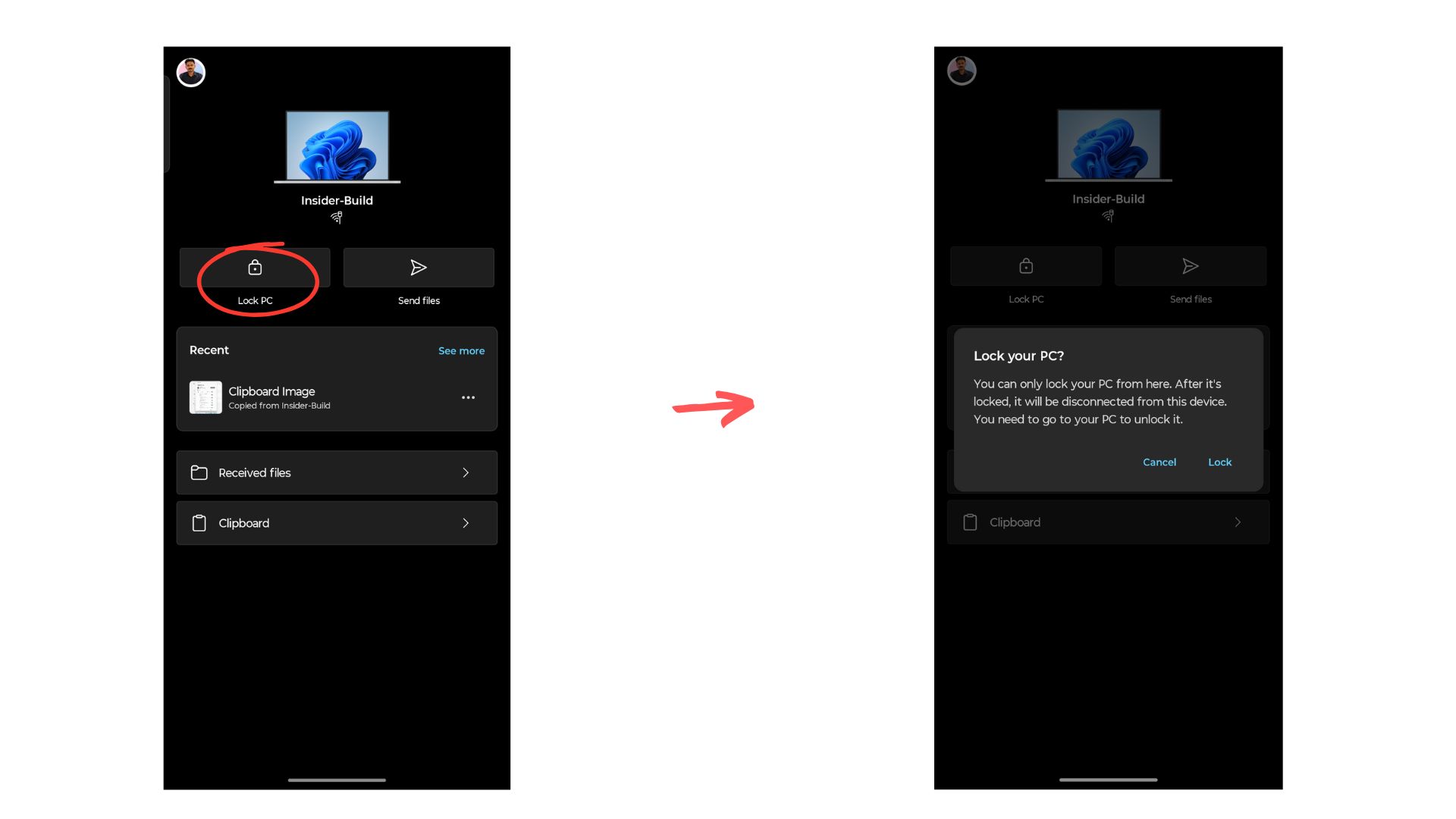
However, there were instances where the app showed that my PC was locked, even when it wasn’t. During these times, Link to Windows was actually connected to my PC; it’s just that the second level of connection was lost.
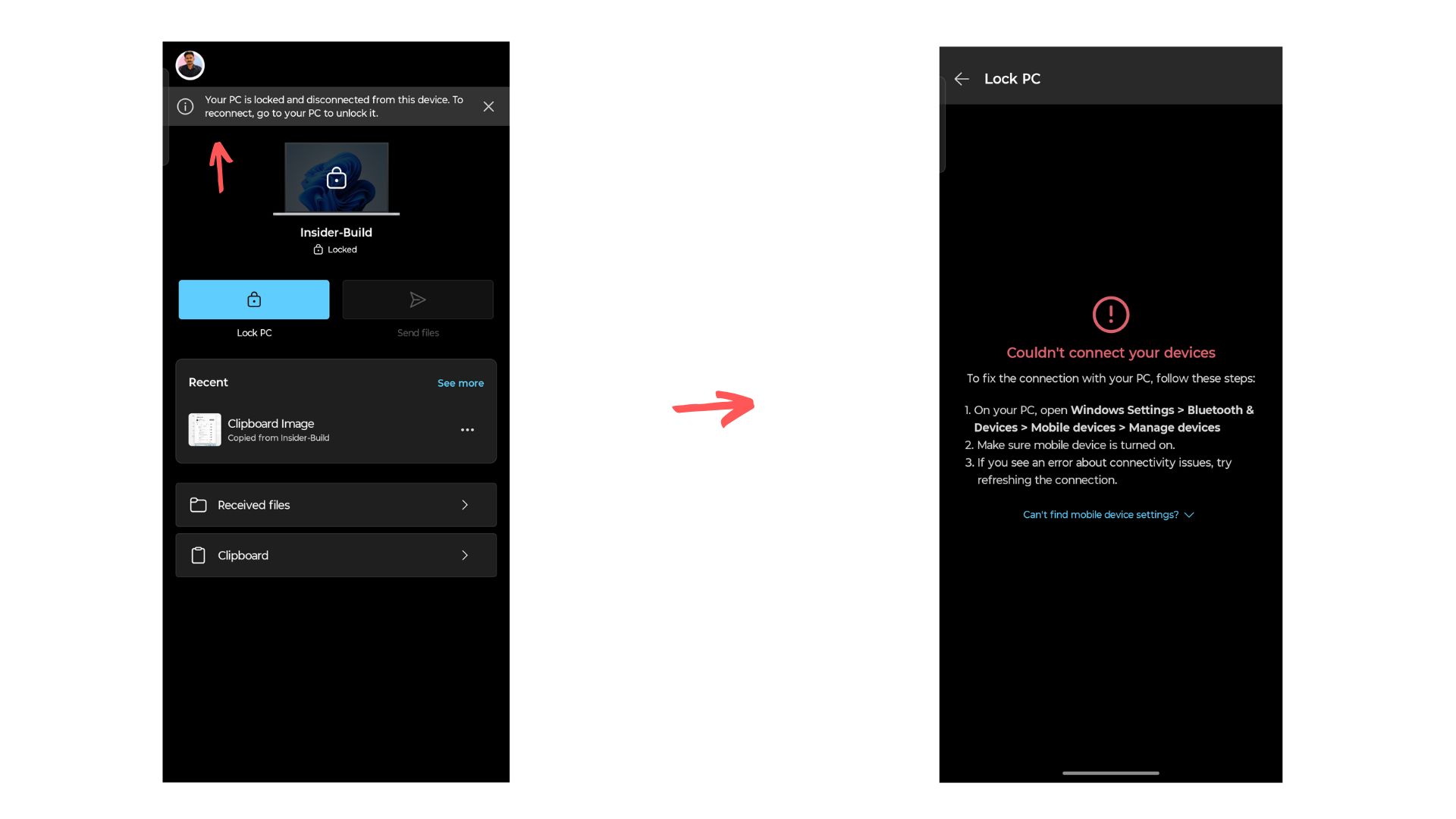
In other instances, when I clicked Lock PC, an error message showed “Couldn’t connect your devices”, prompting me to open Bluetooth settings from my PC and refresh “Manage devices” option.
Send files to your PC directly from Link to Windows
As long as your PC is fully connected to Link to Windows, you can send files from your phone to your PC by clicking the Send files button.
You’ll be greeted with a panel that shows your recent images, an option to open the camera directly, Photo Gallery, and Files, to send documents.
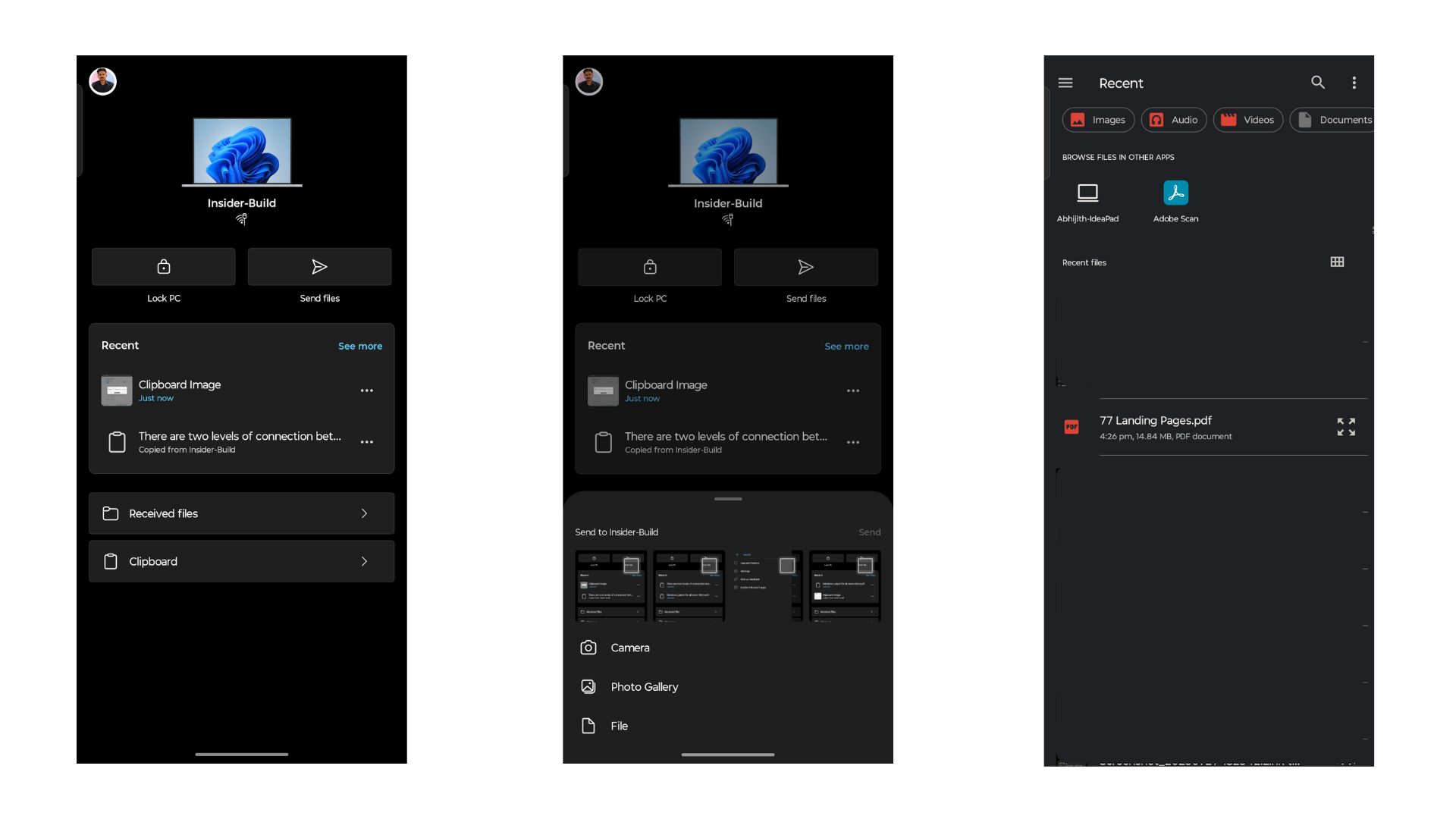
I tried sending a random PDF file. It showed a loading page that prompted me to stay on the page and to prevent my PC from locking up. This continued for almost 5 seconds, and soon enough, I got a file received notification on my PC.
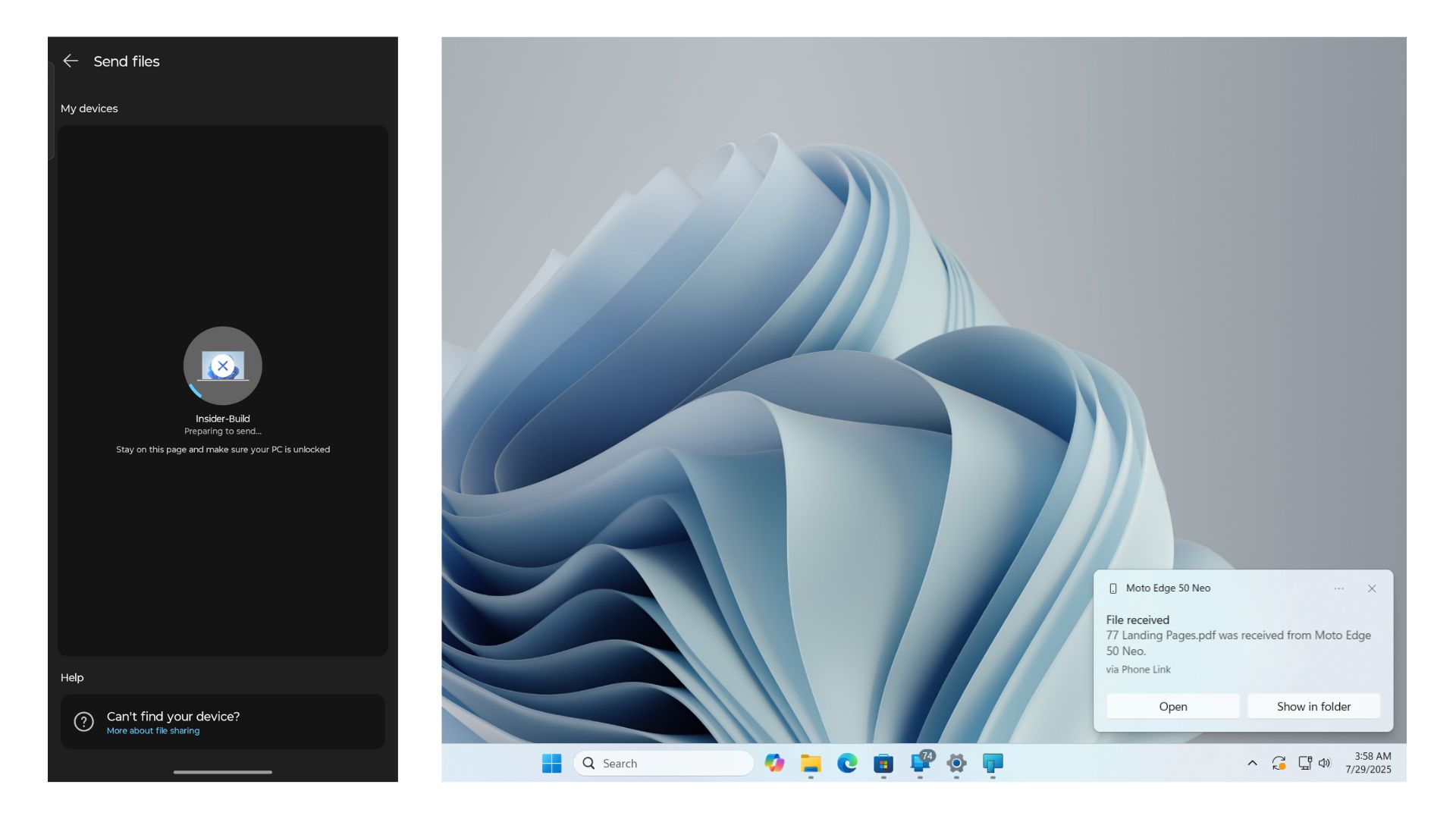
Mirror your phone screen directly from the Link to Windows app (but there’s a catch)
I use a Motorola smartphone with Android 15, but my Link to Windows app doesn’t show any option for casting my display to my PC.
However, the image shared by Microsoft in their blog shows a “Cast to PC” button, which enables full-screen mirroring of your Phone to your PC.
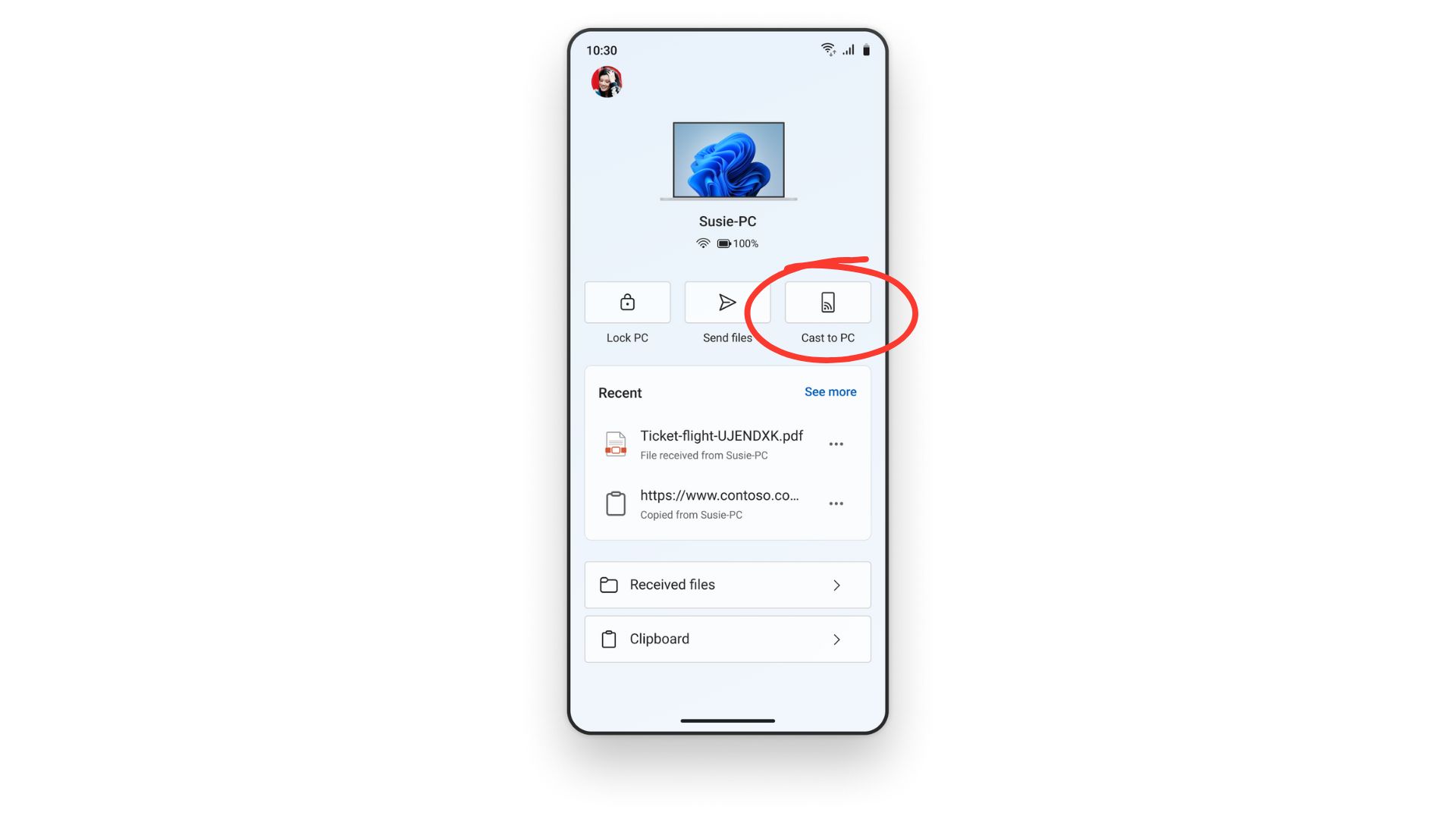
Microsoft doesn’t explicitly mention whether screen mirroring works on all devices. But, from what we have seen before, the feature may be exclusive to Samsung’s Galaxy phones.
How to get the new Link to Windows on your Android phone
The refreshed Link to Windows experience is not yet available for the general public, and we’re not sure when it will roll out. If you’re already fully invested in Phone Link and Link to Windows, then it’s better to wait for the general rollout, as it is a bit difficult to get everything to work together.
If you still want to try the new Link to Windows for Android, here’s how:
You need to be a Windows Insider and update to the latest Preview build on your PC. Any Insider Channel is fine as long as the Phone Link version is 1.25062.83.0 or higher. Check the Microsoft Store for any updates.
On your Android phone, open the Play Store, search for Link to Windows. You’ll see an option to join the beta program for Link to Windows.
As soon as you join the beta, you’ll get an update for Link to Windows. Update it, and check if the version is 1.25071.155 or higher. But unfortunately, even after updating, you may not get the full features right away.
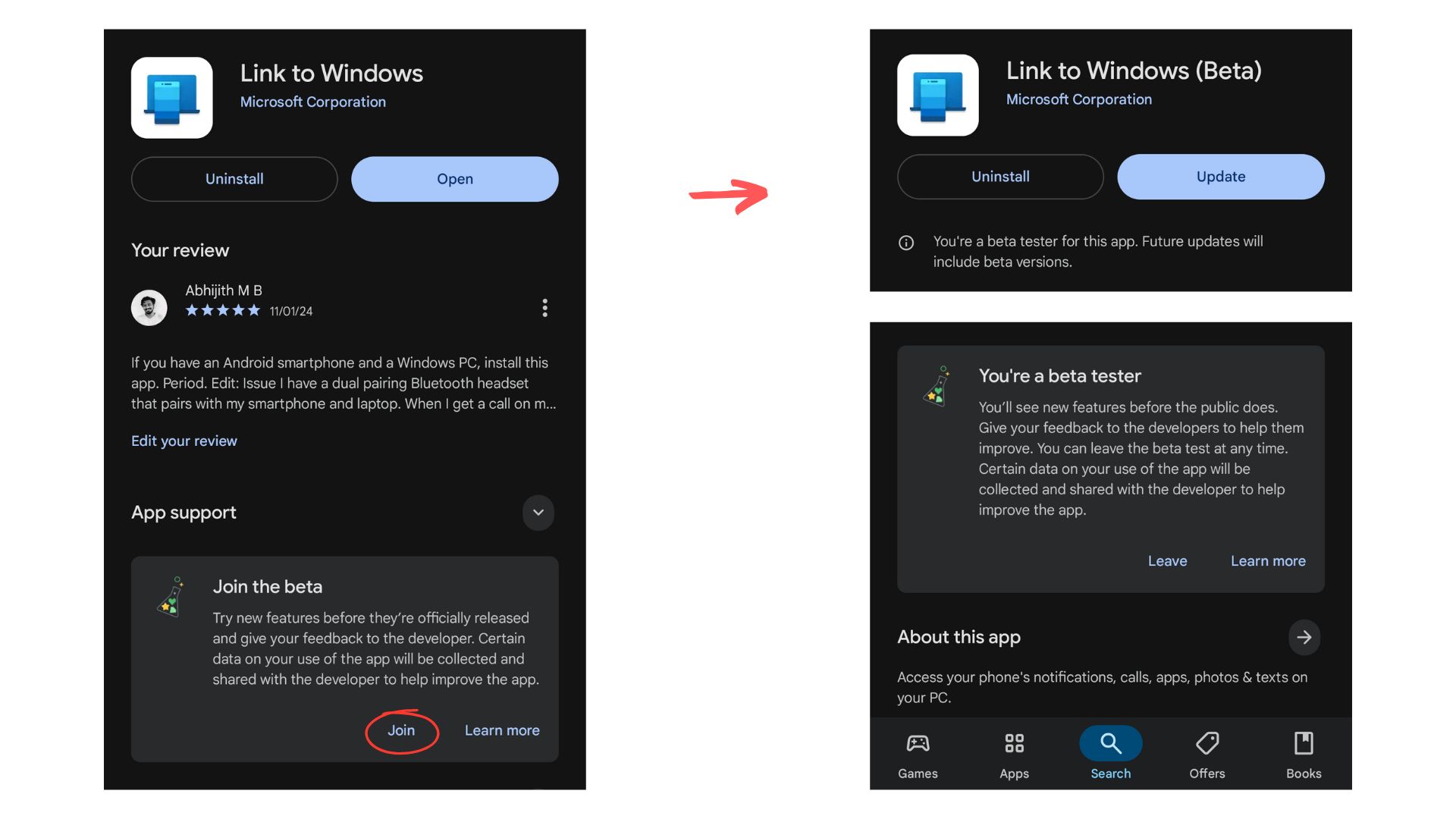
For me, the application had the same barren UI for 24 hours, and after one final restart, I was greeted with the newer Link to Windows experience.
Now for the difficult part…
First, check if you’re already signed in. In my case, I had to sign out of my Link to Windows app on my phone and the Phone Link on my PC multiple times for the two to pair again. Your experience may vary, though.
If you have paired them successfully, you’ll need to sign in again in Windows for the Cross Device Experiences.
Yes, it is annoying that you have to sign in multiple times, but we are essentially trying to control one device with a standalone OS with another device from a completely different type of OS and hardware.
Go to Windows Settings > Bluetooth & devices > Mobile devices
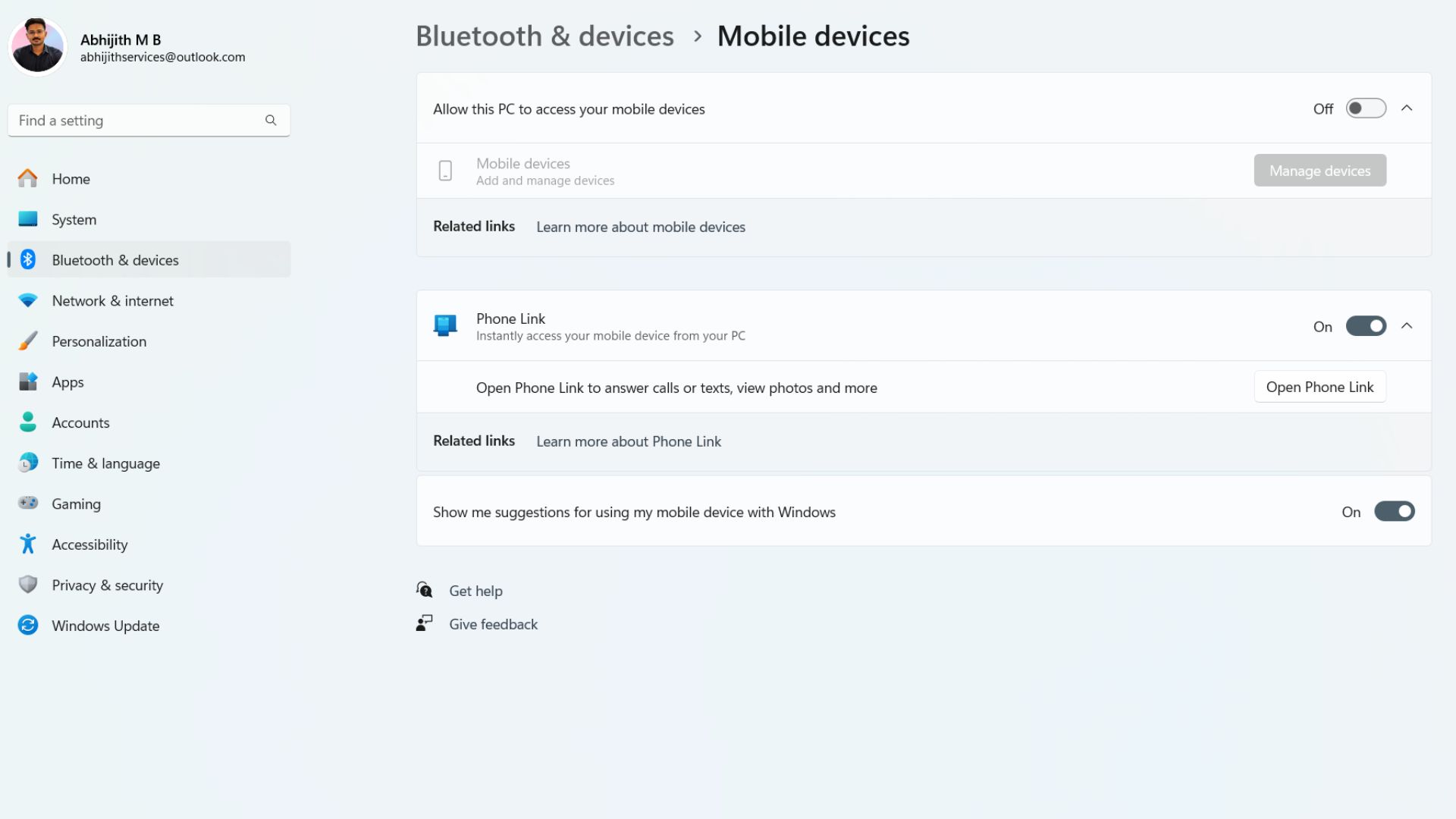
Turn on the option: “Allow this PC to access your mobile devices”, then you’ll see the faded “Manage devices” button light up. Click on it, and press Sign in. Remember to sign in with the same Microsoft account as Link to Windows.
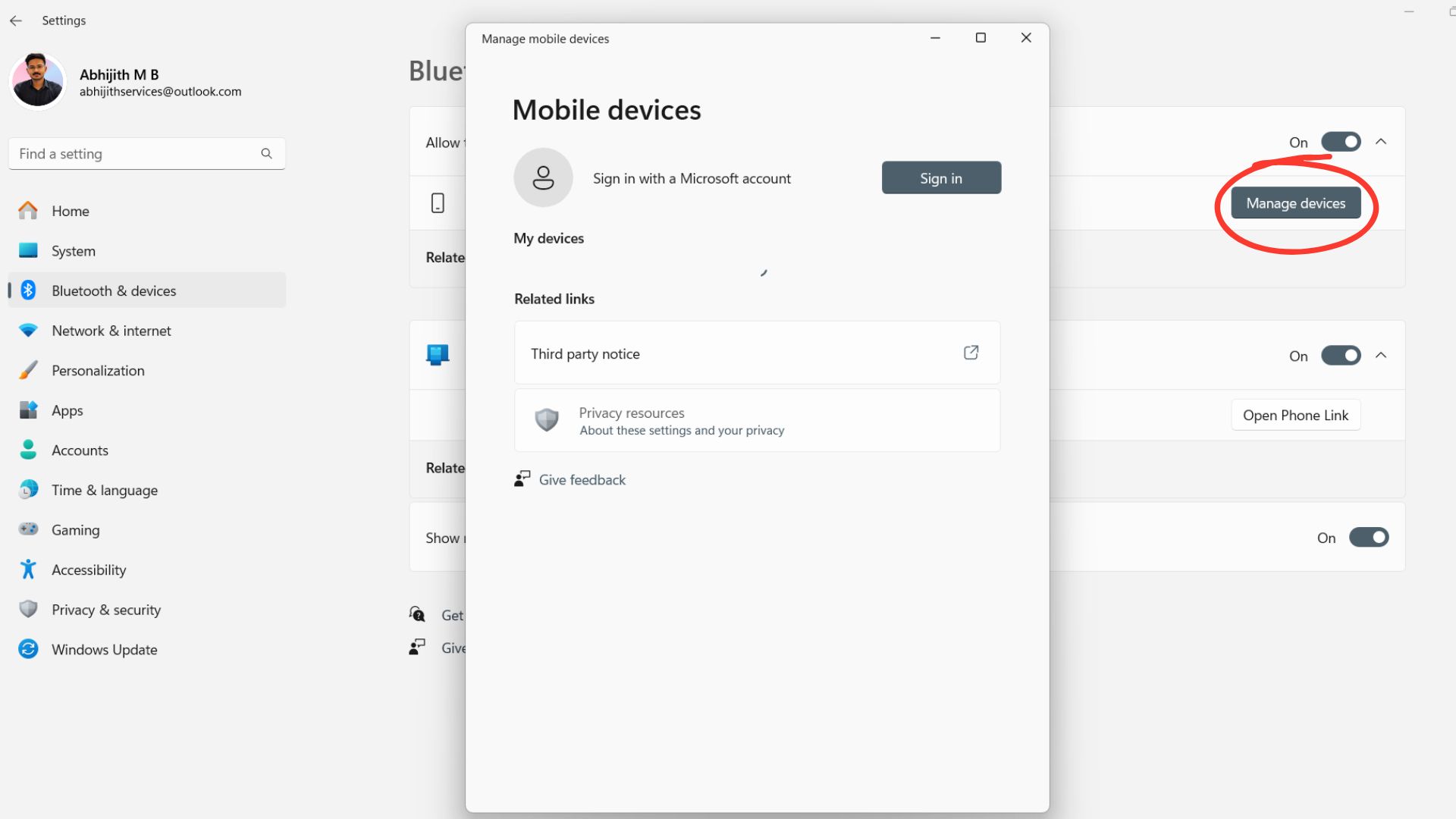
After a solid 15 minutes of waiting, I understood that Microsoft and Windows don’t work that way, so I closed Settings, restarted both my phone and PC at the same time (this wasn’t probably necessary).
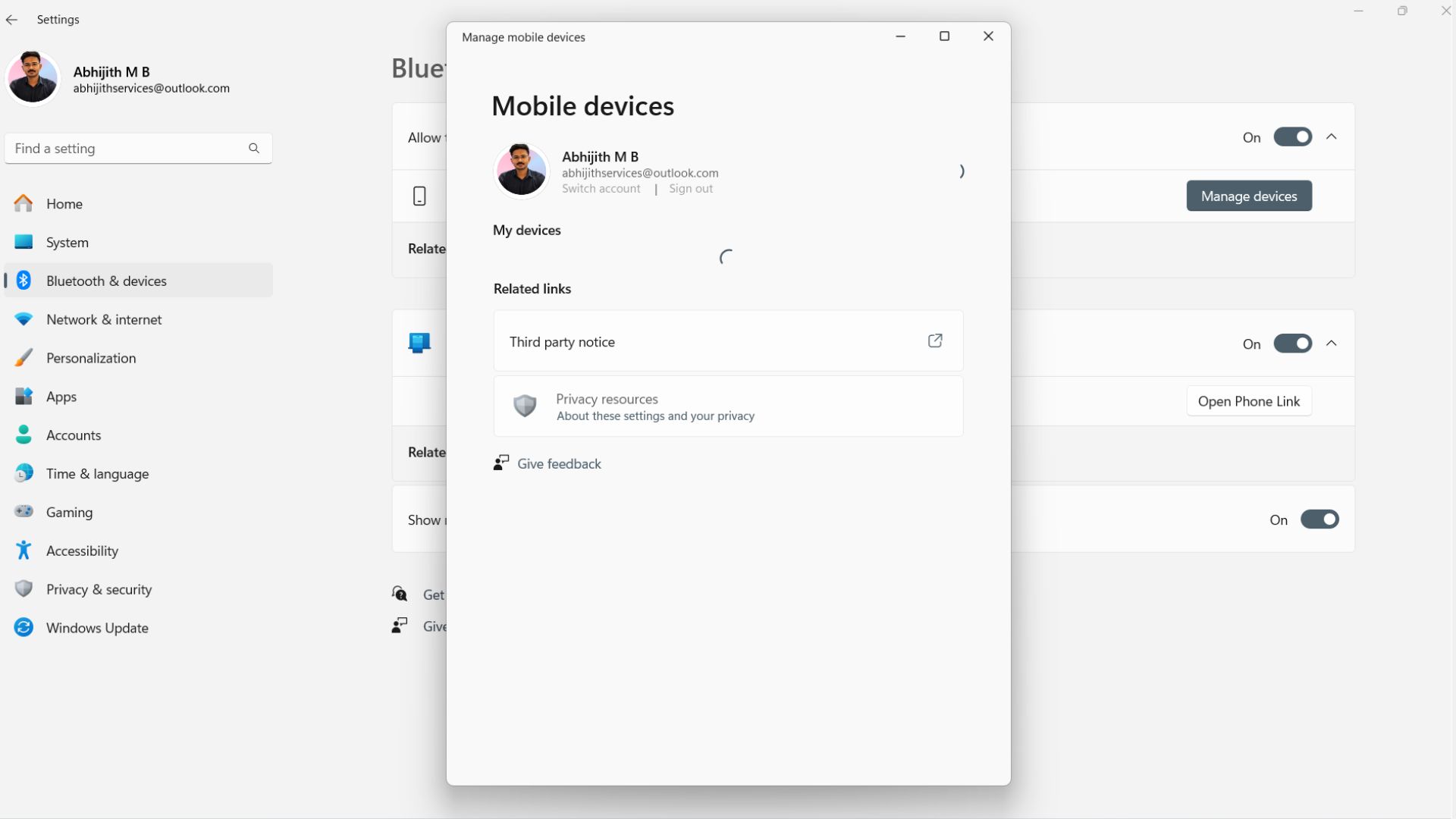
Then, I could see my phone listed there, along with most of the options enabled. I manually enabled the rest.
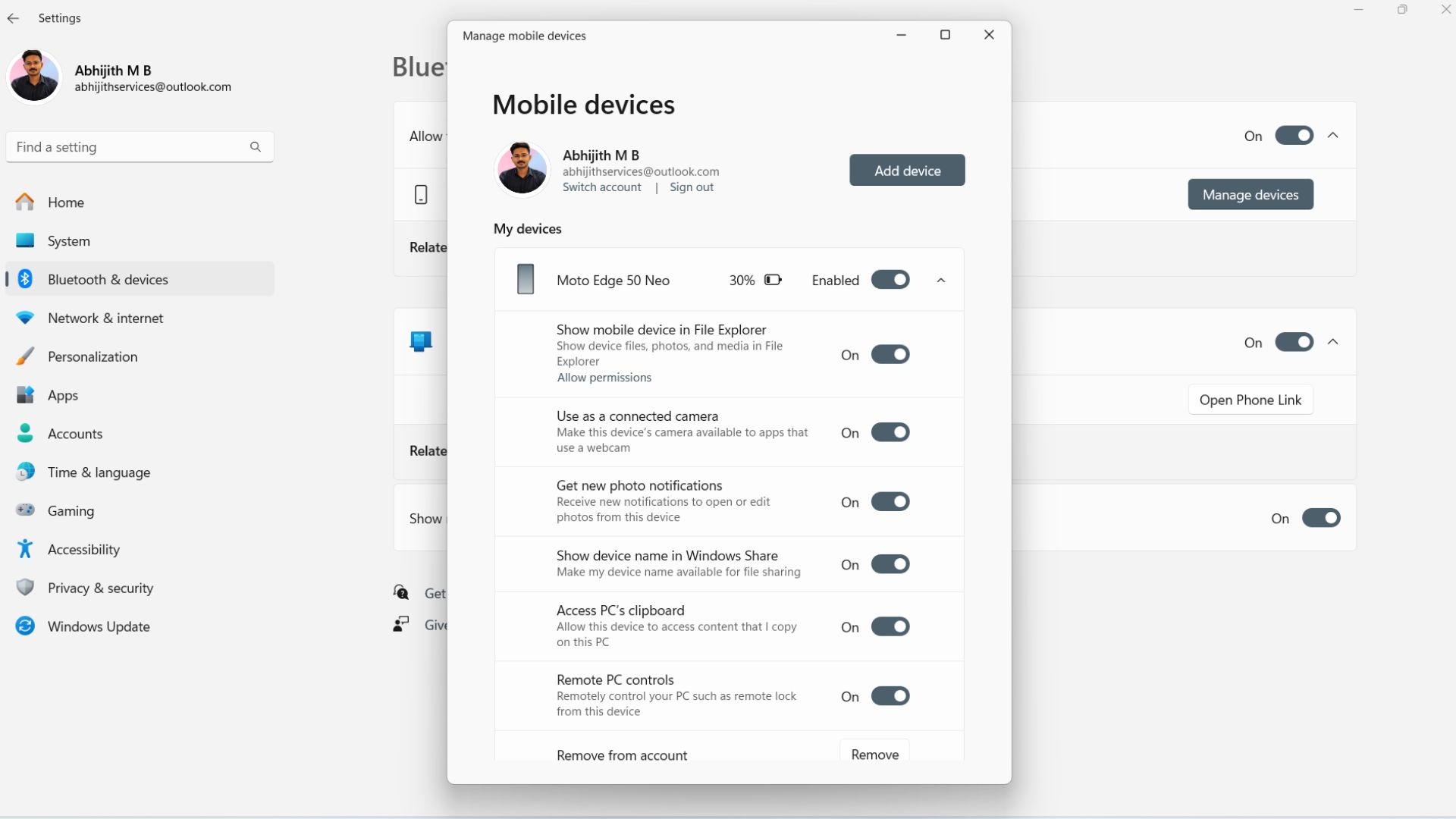
Easier onboarding for new Link to Windows users
Microsoft promises an intuitive experience for new users who are getting started with Link to Windows. You can now sign in with your Microsoft account on Link to Windows and set up the experience without the need for your PC. The process is now simpler with contextual permission prompts that appear only when necessary.
Link to Windows could be better
My gripe with Link to Windows is that Microsoft, with its 200,000 employees and immense resources, can’t match the prowess of Lenovo’s Smart Connect, a similar app duo for the phone and PC.
The 72,000 employees at Lenovo made the Smart Connect app a more “connected PC experience hub” than Microsoft ever could.
For example, something as simple as syncing the wallpaper in the Phone and PC icons in the Smart Connect app doesn’t work well in Link to Windows. The Smart Connect apps on both the phone and PC correctly show the custom wallpapers that I have added for both of my devices.
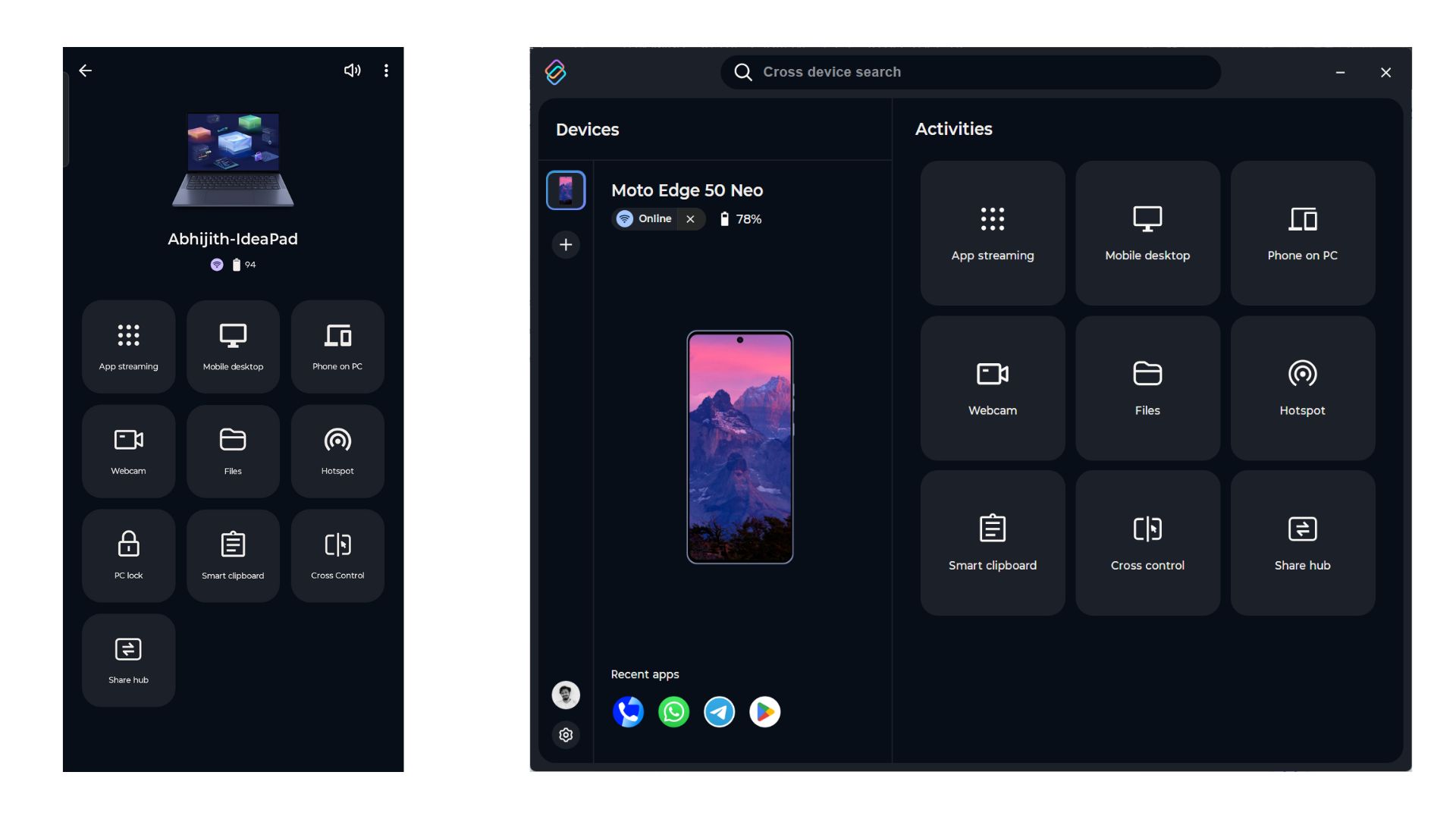
The UI of both the PC and phone versions is almost identical. Some features in Smart Connect even work without an internet connection, as it can also work with a USB cable.
There is also a whole host of other features like App streaming, Mobile desktop, Phone on PC, and an AI-powered Cross device search.
The Files option works well, with which I can directly access files on the PC through the Smart Connect phone app, and vice versa on the PC app.
My favourite is the Cross Control feature, which, when turned on, allows me to use the same mouse or trackpad on my PC to control my phone. We can also adjust the virtual position of the phone with respect to where it is physically placed.
So, if the phone is kept on a stand on the left side of the PC display, the mouse pointer seamlessly transitions from the monitor to the phone.
Of course, all this could be the result of Motorola and Lenovo working together to get Android and Windows to play in unison. But Microsoft is also no stranger to Android phones, especially with its failed attempt with the Surface Duo.
The post Windows 11’s new Android integration lets you control PC, transfer files, and more appeared first on Windows Latest
