Windows 11 KB5062660 is now rolling out as an optional update for Windows 11 24H2 with a few new features, including Recall AI in Europe. This patch is available via Windows Update, but Microsoft has also posted direct download links for KB5062660 offline installers (.msu). More on this in the latter part of the story. Let’s take a closer look at the patch.
KB5062660 is an optional update for Windows 11 24H2. This means it doesn’t download or install automatically. In our tests, Windows Latest observed that the patch downloads itself when a toggle “Get latest updates…” is turned on. But otherwise, it’s completely optional and requires you to select ‘Download and install.”
The patch is titled “2025-07 Cumulative Update Preview for Windows 11 Version 24H2 for x64-based Systems (KB5062660)” and it advances PCs to Build 26100.4770.
Download Links for Windows 11 KB5062660
Windows 11 KB5062660 Direct Download Links: 64-bit and ARM-64 | From Update Catalog, click download, and then install the two .msu packages.
What’s new in Windows 11 Build 26100.4770 for version 24H2?
1. Recall rolls out in the EU (Copilot+ PCs only)
We all know Recall, and I don’t think it needs an intro at this point, but for those unaware, Recall is an AI-powered feature that allows you to go back in time. With Recall, Windows saves a snapshot of your screen every few seconds, and then it allows you to search through those moments. That’s why the feature is called ‘Recall.’
Previously, Recall was available in certain locations, such as the United States. But now it’s rolling out everywhere with Windows 11 KB5062660, including the European Economic Area (EEA).
There are privacy concerns with Recall because it’s an AI watching everything you can see on the screen, including websites you visit and even WhatsApp or Messenger conversations.
But you can block Recall from viewing certain apps and websites. It won’t look at your password, and Microsoft insists that Recall works locally. Microsoft does not send data to the cloud server because Recall relies on local AI capabilities, which are your 40+ TOPs NPU (only available with Copilot+ PCs).
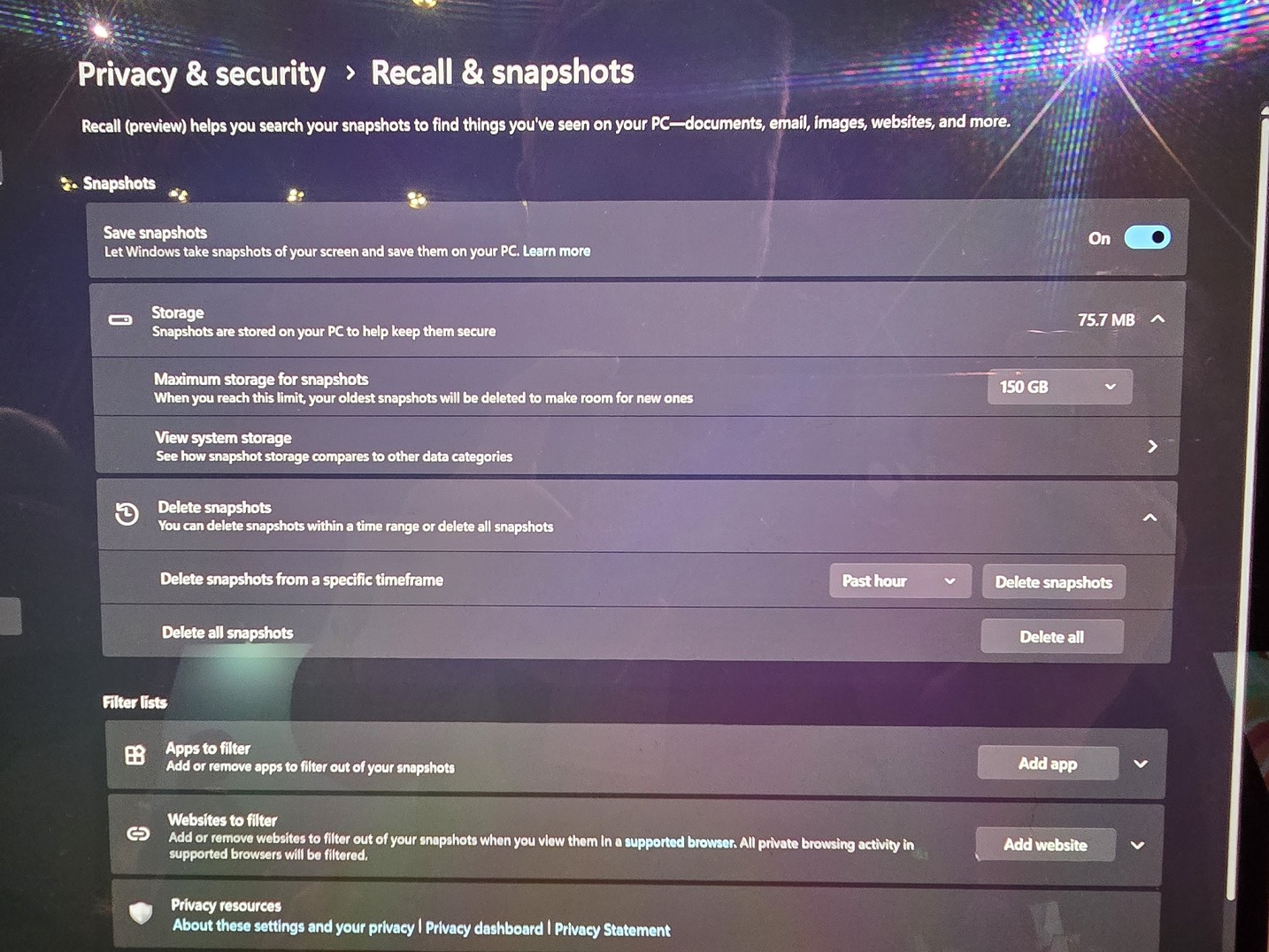
Regardless, if you don’t want Recall to invade Windows, just don’t turn it on. You’ll be asked to turn it on during the OOBE process, which shows up after installing the Windows Update. Or if you turn it on by mistake, you can always disable it from Settings > Privacy & Security > Recall & Snapshots.
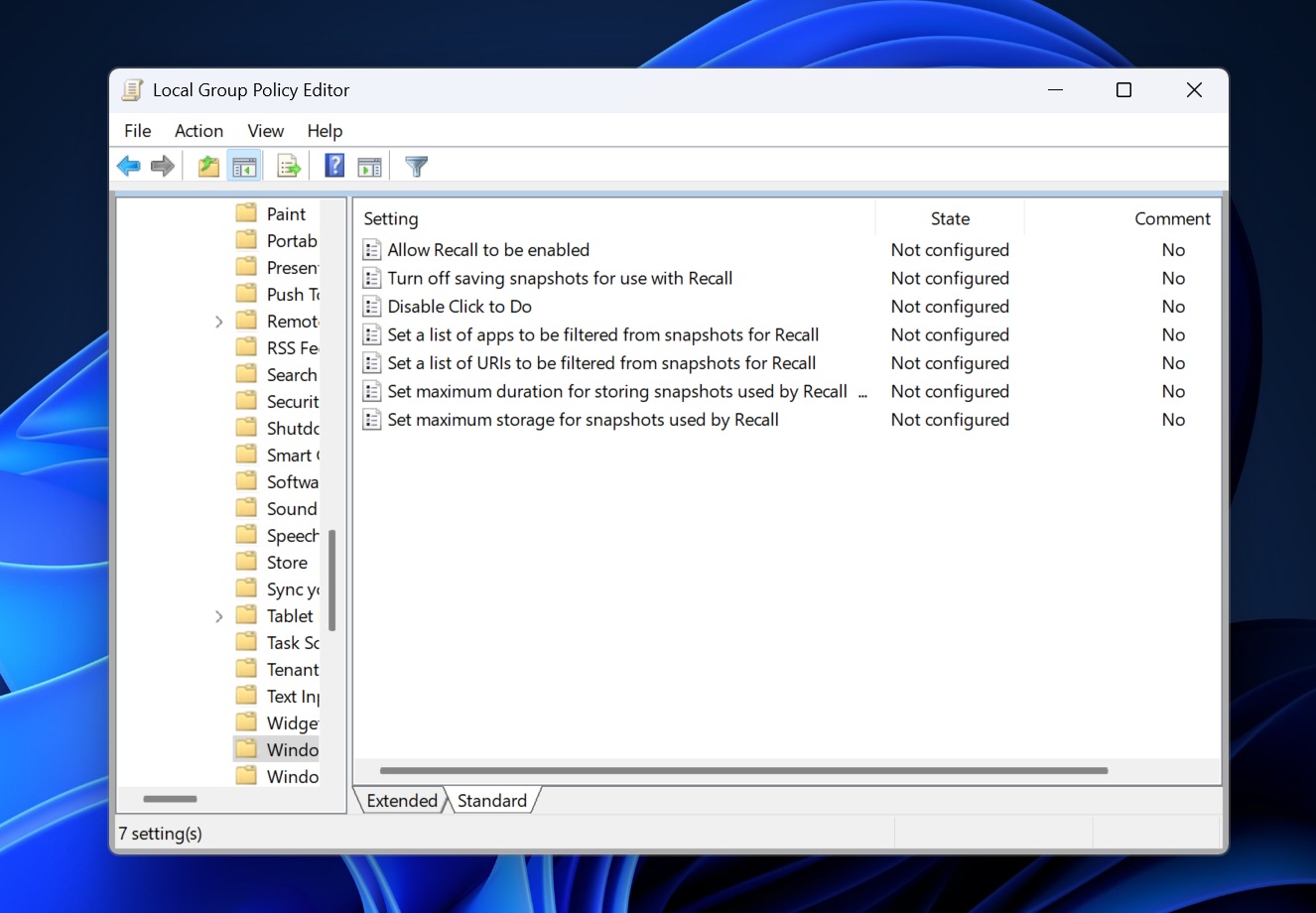
We’ve written a guide on how to disable Recall in Windows 11 using the Registry and the Group Policy Editor.
2. Click to Do (Copilot+PCs only)
Windows 11 KB5062660 turns on Click to Do for everyone. This is another AI feature, but I personally don’t hate the idea because it doesn’t really invade your privacy. With Click to Do, you can invoke AI features on top of the app or whatever is on the screen.
For example, if you’re viewing an image on a website like Windows Latest, you can activate Click to Do, and then a few options would appear in a context menu, such as removing the background of the image or blurring the content.
Microsoft is also introducing Reading Coach in Click to Do.
3. Draft with Copilot in Word
If you have a Microsoft 365 Copilot subscription, you can now use “Draft with Copilot” in MS Word.
4. AI agent in Settings (Copilot+ PCs only)
Windows 11 KB5062660 moves the search bar to the top in the Settings app for everyone, but if you’ve an AI PC, you’ll be getting an agentic search bar.
With the new AI-powered search bar, you can type questions like “how to make my PC faster,” and Settings will automatically populate search results with performance and battery-related settings.
That’s the core idea of ‘agentic’ search in Settings.
5. Blue Screen of Death is now Black Screen of Death, and has a new design
Windows 11 KB5062660 finally rolls out the Black Screen of Death, which replaces the Blue Screen of Death.
It can still be called “BSOD,” but there’s a new design, which is simpler and is in line with Windows 11’s aesthetic. But my concern, as I previously raised, is that the new BSOD is very similar to the Windows Update screen.

The frown face is missing, and there’s a circle that shows the progress. But it can be confusing for a non-tech person, and Microsoft really needs to bring back the frowning face because it makes it obvious something went wrong. However, it doesn’t look like Microsoft is going to bring back the sad face 🙁
Windows Latest has learned that BSOD now collects logs faster in Windows 11 24H2, and Microsoft felt that it would be wise to make the screen simpler, so users could easily take a glance at the error code when the PC reboots. After this update, BSODs will take less than a few seconds to reboot.
6. More stable systems
Microsoft says a bug in Windows 11 May 2025 Update caused slow performance and system stability issues. While the issue was observed “rarely” on some PCs, it still caused havoc where it happened.
With Windows 11 KB5062660, you’ll notice better performance if your PC was previously affected.
I’ll get into more details and do a benchmark in a while, but I do not expect dramatic changes after the patch.
The post Windows 11 KB5062660 24H2 out with features, direct download links for offline installer (.msu) appeared first on Windows Latest
