It’s an open secret that Microsoft includes multiple system or branded apps with the OS. Some are very useful, for instance, Snipping Tool, which is my go-to app for everything screenshot-related. However, I don’t care for several other apps like Xbox, and removing them should become easy going forward.
Windows Latest installed the recent Dev build 26200.5670 (25H2) to find what’s actually included to make the app removal easier. Credit to Tero, who discovered a new system policy that ships with the Dev build for easily removing default Microsoft Store packages from the system.
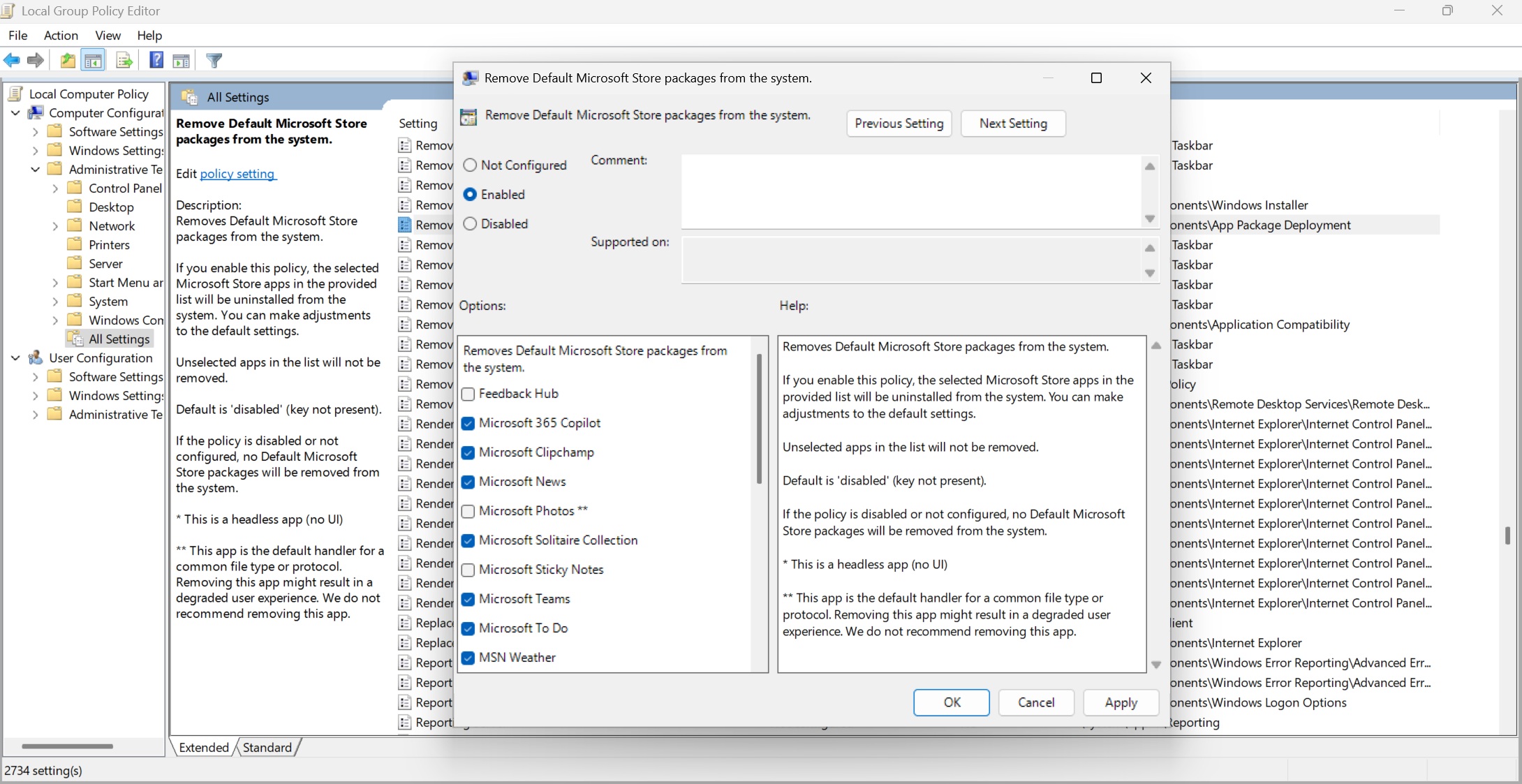
The policy is titled “Remove Default Microsoft Store packages from the system” and is available under the Administrative Templates section. It’s a rather descriptive policy that describes methods beyond the usual enable or disable button’s scope. Here’s the complete list of all the apps included in the policy:
- Feedback Hub
- Microsoft 365 Copilot
- Microsoft Clipchamp
- Microsoft News
- Microsoft Photos **
- Microsoft Solitaire Collection
- Microsoft Sticky Notes
- Microsoft Teams
- Microsoft To Do
- MSN Weather
- Outlook for Windows
- Paint
- Quick Assist
- Snipping Tool
- Windows Calculator
- Windows Camera **
- Windows Media Player **
- Windows Notepad **
- Windows Sound Recorder
- Windows Terminal
- Xbox Gaming App
- Xbox Gaming Overlay *
- Xbox Identity Provider *
- Xbox Speech To Text Overlay *
- Xbox TCUI *
Why the Asterix?
The apps marked with a single asterisk denote headless apps that don’t have a UI and work in the background. These are mainly related to the Xbox gaming services, and you don’t have to think twice while removing them. It’s rarely of use to use; we doubt if you feel otherwise about the Xbox Game App.
The apps marked with double asterisks denote apps that are crucial for the OS tasks, like viewing photos, creating text files, using the camera, and media playback. If you remove this, it won’t break the OS, but you’ll need to install another alternative to perform these actions.
All you need to do is set the policy to enabled and check all the apps in the list you want to remove, and hit apply. We were ecstatic to see the option to remove Teams, Weather, and other apps, but didn’t find Edge there. Edge is baked into the system, and there’s no removing it as of now.
Here’s how our app list looked before applying the policy, which consists of all the default apps included in Windows.
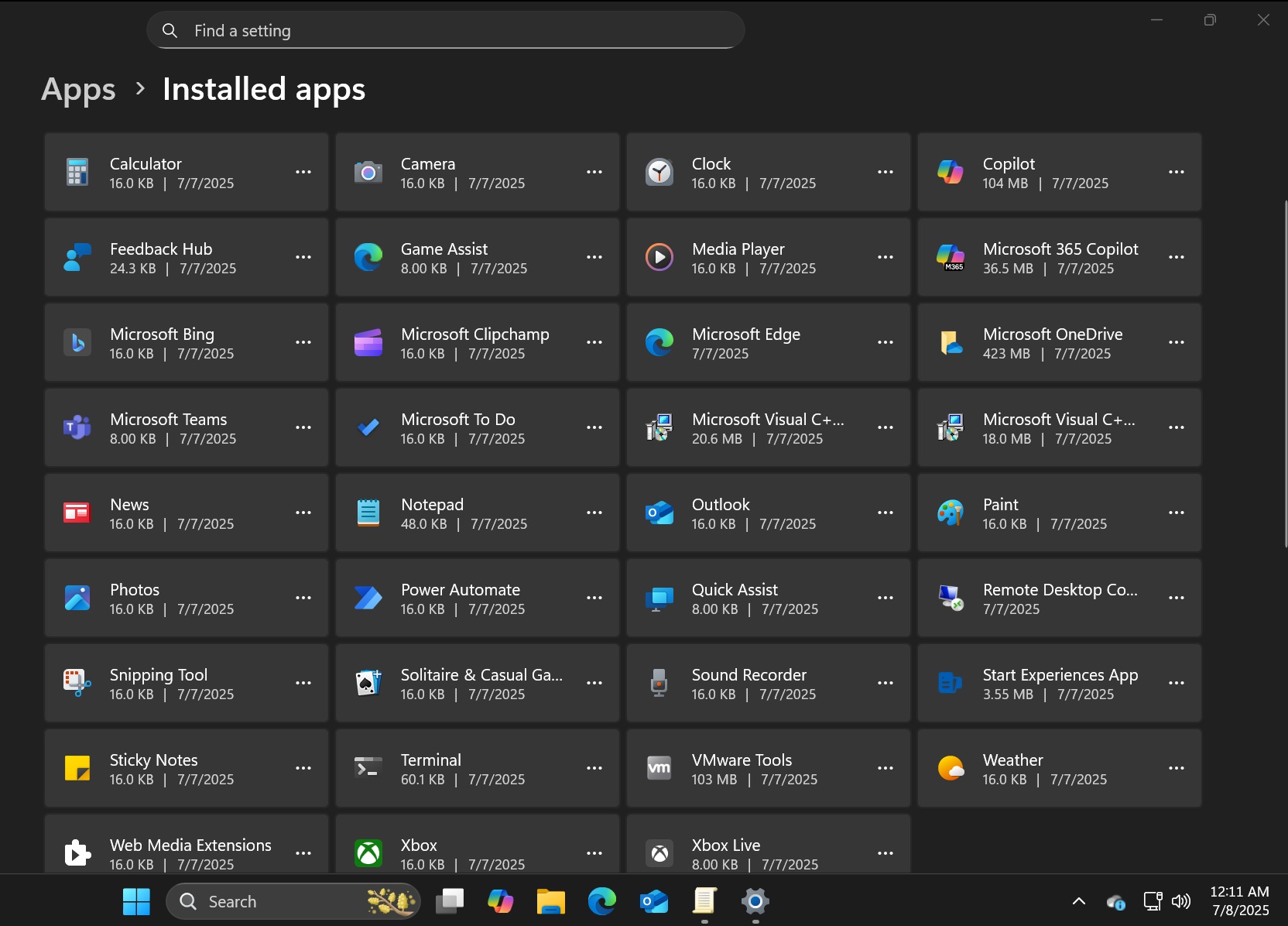
Here’s how the app list looks after applying the policy. No change, right?

Well, the policy didn’t work as we expected it would. It might be in the early stages and needs a few refinements before it can work.
We appreciate this change because it beats the effort of manually uninstalling these apps one by one. It also sparks a question: why don’t we have a multi-select uninstall option in the Settings to remove multiple apps at once? It would certainly be a lifesaver to purge multiple packages at once.
The post Removing Microsoft apps could become easy in Windows 11 25H2 appeared first on Windows Latest
