Microsoft may be planning to rebrand the existing ‘For Developers’ settings as ‘Advanced Settings’ to integrate features not really meant for just developers. In a recent Windows Server build, there’s a new Advanced Settings page, which replaces the For Developers page, and allows you to enable “long path” in File Explorer and more.
Right now, the ‘For Developers’ page implies that the page is only for developers, but that’s far from the truth because it allows you to toggle on features that regular users would love to try, including “end task” for the taskbar.
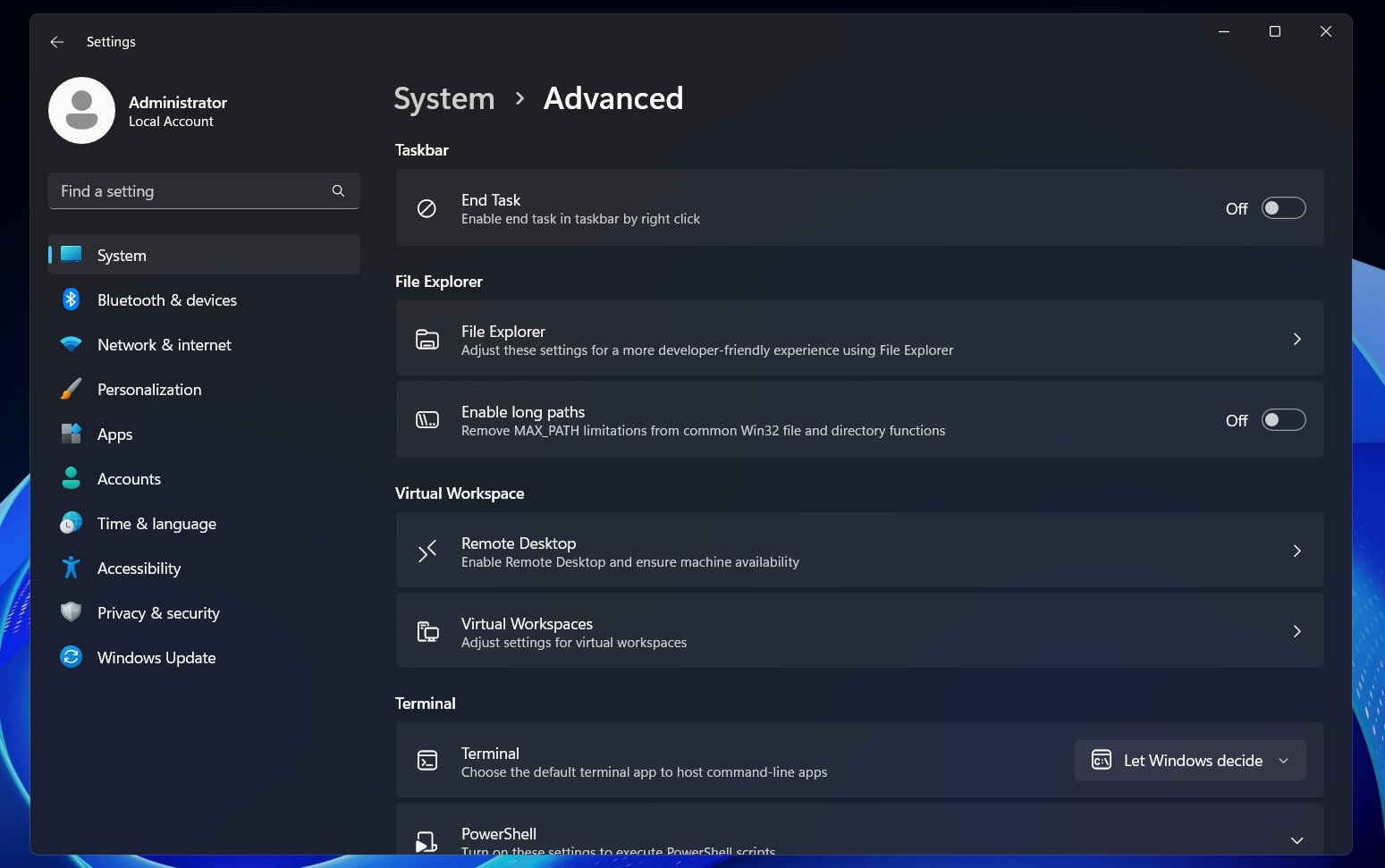
As you can see in the above screenshot, there’s a new toggle to turn on the “long path” feature on the Advanced Settings page. This will remove the short file or folder name length limit in File Explorer. For those unaware, long path doesn’t just refer to the file or folder name length, but it refers to the path, which may include folders and a file.
By default, Windows limits file paths to a path length of 260 characters (including folder names, slashes, and file name):
C:folderexamplefolderexamplefolder…examplefile.txt
If you have a long path, you might run into an error called “Path too long” when you try to transfer that particular parent folder between different partitions.
In that case, you can try to shorten the name of the parent folder, but that alone won’t do the job, as you need to shorten all subfolders. In some cases, you might have hundreds of folders, and renaming every folder to make sure the path size is below 260 is a challenge.
As pointed out by Phantom on X, Windows 11 is testing a new toggle “MAX_PATH”, which allows you to remove the 260 characters limit.
When the toggle is turned on, Windows 11 removes “MAX_PATH limitations from common Win32 file and directory functions”.
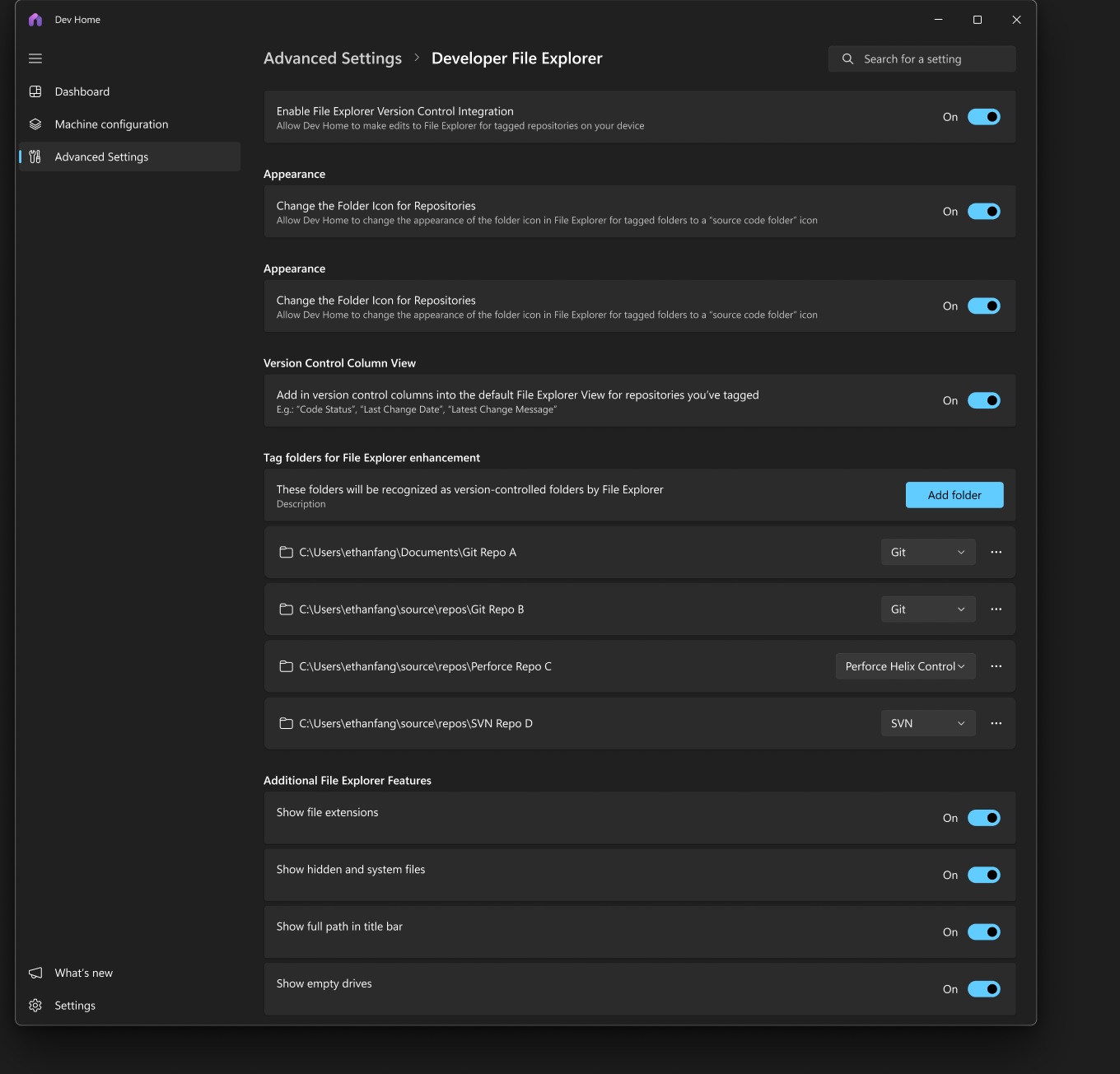
For those unaware, this feature was previously offered via the Dev Home app, which is now discontinued.
Microsoft is bringing Dev Home features to Windows 11
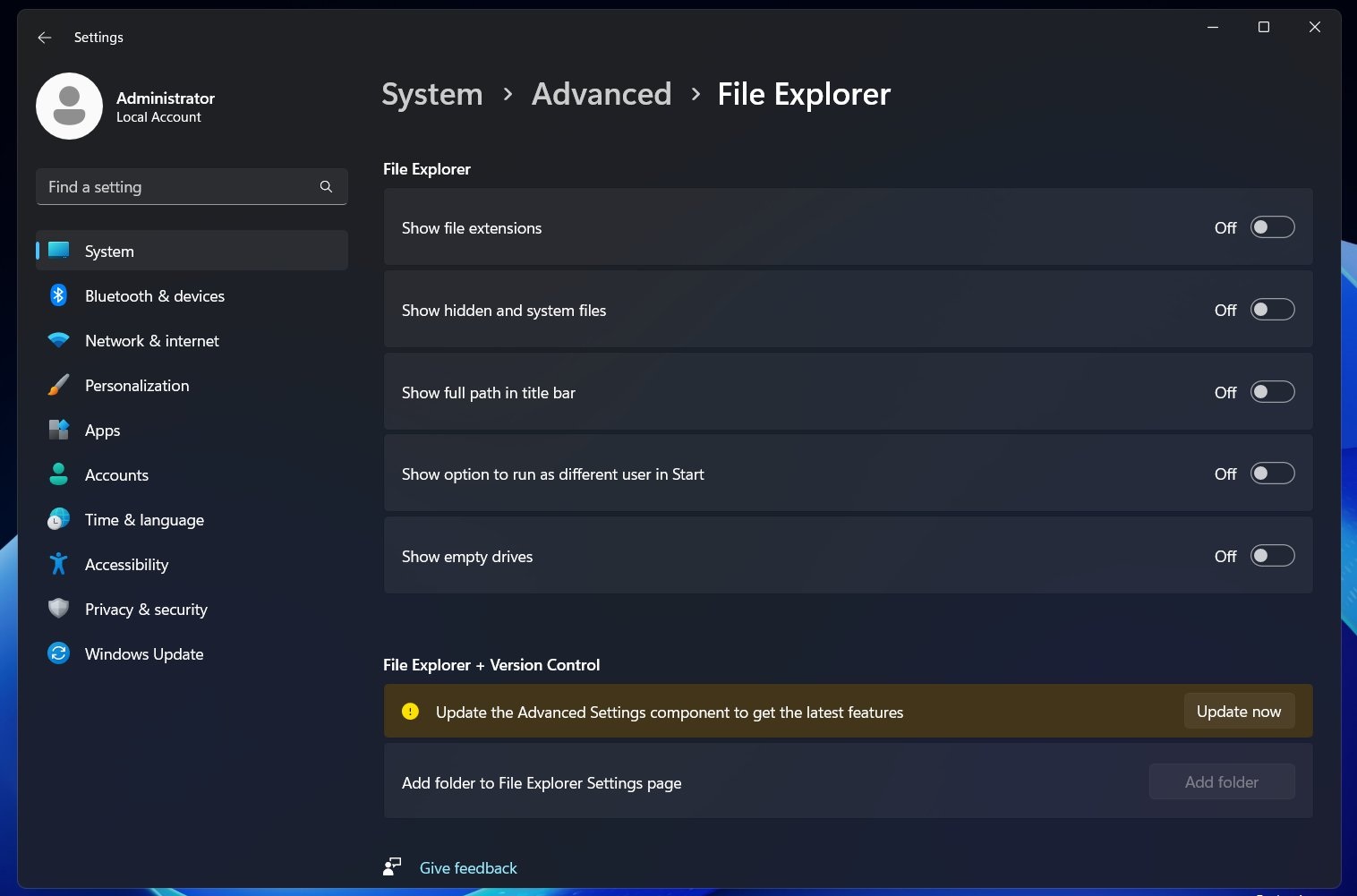
Windows Latest understands that Microsoft is trying to bring some of the features from Dev Home to Windows Settings. “Long path” is one of those additions, but more changes are probably coming soon.
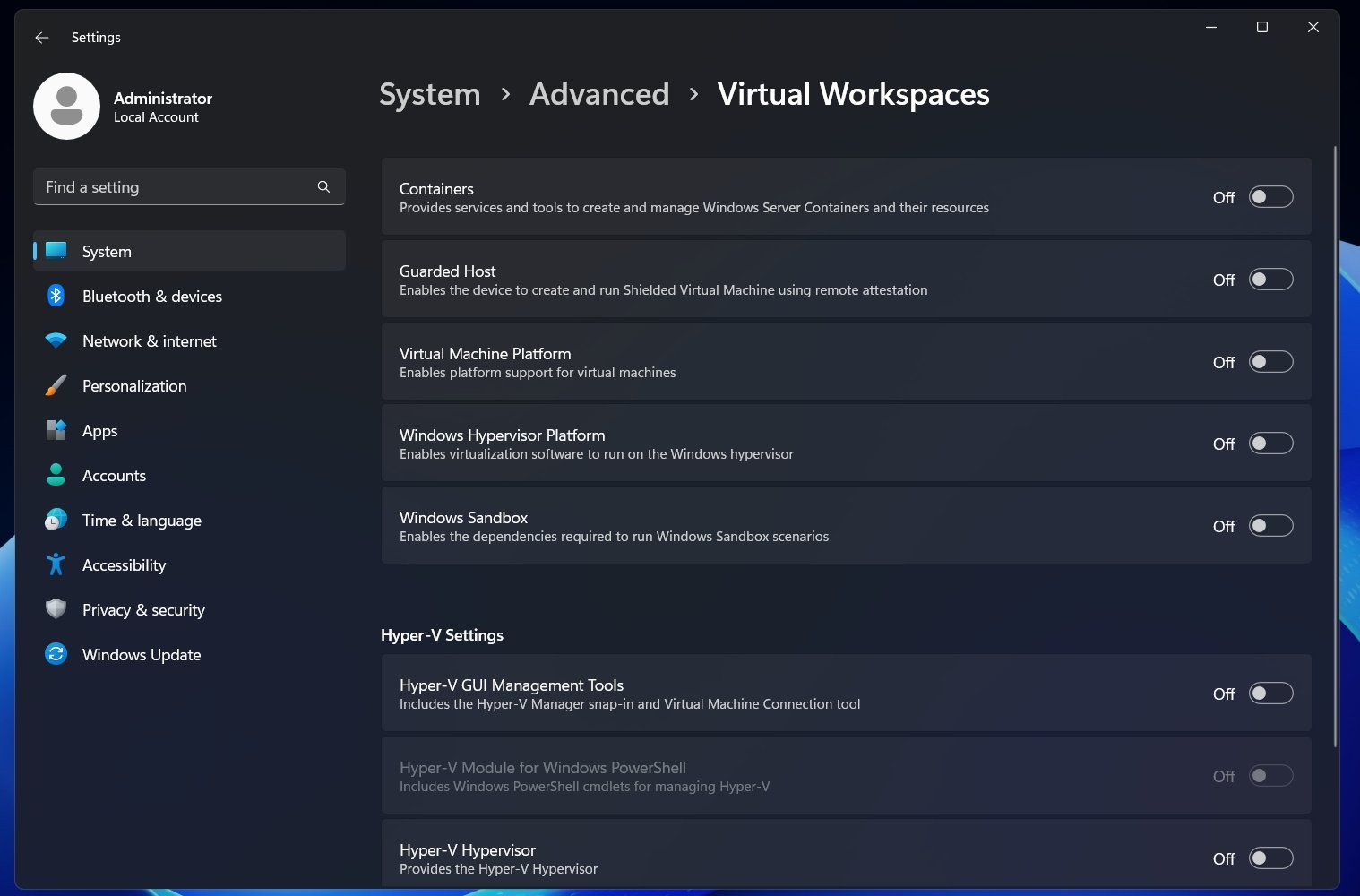
There’s also a toggle to manage ‘Virtual Workspaces,’ which is a feature that creates isolated, virtual environments inside your PC.
It’s not a new addition, but it looks like Microsoft wants to make it easier to manage virtualization features like Hyper-V and the Windows hypervisor from the Settings.
For example, you’ll be able to run virtual machines, containers, or isolated environments safely from the page. This includes creating Containers and Sandbox, which are used to run apps in a clean space. We also have Virtual Machine Platform, Windows Hypervisor Platform support tools, which are used for WSL2 and Docker. And the list goes on.
This new “Advanced Settings” page is limited to Windows Server, but I wouldn’t be surprised if it ships to everyone on Windows 11. There’s no reason to hold it back for Windows Server only.
We expect the feature to roll out in the coming months on Windows 11 24H2.
The post Windows 11 tests “Advanced Settings” for greater control over File Explorer and more appeared first on Windows Latest
