Windows 11 version 24H2 will now show up for “download and install” automatically if you go to Settings > Windows Update and click Check for updates, but only when your device does not have a compatibility hold. Even if you don’t check for updates, Windows 11 24H2 will automatically download at some point.
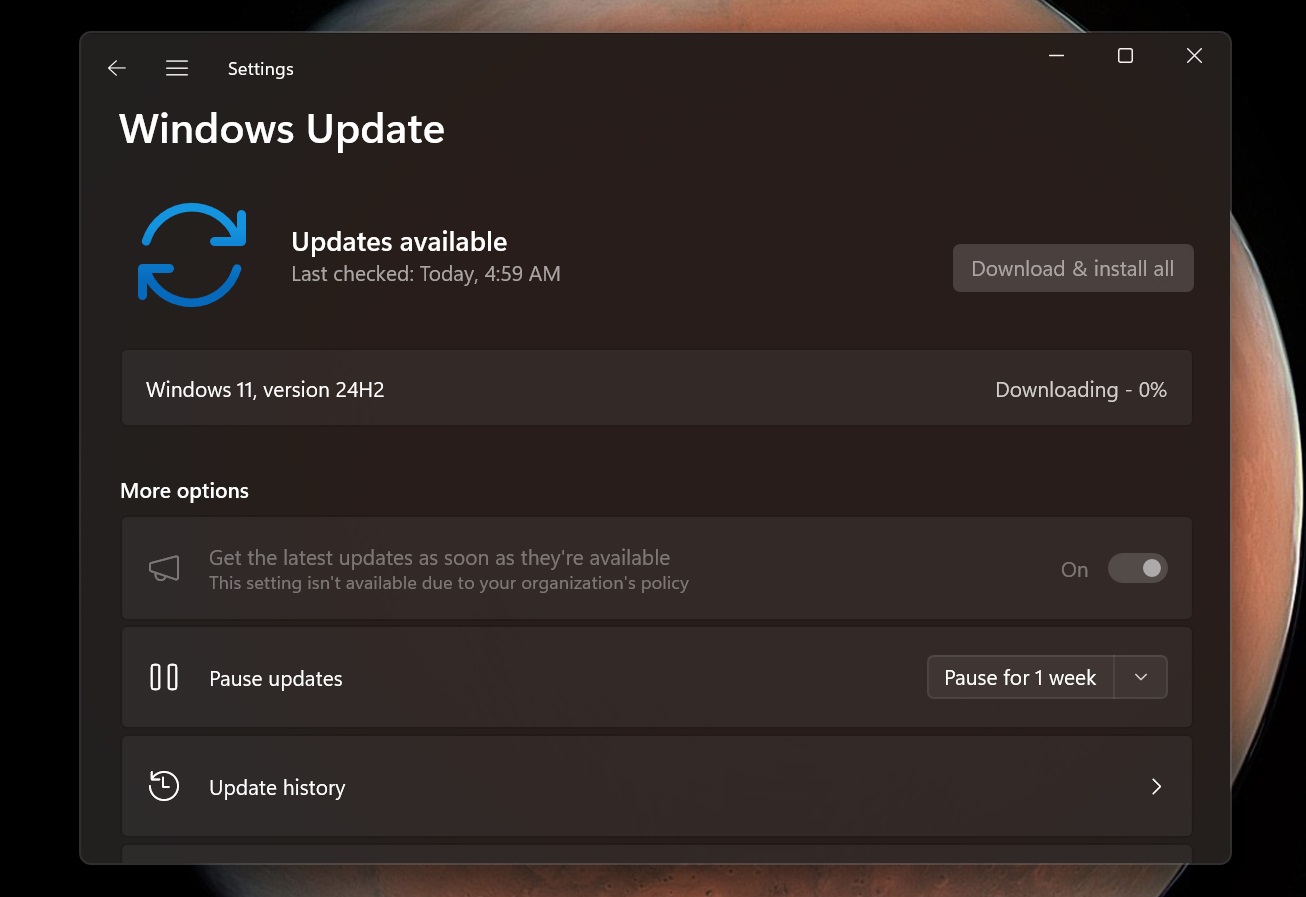
As first spotted by Windows Latest, Microsoft quietly confirmed that Windows 11 24H2 has finally entered the last phase of the “rollout.” As I have personally observed with Windows 11 23H2 or 23H2 in the past, the last phase is when Windows 11 feature update is declared “fully ready” and is configured to download automatically.
In our tests, Windows Latest observed that when we check for updates on the Settings app, we’re automatically seeing Windows 11 24H2, and it also starts downloading. But this is not the case for everyone.
The Windows 11 2024 Update is offered immediately when you check for updates, but it will not download unless you click “Download and install.” Nothing downloads until you click that “Download and install” button (or “Install all” if you have cumulative + feature updates grouped together).
However, Windows 11 can automatically check for updates in the background, and in some of those cases, Windows 11 24H2 will start downloading on its own.
“Devices running Home and Pro editions of Windows 11, versions 23H2, 22H2, and 21H2 that are not managed by IT departments will receive the update to version 24H2 automatically,” the company noted in the support document.
You’ll get an alert when the upgrade is being downloaded and is pending installation, and that’s where things get interesting because Windows 11 doesn’t let you cancel an ‘upgrade’ when it’s already downloaded.
Microsoft says “you can choose the time to restart your device or postpone the update,” but you’ll not see an option to cancel it.
What can you do when Windows 11 version 24H2 is being downloaded, but you hate it because it caused issues on your PC and don’t want it anymore?
How to cancel Windows 11 version 24H2 forced installation
We’ve already posted a well-detailed “How to block Windows 11 24H2 if it is already downloading,” but to repeat it all over again, here’s how to cancel the upgrade using Command Prompt:
- We recommend using Command Prompt, so you can launch it by typing cmd.exe in Windows Run or search Command Prompt using Windows Search.
- In Command Prompt, you need to run two commands to stop the Windows Update service. To do this, just run these commands:
net stop wuauserv net stop bits
- Once you’ve paused the updates, you will have access to Windows Update-related folders, which means you can now delete the Software Distribution folder. This folder contains Windows Update files, including those required for version 24H2.
- To remove the folder, run the following command:
del /f /s /q %windir%SoftwareDistributionDownload*
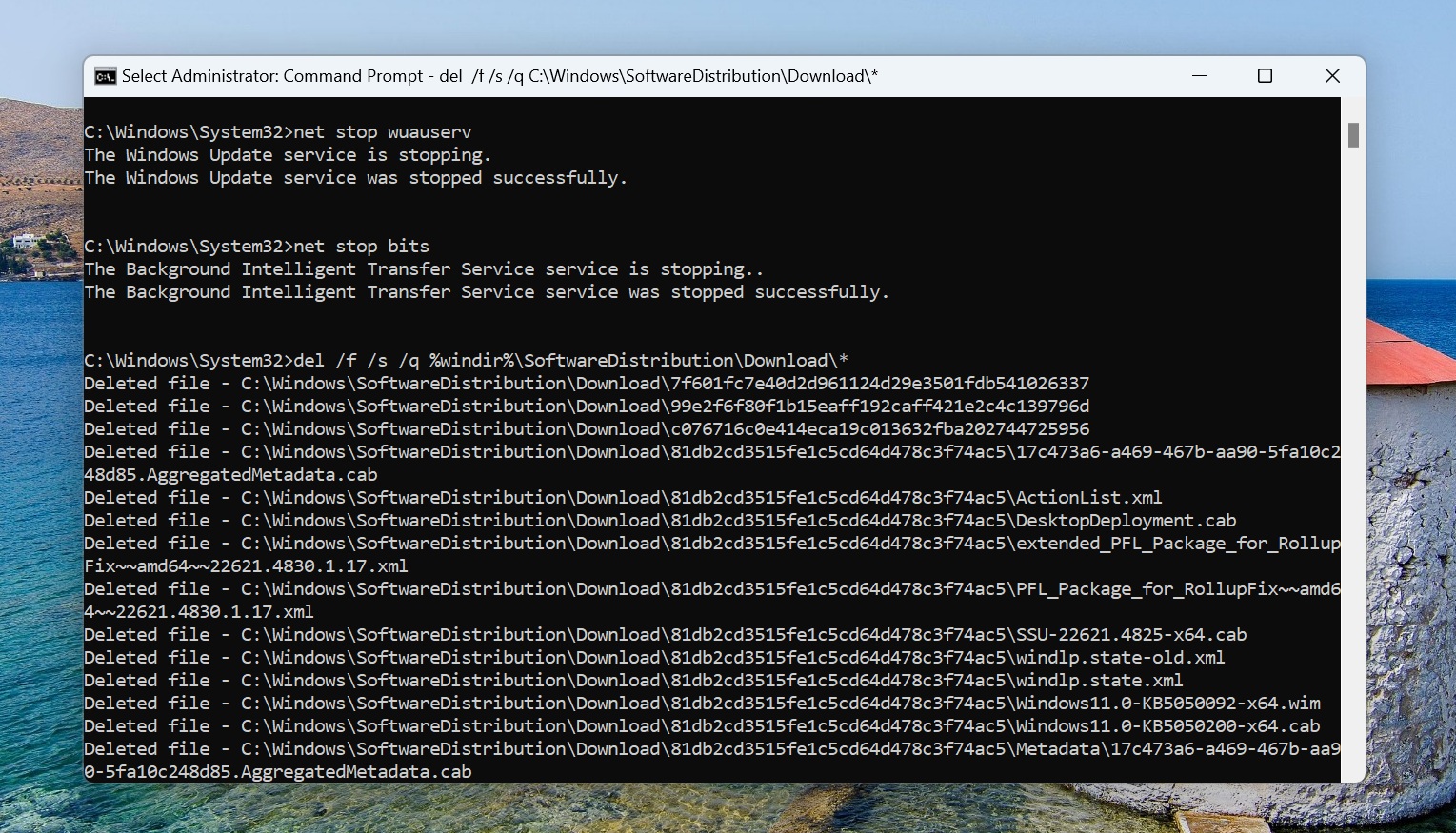
- But that’s not all. You’ll still need to specifically block Windows 11 24H2 because it will start downloading again. To block it, we can use wushowhide tool, which you can find on our Discord server (attachments channel).
- Run the wushowhide.cab. Follow the on screen instructions, click Next and select the Hide updates option.
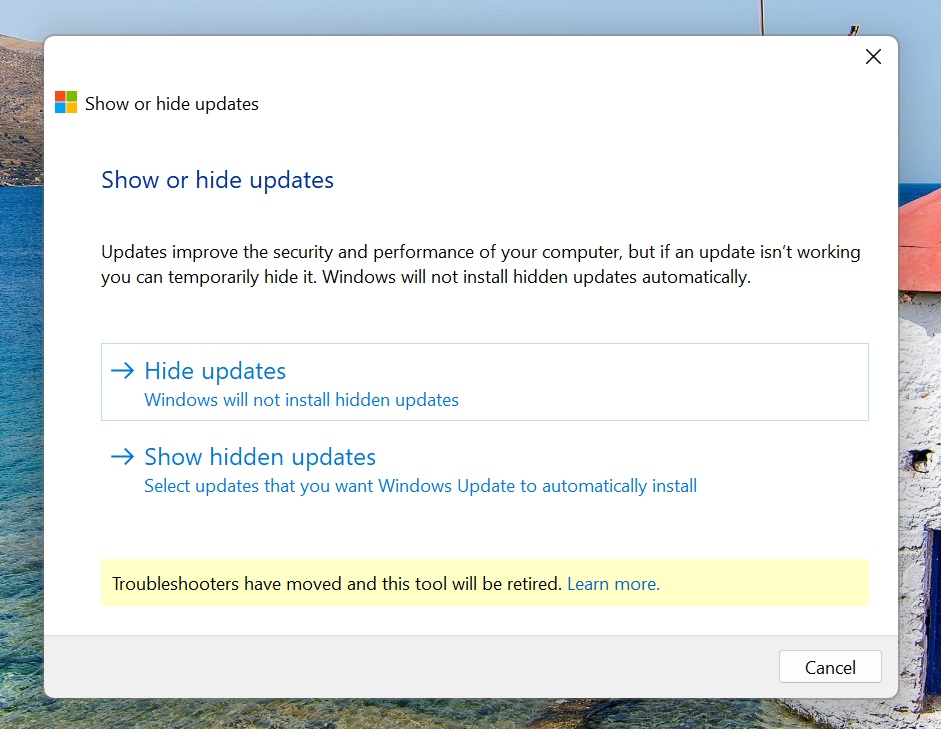
- In the “Hide updates” section, you can select “Windows 11, 24H2 version“, and then move ahead with “Next.”
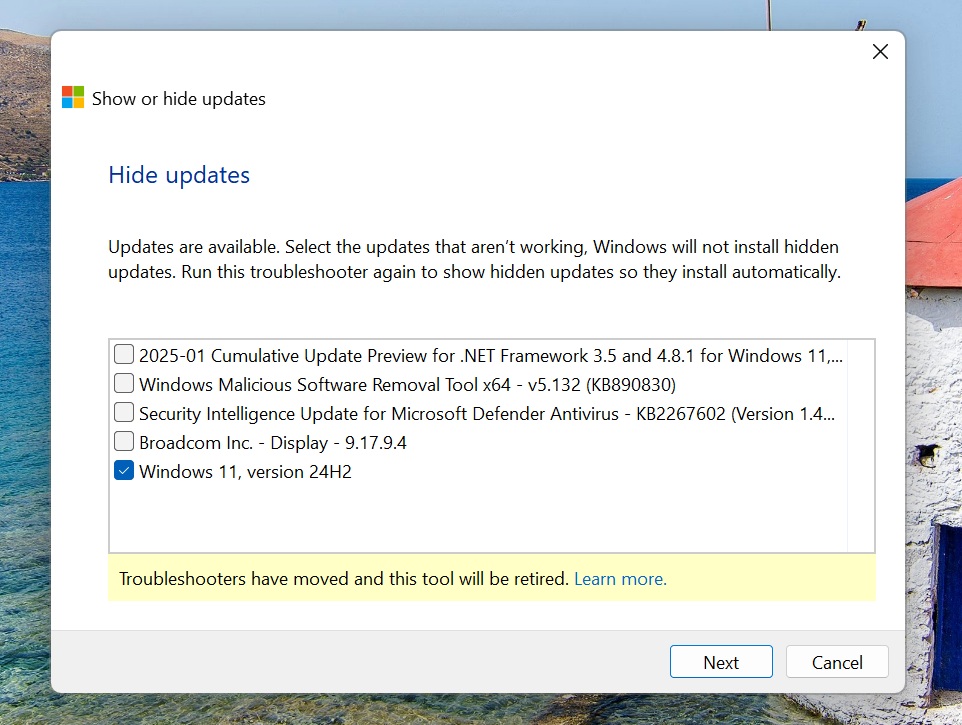
- You can now close the tool, and Windows 11 24H2 would have been cancelled plus paused at this point.
You will also need to resume the Windows update service by running net start wuauserv in the Command Prompt.
There are also other ways to cancel the upgrade, and I recommend following our guide “How to block Windows 11 24H2 if it is already downloading.“
The post Windows 11 24H2 now fully ready, downloads even if you don’t want it appeared first on Windows Latest
